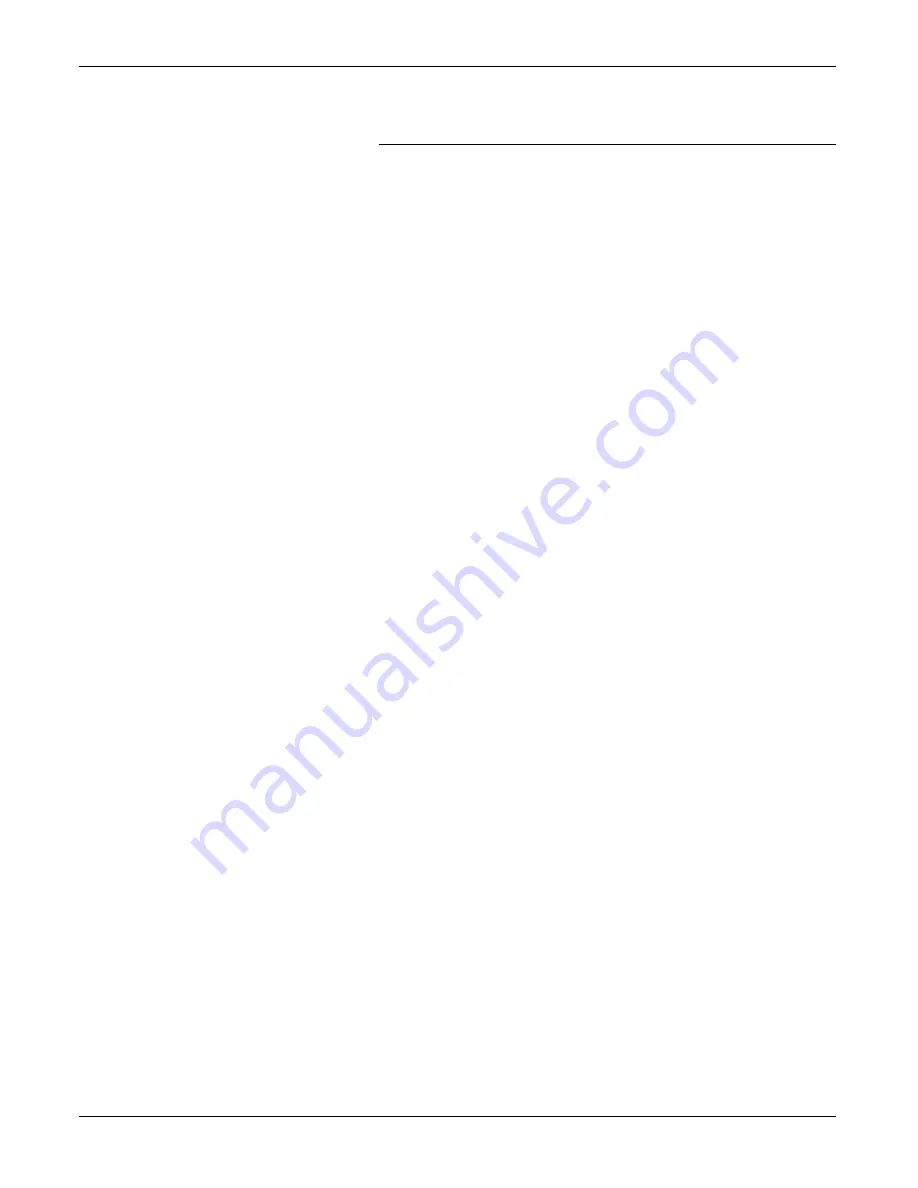
DOCUSP 3.74
5-10
XEROX DOCUMENT SERVICES PLATFORM SERIES
GETTING STARTED
Checking the tape drive
If the backup or recovery script generates an error message
indicating that the tape drive cannot be found, perform the
following steps:
1. If DocuSP is running, follow the procedures in your customer
documentation to shut down and power off the controller. If
the system displays a # prompt, enter
halt
. When the OK
prompt is displayed, power off the controller.
2. Power off the tape drive.
3. Ensure that the SCSI cable connecting the tape drive to the
controller is securely connected. If the tape drive is your
system’s only external SCSI device, there should be only
one SCSI cable connected to the tape drive, and it should be
connected to the
In
connector.
If there are other SCSI devices (for example, external hard
drives), ensure that the cable connected to the In connector
leads back towards the controller (even if there is another
device between the tape drive and the controller). Also verify
that there are no bent pins on the connector.
1. If the tape drive is an older unit (for example, an 8mm
DocuTech tape drive) with a 50-pin SCSI connector, a
terminator must be installed on the
Out
connector if the tape
drive is the last device on the SCSI chain.
NOTE 1: The 50-pin connector is approximately 1.5 inches
wide. Newer tape devices have a 68-pin Ultra-SCSI
connector, which is 1.75 inches wide.
NOTE 2: The 4mm and QIC tape drives are all Ultra-SCSI
devices. These are auto-terminating so no external
terminator is needed.
2. Check the SCSI ID selector and ensure that it is not set to 0,
1, 3 or 6. These settings could possibly conflict with internal
SCSI devices on some controller types. If there are other
external devices, ensure that no two devices are set to the
same SCSI ID.
NOTE: The SCSI device ID selector is a small window with
two small buttons, located on the back of the drive. Press
the buttons to change the value, if necessary.
3. Ensure that the tape inserted in the drive is a regular tape
and
not
a cleaning tape.
4. Power on the tape drive, and wait 10 seconds.
5. Power on the controller.
6. Press <Stop + A> as soon as the banner screen appears.









































