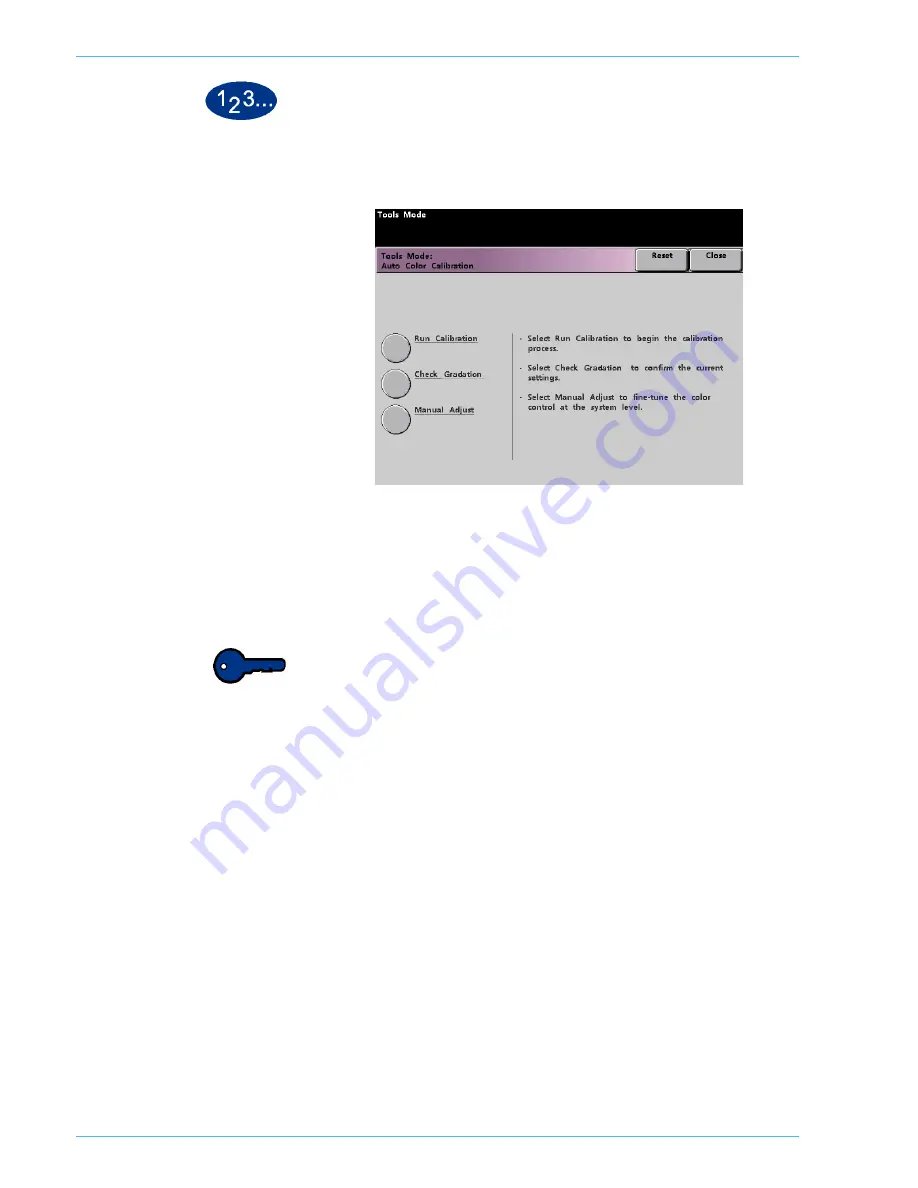
DocuColor 5252 System Administration Guide
2-14
Tools Mode
To access the calibration procedures:
1
Touch the
Auto Color Calibration
button from the
Machine
Defaults 1
screen. The
Auto Color Calibration
screen appears.
2
From this screen, you can perform the following tasks:
•
Run Calibration
•
Check Gradation
•
Manual Adjust
Key point:
Touch the Reset button on the Auto Color Calibration
screen to return any settings you changed to their last saved
values. Once you exit Tools Mode, any changes you have made
are set.
Refer to the following procedures for detailed information
regarding each option displayed on this screen.
Содержание DocuColor 5252
Страница 1: ...DocuColor 5252 Digital Color Press System Administration Guide August 2003 701P40701...
Страница 6: ...DocuColor 5252 System Administration Guide iv Table of Contents...
Страница 20: ...DocuColor 5252 System Administration Guide 1 14 Introduction...
Страница 138: ...DocuColor 5252 System Administration Guide 3 20 Auditron...
Страница 139: ......






























