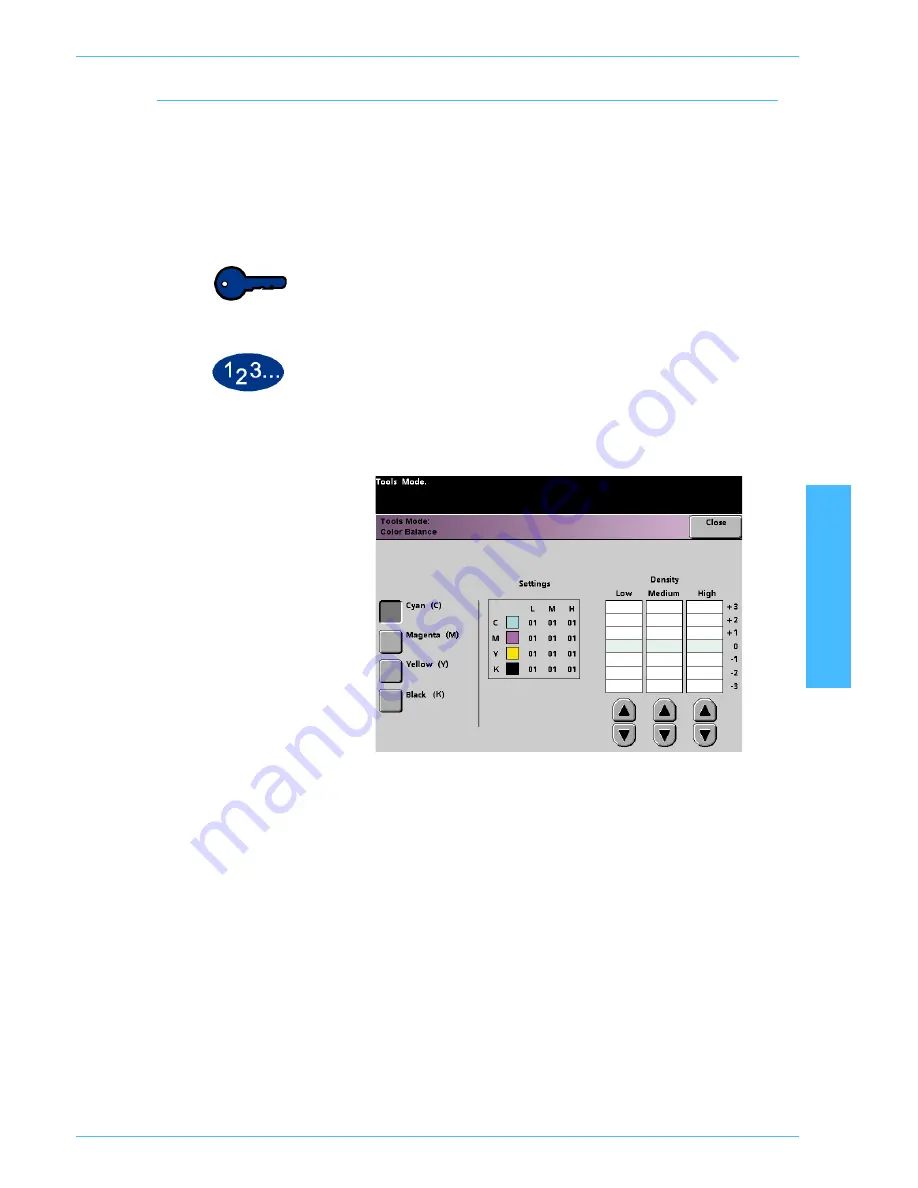
DocuColor 5252 System Administration Guide
2-95
Tools Mode
2 T
o
o
ls
M
o
d
e
Color Balance
The Color Balance feature allows you to set the default levels for
the four process colors (Cyan, Magenta, Yellow, Black) on the
Image Quality
screen. You can set the defaults for areas of high,
medium, and low density on the scanned prints. You can also set
the default for each density level and each color independently in
any combination.
Key point:
Remember that adjusting the density of any of the
process colors affects the complementary colors that use that
color.
1
Touch the
Color Balance
button on the
Feature Defaults 1
screen. The Color Balance screen appears.
2
Touch the button for the color that you want to change.
3
Use the up or down arrow buttons to obtain the desired settings
for Low, Medium, and High Densities. The available range is -3 to
+3.
4
Repeat the previous step for each color you want to change.
5
Touch the
Close
button to return to the
Feature Defaults 1
screen.
Содержание DocuColor 5252
Страница 1: ...DocuColor 5252 Digital Color Press System Administration Guide August 2003 701P40701...
Страница 6: ...DocuColor 5252 System Administration Guide iv Table of Contents...
Страница 20: ...DocuColor 5252 System Administration Guide 1 14 Introduction...
Страница 138: ...DocuColor 5252 System Administration Guide 3 20 Auditron...
Страница 139: ......






























