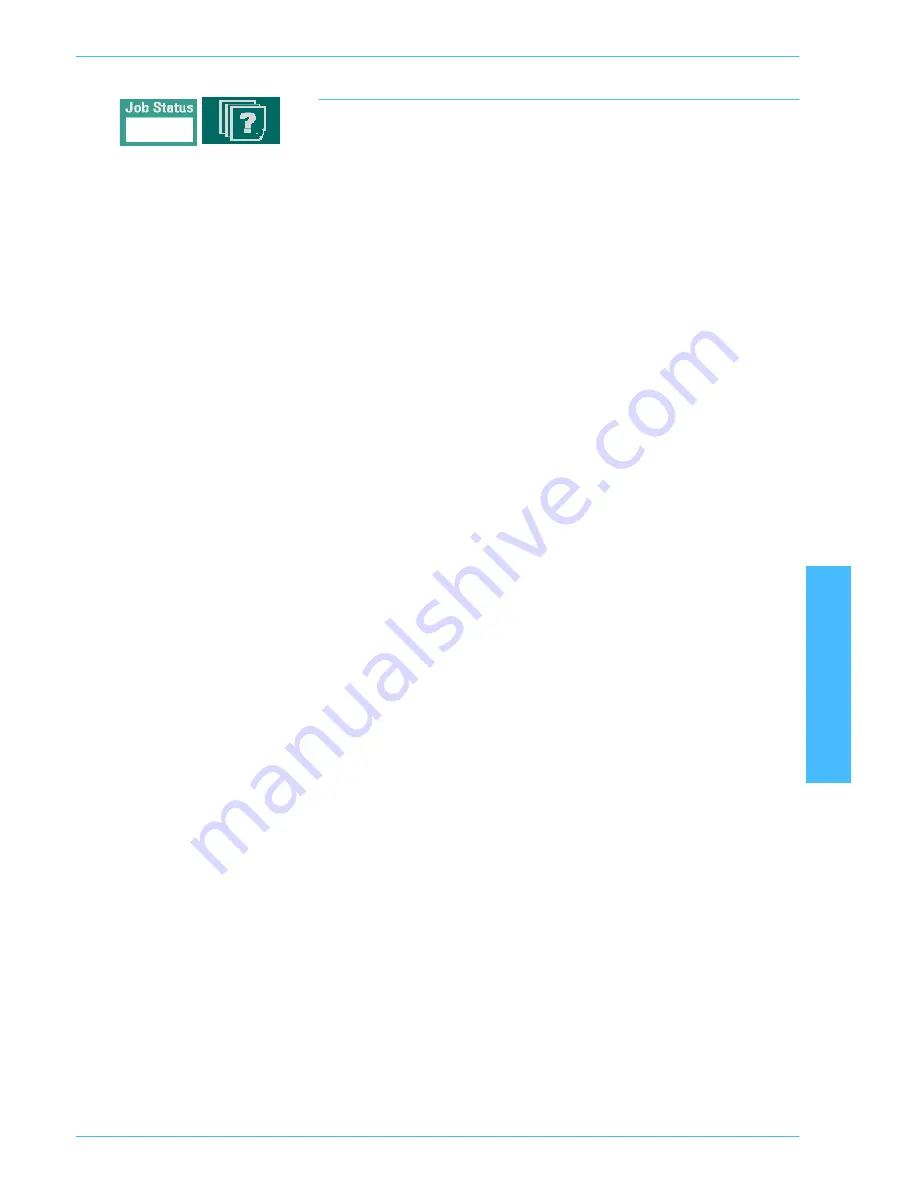
O
V E R V I E W
D O C U C O L O R
2 0 6 0 / 2 0 4 5
O P E R A T O R M A N U A L
OVER
VIEW
2–19
Job Status
When you press the Job Status button, the
Job Status
screen, shown in
Figure 10, is displayed. The
Job Status
screen can be set as the initial screen
default by your System Administrator. Information about the job includes Job
Type, Current Status, Paper Size, Output Quantity (refers to the output in sheets
for a single page job and in sets or stacks for a multiple page job), and total
Number of Pages.
Jobs are numbered in the order they are received for processing. Job order in the
queue may be modified by an automatic Hold (something has to be done to the
digital press before continuing), a Manual Hold (at user request), Promotion of
one or more jobs, or Delete a job.
To perform one of the following functions, you must first touch the desired job to
select it, then touch one of the buttons below.
•
Touch
Hold Job
for a manual hold. When a job is in Hold Job status in the
queue, it will not print when it reaches the top of the job queue. It will be
skipped until it is released or deleted.
•
Touch
Release Job
to reactivate a job that is on hold in the queue. If the job
is being held due to a resource (paper, dry ink/toner, etc.) problem, the job is
not released until the resource is provided. A job that is held due to user
request can be released by touching the Release button.
•
Touch
Promote Job
to advance a selected job in the queue to be processed
after the job that is currently printing. Jobs are processed on a first-in/first-
out basis when multiple jobs are promoted. Once a job has been promoted,
it cannot be skipped by jobs promoted after it.
•
Touch
Delete Job
to delete a selected job from the queue. You must answer
“Yes” when confirmation of the delete is requested.
•
Touch
Job Details
for detailed information about a selected job such as
Number of Images processed, Color Mode, Paper Tray in use, Paper Type,
and Finishing.
Job names will be truncated to 16 characters on the
Job Status
screen, which
may be fewer characters than are displayed on your RIP.
Содержание DocuColor 2045
Страница 1: ...DocuColor 2045 2060 Operator Manual ...
Страница 14: ...TABLE OF CONTENTS DOCUCOLOR 2060 2045 OPERATOR MANUAL xiv This page is intentionally left blank ...
Страница 92: ...OVERVIEW DOCUCOLOR 2060 2045 OPERATOR MANUAL 2 42 This page is intentionally left blank ...
Страница 212: ...SCANNER DOCUCOLOR 2060 2045 OPERATOR MANUAL 4 102 This page is intentionally left blank ...
Страница 296: ...PROBLEM SOLVING DOCUCOLOR 2060 2045 OPERATOR MANUAL 6 30 This page is intentionally left blank ...
Страница 304: ...TECHNICAL DATA DOCUCOLOR 2060 2045 OPERATOR MANUAL 7 8 This page is intentionally left blank ...
Страница 339: ......
Страница 340: ...701P36797 March 2001 Xerox Corporation Global Knowledge and Language Services 780 Salt Road Webster New York 14580 ...






























