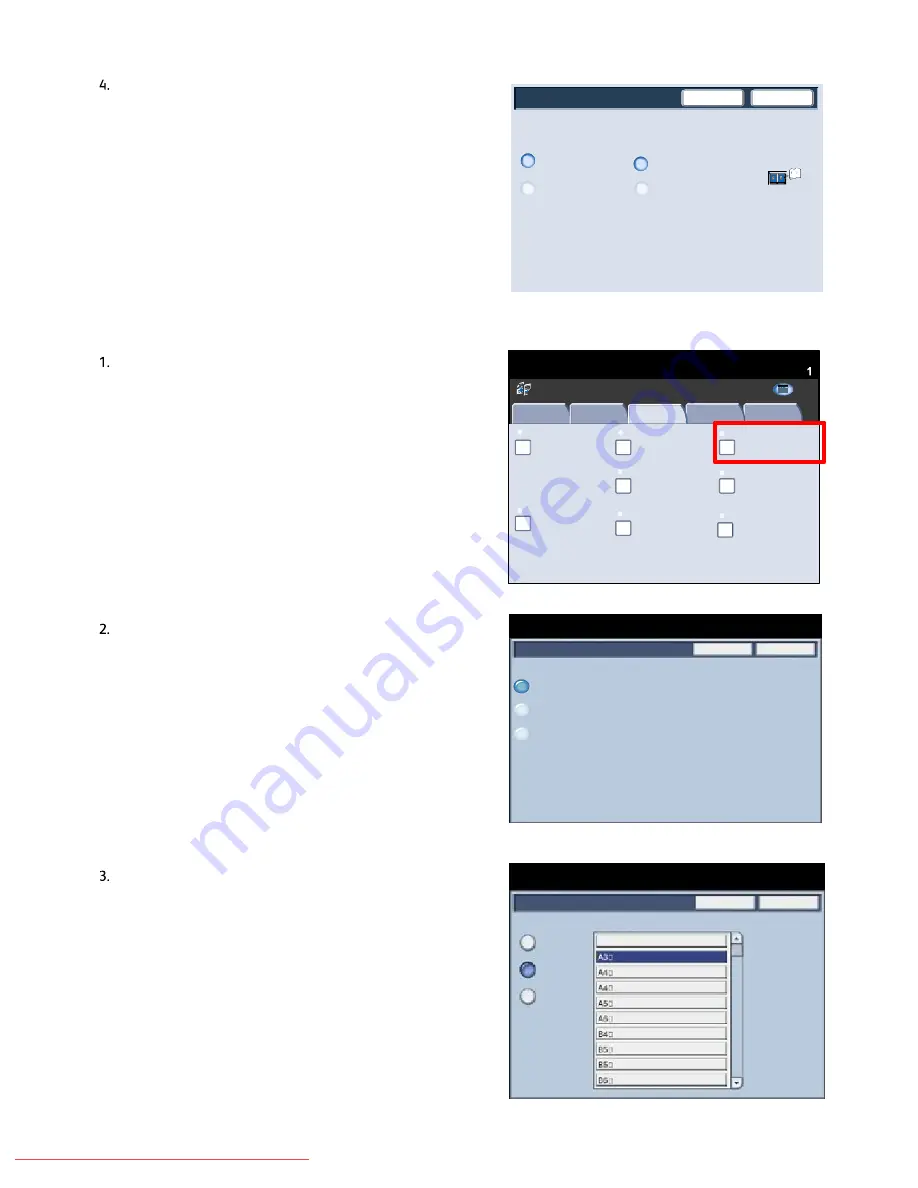
User Guide
4-20
Copy
Xerox 700 Digital Color Press
2 Sided Book Copy
Left Page
Right Page
End Page
Left Page
Right Page
Load your originals as
shown below
Save
Cancel
Original Size
Standard Size
Auto Detect
Manual Size Input
Mixed Size
Originals
Save
Cancel
Original Size
Auto Detect
Ready To Copy
Quantity
1
Manual Size Input
Mixed Size Originals
Book Copying
Copy
Quantity
Ready To Copy
Image Quality
Layout Adjustment
Output Format
Job Assembly
Copy
Off
Image Rotation
Edge Erase
Image Shift
2 Sided Book Copying
Original Size
Auto Detect
Original Orientation
Upright Images
Invert Image
Off
None
Off
Off
Normal Image
All Services
Positive Image
C o p y
DocuColor 700
N e t w o r k
S c a n n in g
H o m
e
W
e b
A p p lic a t io n s
You will be required to select a
start page
(either left or
right) and an
end page
(either left or right) for your 2
Sided Book Copy job.
When you have saved your selections, apply a light
pressure to the spine of the document and press the
Start
button.
This completes the Document Glass - Bound Originals
topic.
The machine can detect the size of the document if it is a
standard size. If the document is not a standard size the
machine will not know what size it is. This does not matter
if you select a specific reduction/enlargement and also
select a specific paper tray. However, you can tell the
machine the size of the document if you want to use the
Auto features.
To input the size of the document select the
Layout
Adjustment
tab and the
Original Size
button.
On this screen you can select the Auto Detect option,
which enables automatic detection of scanned paper sizes.
The
Manual Size Input
option allows you to select a
standard paper size from the options shown, or input a
non-standard (custom) size.
When you have input the size of your document, you can
use the auto reduce/enlarge or the auto paper supply
features. So, for example, you can auto enlarge your
document to fit a specific size of paper.
Original Size
Downloaded From ManualsPrinter.com Manuals
Содержание Digital Color Press 700
Страница 188: ...8 54 User Guide Problem Solving Xerox 700 Digital Color Press Downloaded From ManualsPrinter com Manuals ...
Страница 196: ...9 8 Specifications User Guide Xerox 700 Digital Color Press Downloaded From ManualsPrinter com Manuals ...
Страница 214: ...10 18 User Guide Xerox 700 Digital Color Press Addendum Downloaded From ManualsPrinter com Manuals ...
Страница 215: ...Downloaded From ManualsPrinter com Manuals ...
Страница 216: ...Downloaded From ManualsPrinter com Manuals ...






























