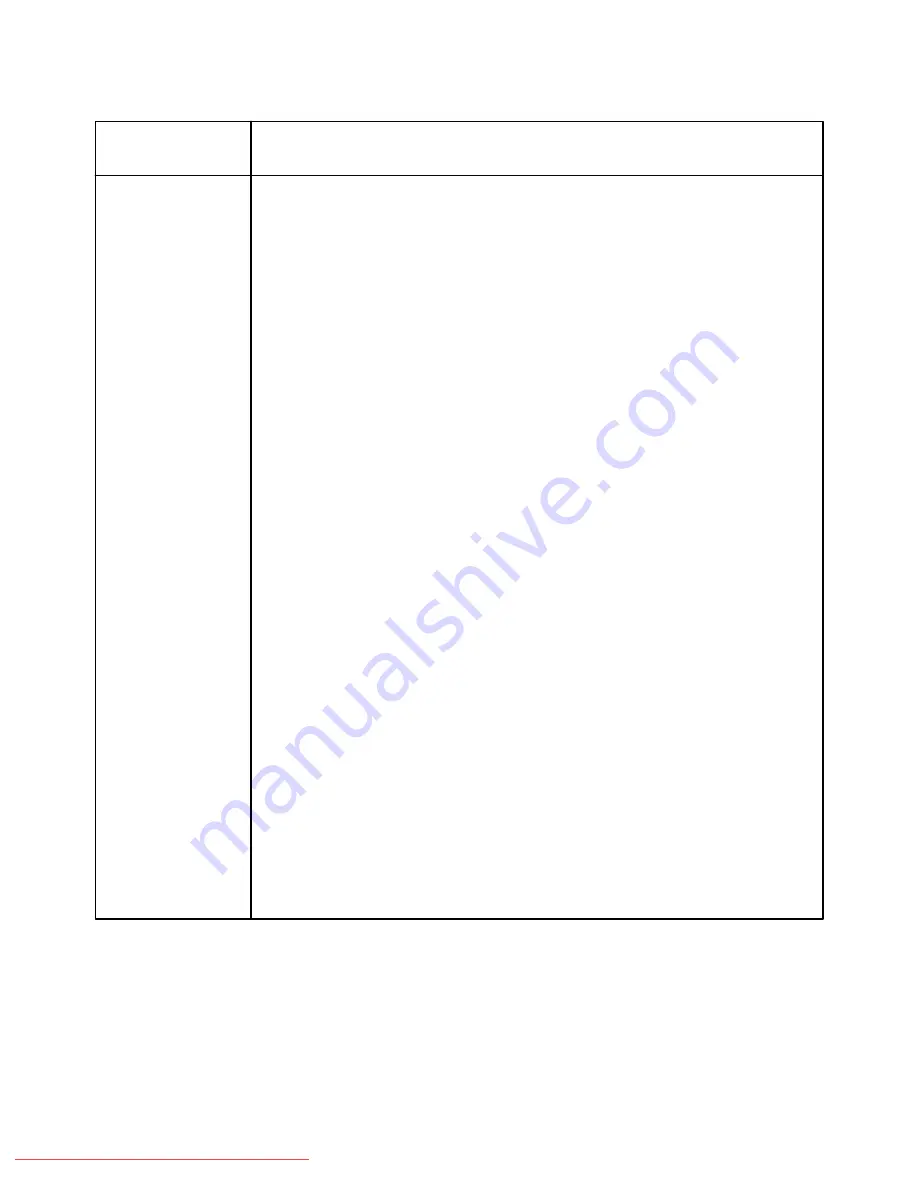
8-48
User Guide
Problem Solving
Xerox 700 Digital Color Press
Damaged Paper
Paper is ripped,
creased or wrinked.
The edges or corners
curl.
Ensure that the paper loaded is within machine specifications. Go to the Paper and Media
section for information on paper specifications and storage.
Load a new ream of paper into the selected paper tray.
Check that the Lighten/Darken scroll on the General Settings tab is set to a darker setting.
Light, Faint or Faded
Output is too light or
washed out, solid
areas not black or
inconsistent shading.
If there is a message about low toner on the screen, replace the toner cartridge.
If your original or output is 2 sided, check that the paper is not too thin.
Double Image or Show
Through
The output image
repeats, has a
ghosting effect or
shadows with a replica
of the image.
Check that the Lighten/Darken scroll on the General Settings tab is set to a darker setting.
Open, then fully close the Document Handler.
If your original is too thin place it face down and to the rear left of the document glass.
Place a sheet of blank paper on top of the original.
Open the front door and check that there are no obstacles in the paper path.
Go to the Jam Clearance topic for information on clearing the paper paths.
Corrective Action
Problem
Downloaded From ManualsPrinter.com Manuals
Содержание Digital Color Press 700
Страница 188: ...8 54 User Guide Problem Solving Xerox 700 Digital Color Press Downloaded From ManualsPrinter com Manuals ...
Страница 196: ...9 8 Specifications User Guide Xerox 700 Digital Color Press Downloaded From ManualsPrinter com Manuals ...
Страница 214: ...10 18 User Guide Xerox 700 Digital Color Press Addendum Downloaded From ManualsPrinter com Manuals ...
Страница 215: ...Downloaded From ManualsPrinter com Manuals ...
Страница 216: ...Downloaded From ManualsPrinter com Manuals ...






























