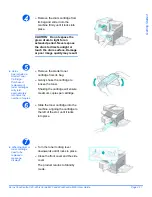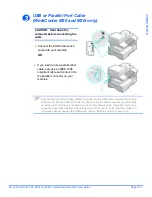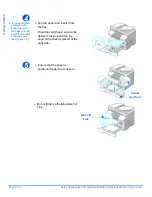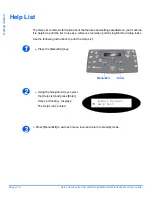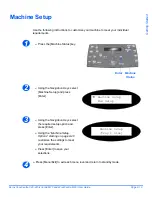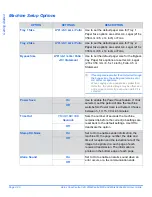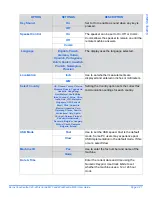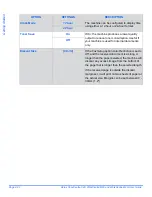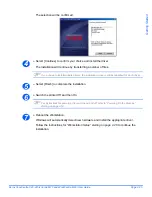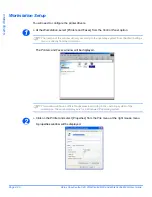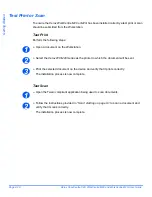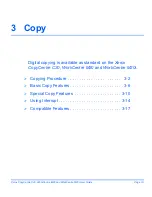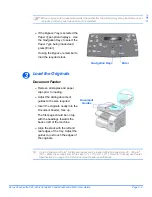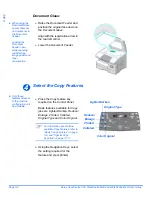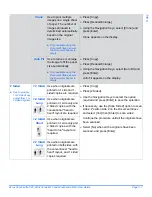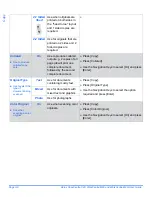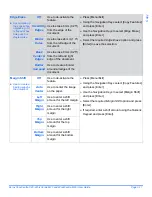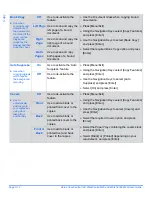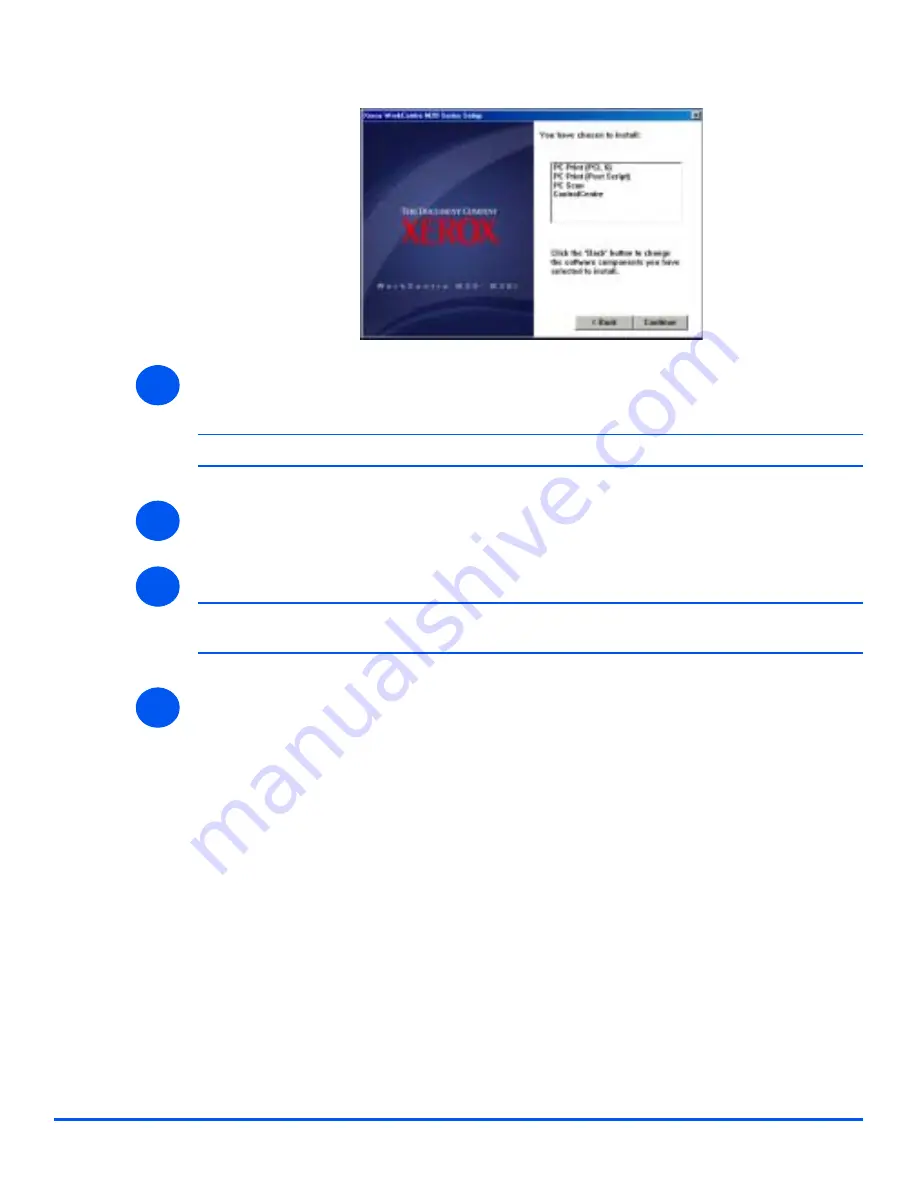
Xerox CopyCentre C20, WorkCentre M20 and WorkCentre M20i User Guide
Page 2-25
Ge
tt
ing
St
ar
te
d
The selection will be confirmed.
!
Select [Continue] to confirm your choice and install the driver.
The installation will continue by transferring a number of files.
#
If you chose to install multiple drivers, the installation process will be repeated for each driver.
!
Select [Finish] to complete the installation.
!
Switch the printer
Off
and then
On
.
#
For instructions for powering the machine on and off, refer to “Powering On the Machine”
starting on page 2-14.
!
Reboot the
Workstation
.
Windows will automatically detect new hardware and install the appropriate driver.
Follow the instructions for
“Workstation Setup” starting on page 2-26
to continue the
installation.
4
5
6
7
Содержание CopyCentre C20
Страница 1: ...CopyCentre C20 WorkCentre M20 M20i User Guide 604E07110 ...
Страница 6: ...Page iv Xerox CopyCentre C20 WorkCentre M20 and WorkCentre M20i User Guide ...
Страница 70: ...Page 3 18 Xerox CopyCentre C20 WorkCentre M20 and WorkCentre M20i User Guide Copy ...
Страница 82: ...Page 4 12 Xerox CopyCentre C20 WorkCentre M20 and WorkCentre M20i User Guide Paper and Other Media ...
Страница 96: ...Page 5 14 Xerox CopyCentre C20 WorkCentre M20 and WorkCentre M20i User Guide E mail ...
Страница 140: ...Page 8 6 Xerox CopyCentre C20 WorkCentre M20 and WorkCentre M20i User Guide Scan ...
Страница 172: ...Page 9 32 Xerox CopyCentre C20 WorkCentre M20 and WorkCentre M20i User Guide Machine Administration ...