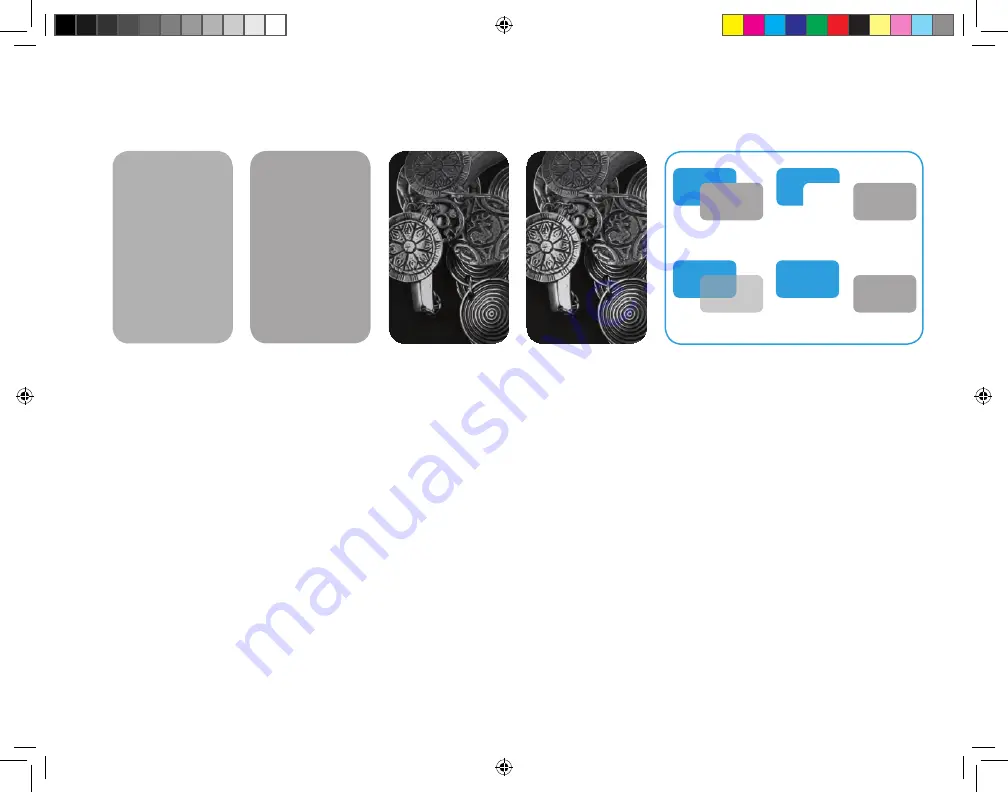
27
• Be careful with competing colors.
Colors too close to Silver or Gold
optically reduce the metallic look.
• The metallic layer needs to be
perfectly aligned with the original
image, so it is best to make both files
the exact same height and width.
• Silver and Gold can act unpredictably
when applied over CMYK, including
dulling the flop index. Be sure to knock
out CMYK elements below instead of
putting Silver or Gold over CMYK.
• Applying Clear Dry Ink over Metallic
Dry Inks is not recommended, as it
reduces flop index, sparkle intensity,
and sparkle area.
• For raster images imported from
Photoshop
®
, make sure the correct
name has been assigned to the color
in the Monotone menu. Names are
case-sensitive and must match
between all files.
• With raster files, creating multiple test
images using different percentages for
the metallic treatment allows you to
generate a proof to determine which
percentage gives you the desired results.
• Multi-Pass application is recommended
with no more than two layers.
Additional passes provide diminishing
returns. Application to fine lines and
small text is also not suggested because
the increase in effect is minimal.
• If some areas print correctly but other
parts have knocked out, make sure the
metallic layer sits at the top of all
other layers.
• Metallic Dry Ink elements placed on
top of, or next to, light colors will have
the most effect.
• The ink limit is 240% for CMYK and
260% for five colors, which is different
than the standard four-color press.
Keep this in mind when overprinting
because the higher the build of CMYK,
the less impact of the fifth color.
Troubleshooting and tips.
60% tint
FPO
Overprint
Knockout
35% Black
100% Silver
60% tint
40% tint
Xerox_MetallicDryInksDesignGuide_4c_030915_SPG_FINAL.indd 27
3/9/15 11:55 AM




































