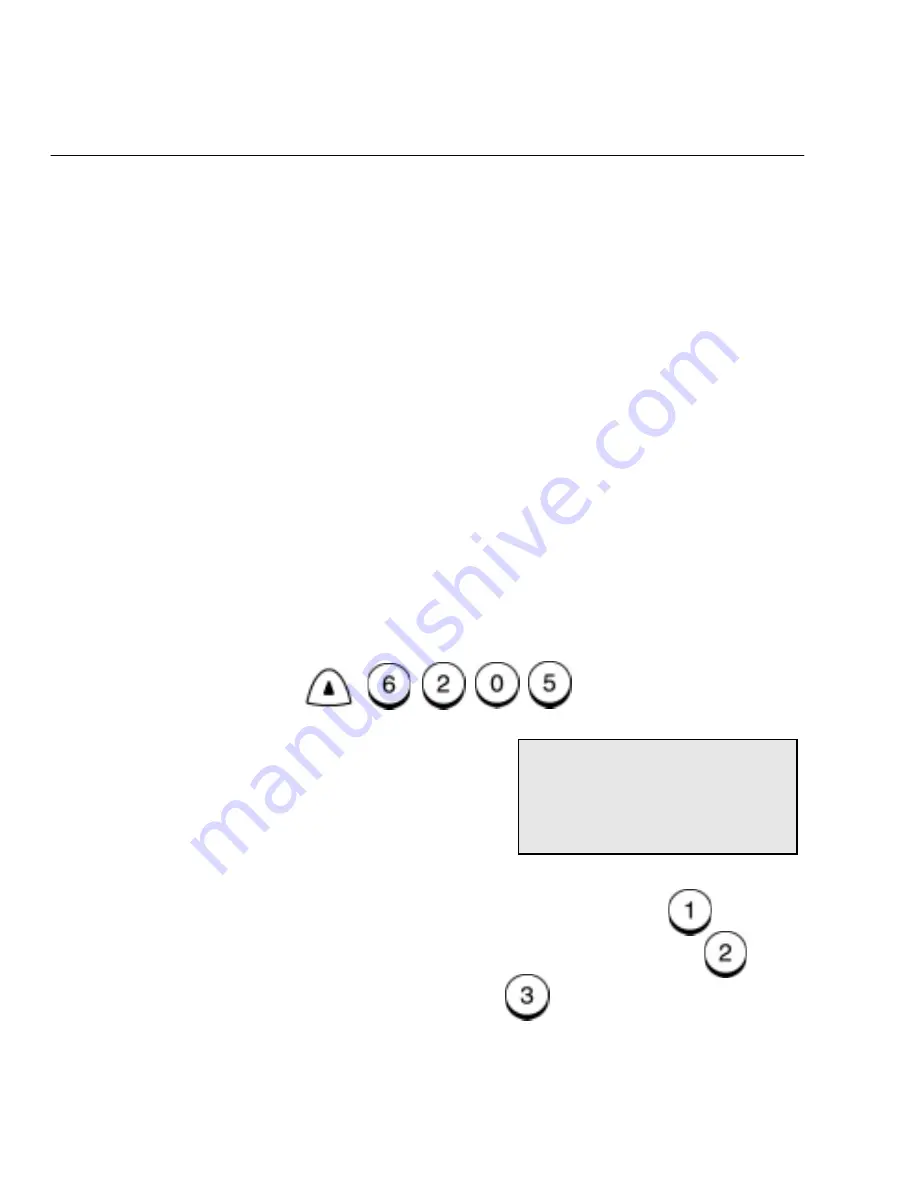
Getting Started
4-8
WorkCentre Pro 665/685/765/785
Setting the Send Header
With this feature enabled, your Send Header information is printed at
the top of each page you send. When enabling the Send Header
feature, you can specify where the header is to be printed “inside” or
“outside” the document data area. If “Inside” is selected and sending
data exists near the top edge of the paper, the header information
and data may overlap. If “Outside” is selected, the header information
is printed at the top of the page and the document is printed below to
avoid overlapping.
The following information is printed on the Send Header:
•
Date
•
Start Time
•
Transmitting Station ID (department, name & telephone number)
•
Transmission Serial Number - The machine automatically
assigns a three digit number. This number is used on
confirmation reports or error reports.
•
Page Number/Total Number of Pages
•
Job or File Number
To enable the Send Header:
1.
Press:
2.
Select where you want the fax header to be printed.
To print the header in the document area, press
.
To print the header above the document area, press
.
To not print a header, press
.
The menu selection screen redisplays. Press
Exit or Stop to
return to the Standby Mode.
*** Please refer to your Menu Map.
Menu
***
Send header
1. Inside
2. Outside
3. Off
Содержание 665
Страница 1: ...XEROX Workcentre Pro 665 685 765 785 User s Guide...
Страница 6: ...iv WorkCentre Pro 665 685 765 785...
Страница 20: ...Machine Overview 3 6 WorkCentre Pro 665 685 765 785 Control Panel 059 060 1 060 2...
Страница 36: ...Machine Overview 3 22 WorkCentre Pro 665 685 765 785...
Страница 68: ...Basic Troubleshooting 5 12 WorkCentre Pro 665 685 765 785...
















































