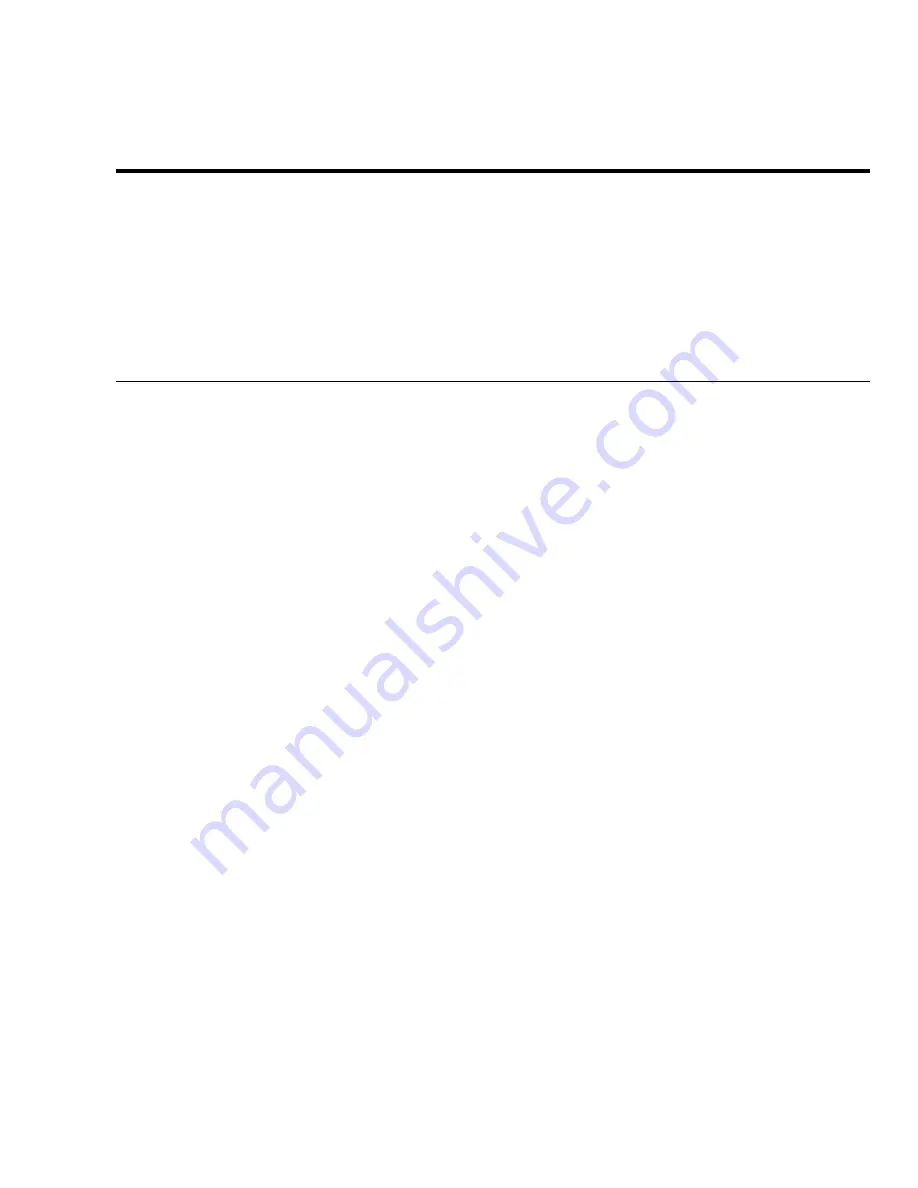
Machine Requirements
WorkCentre Pro 665/685/765/785
2-1
2
Machine Requirements
This chapter provides information on the system requirements and
the space requirements.
System Requirements
When choosing an installation location, follow these guidelines:
•
Avoid dusty locations, extreme heat, humidity, direct sunlight, or
areas subject to heavy vibration.
•
Avoid areas where interference from other electrical devices may
be present.
•
Avoid using an AC outlet that shares the same circuit as an
electrical device, which may create interference.
•
Locate the machine within reach of a telephone outlet. Use a
dedicated single line telephone connection.
•
Place the machine on a level surface. An uneven surface can
cause performance problems such as poor copy quality and
paper jams.
Содержание 665
Страница 1: ...XEROX Workcentre Pro 665 685 765 785 User s Guide...
Страница 6: ...iv WorkCentre Pro 665 685 765 785...
Страница 20: ...Machine Overview 3 6 WorkCentre Pro 665 685 765 785 Control Panel 059 060 1 060 2...
Страница 36: ...Machine Overview 3 22 WorkCentre Pro 665 685 765 785...
Страница 68: ...Basic Troubleshooting 5 12 WorkCentre Pro 665 685 765 785...














































