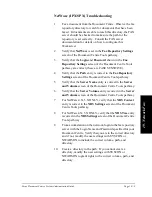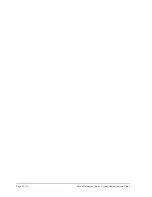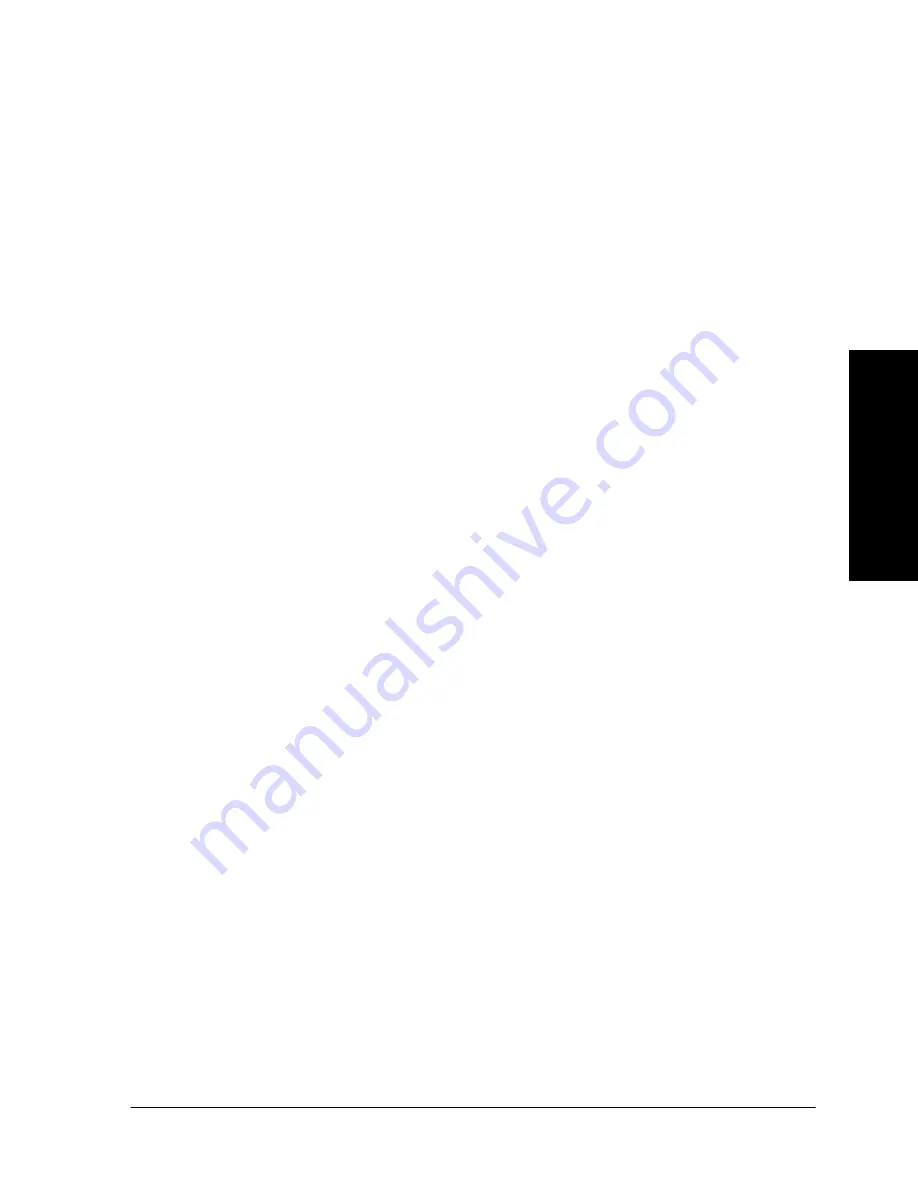
Xerox Document Centre System Administration Guide
Page 18 - 7
18.
Ne
twor
k
Ac
co
u
n
ti
n
g
18
. N
e
tw
o
rk Ac
co
u
n
ti
n
g
3.
Test the accounting function of the driver.
a) Open an application and print a job. Verify that you are
presented with the User ID and Accounting ID screen.
b) Enter a valid User and Accounting ID and click OK (If
you selected Save Accounting Codes it will only
necessary to enter this information the first time the
driver is used).
c) If your print job does not print, try to copy a job at the
Document Centre using the same Account and User ID.
If the copy job completes then the Account and User ID
are valid.
d) It may be necessary to check the network accounting
solution software or server configuration to verify the
proper User ID and Account ID.
e) Repeat
this
Go to the workstation and... procedure for
each workstation on the network that will print to the
printer.
Содержание 490ST - Document Centre B/W Laser Printer
Страница 10: ...x Xerox Document Centre System Administration Guide ...
Страница 28: ...Page 2 6 Xerox Document Centre System Administration Guide ...
Страница 42: ...Page 3 14 Xerox Document Centre System Administration Guide ...
Страница 52: ...Page 5 6 Xerox Document Centre System Administration Guide ...
Страница 62: ...Page 7 4 Xerox Document Centre System Administration Guide ...
Страница 84: ...Page 11 6 Xerox Document Centre System Administration Guide ...
Страница 88: ...Page 12 4 Xerox Document Centre System Administration Guide ...
Страница 96: ...Page 13 8 Xerox Document Centre System Administration Guide ...
Страница 106: ...Page 15 6 Xerox Document Centre System Administration Guide ...
Страница 218: ...Page 16 112 Xerox Document Centre System Administration Guide ...
Страница 250: ...Page 19 10 Xerox Document Centre System Administration Guide ...