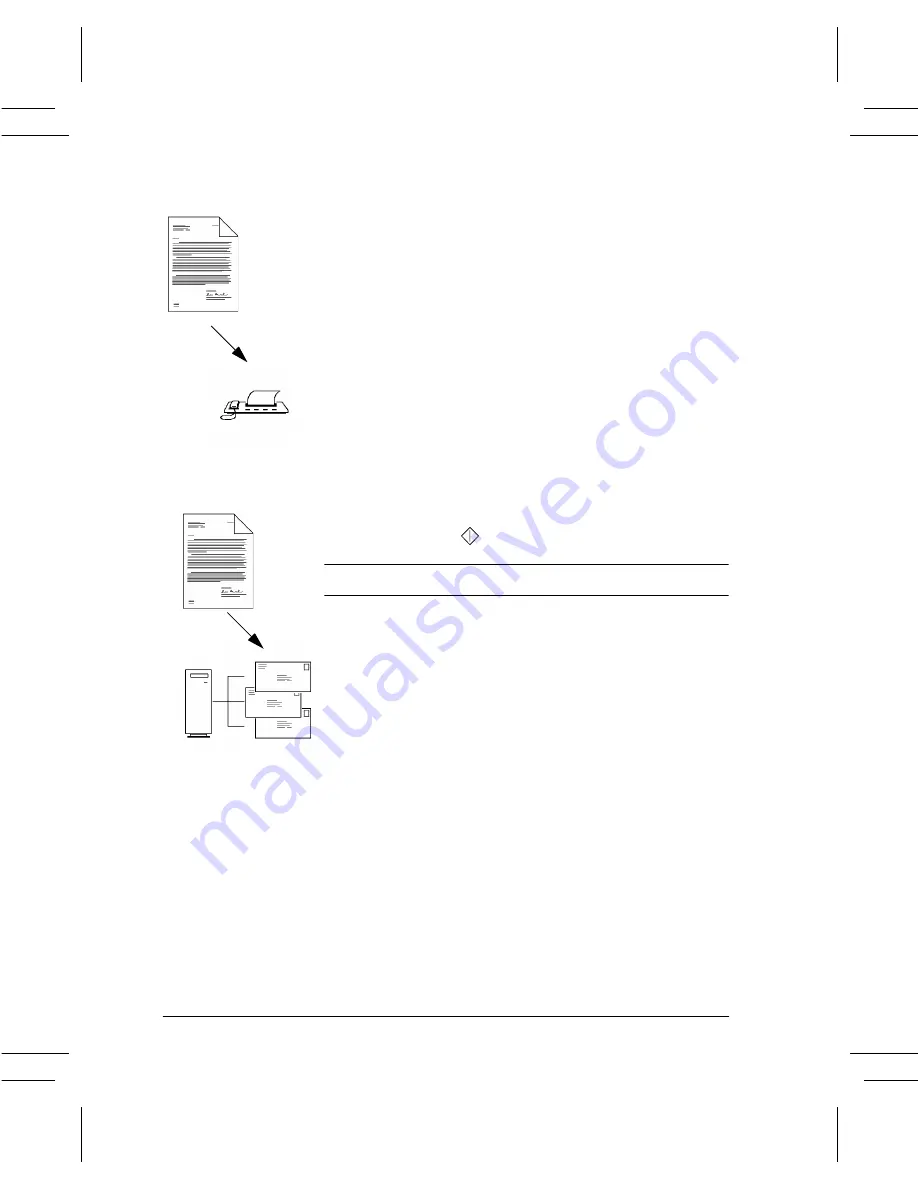
Page 62
Xerox Document Centre User Guide
Press the More Scan Features Tab then the Update
Template List button. Press the Update Template List
button then the Confirm button.
This may take a few minutes depending upon the number
of templates available.
3. Select the desired template in the Template Name
List. If the desired template does not exist, refer to the
CentreWare Network Scanning Services guide for
information on creating a template.
You can modify your template by pressing the Sides
Scanned button to select 1 sided, 2 sided, or 2 sided,
Rotate Side 2.
4. Press the Image Quality button that corresponds to the
correct image orientation of your originals then press
the Save button.
5. Press the Start (
) button.
Scan to Desktop only:
6. If enabled, you will receive a message at your
workstation indicating a scanned document is in your
folder.
7. Use the PaperPort
TM
software included with the
Document Centre to edit, or process scanned images.
Содержание 460 DC/ST
Страница 10: ...x Xerox Document Centre User Guide...
Страница 14: ...xiv Xerox Document Centre User Guide...
Страница 24: ...Page 10 Xerox Document Centre User Guide...
Страница 85: ......
























