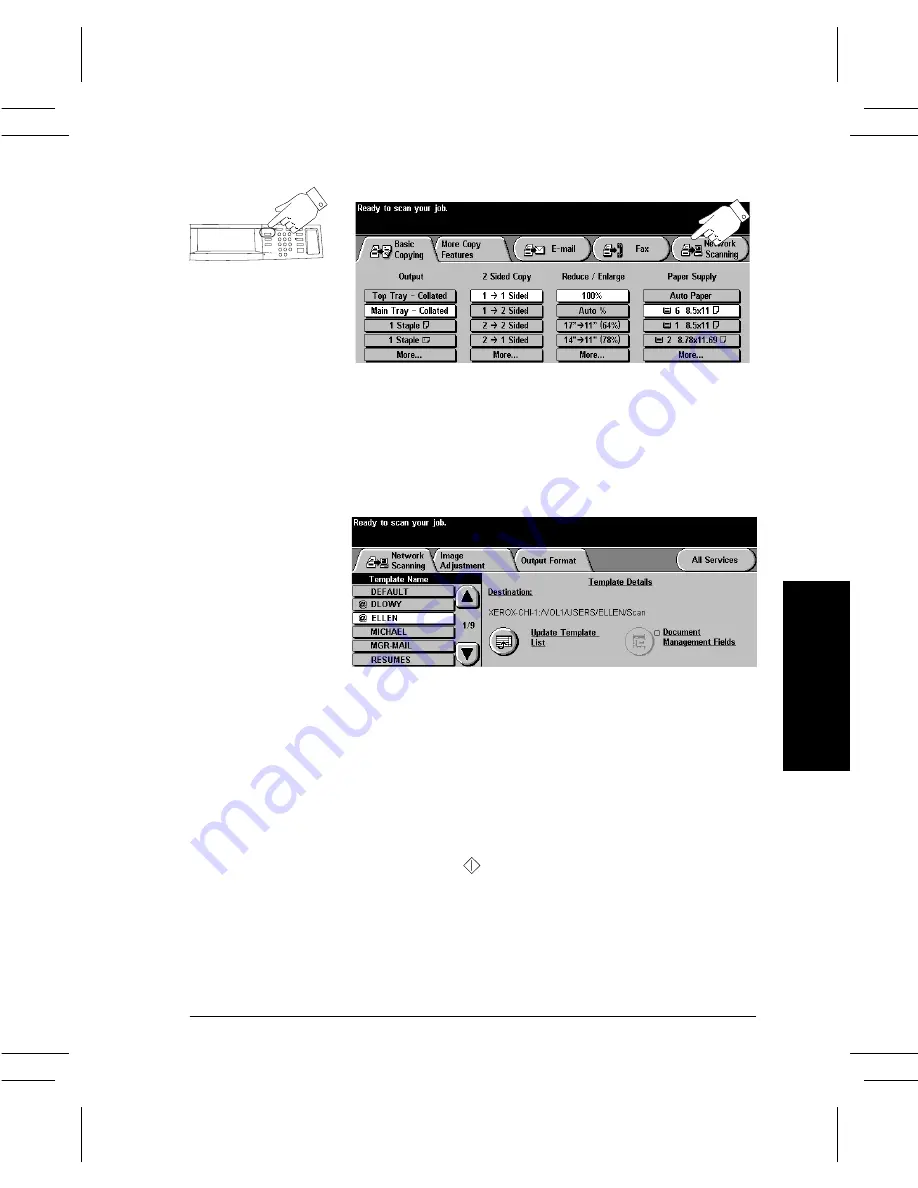
Xerox Document Centre User Guide
Page 29
Quick
St
art
2. Make your selections on the Touch Screen
Touch the Network Scanning button. If
Authentication is active, you must complete a login
sequence. Remember to log out to prevent
unauthorized access.
Select a template from the Template Name list.
Templates tell the Document Centre how to create the
scan file and where to send it after it is processed.
For information about templates, refer to page 60.
Select additional scan features and resources in the
More Scan Features Tab.
3. Press Start
After Start (
) has been pressed, the Job Progress
screen will appear and display information about your
job. After your job is complete, or you press the
Program Next Job button, it will close.
Press the Features
button to display Copy,
Fax, or Scan Screens
Содержание 460 DC/ST
Страница 10: ...x Xerox Document Centre User Guide...
Страница 14: ...xiv Xerox Document Centre User Guide...
Страница 24: ...Page 10 Xerox Document Centre User Guide...
Страница 85: ......






























