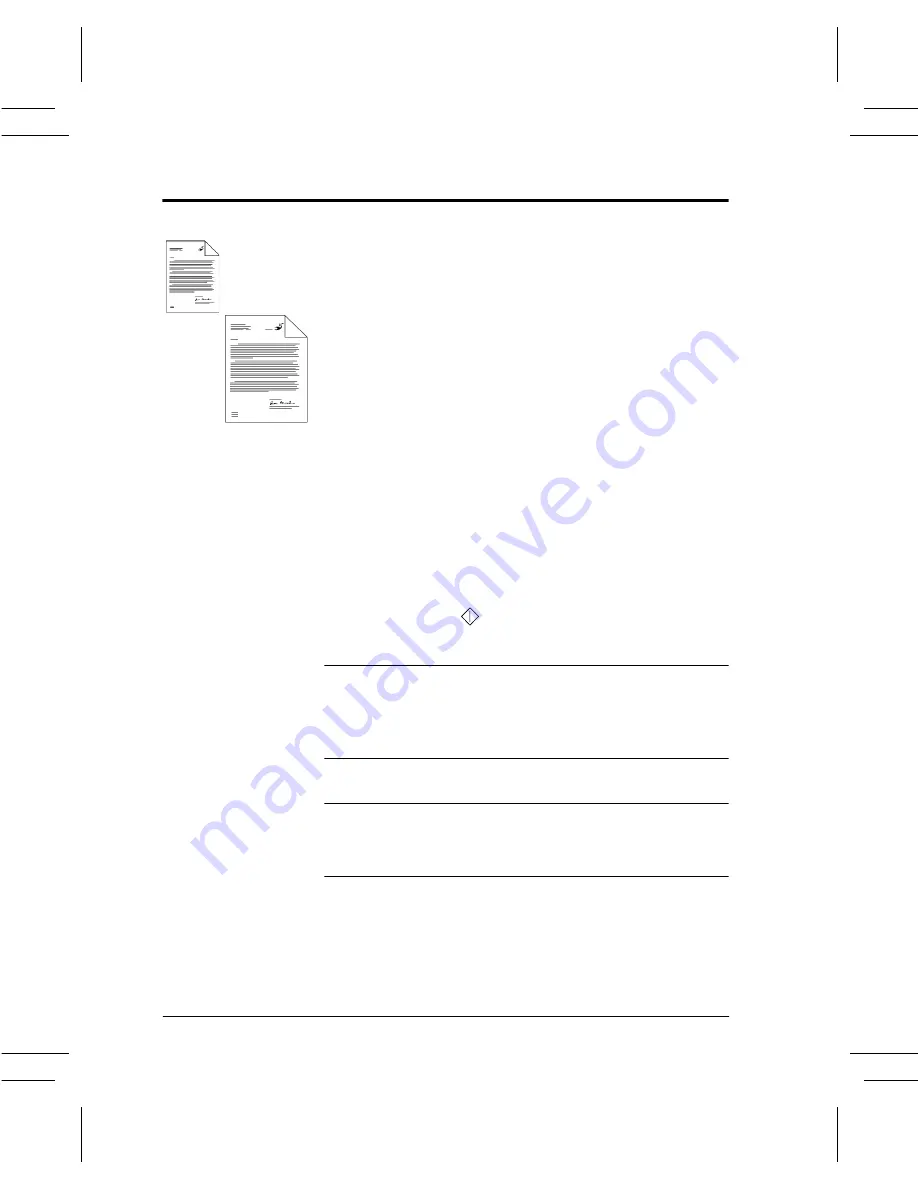
Page 46
Xerox Document Centre User Guide
Using Reduction/Enlargement
Typical Application
Use the automatic Reduction/Enlargement features to
adjust the size of the output image.
Procedure
1. Load your originals.
2. Make your programming selections by touching the
screen. The most common selections are on the Basic
Copying Tab (Output, 2-sided Copy, Reduction/
Enlargement, and Paper Supply).
3. Use the keypad to enter the number of copy sets.
4. In the Basic Copying Tab under Reduce/Enlarge,
select an existing preset or press the More...button.
Select from the additional presets or enter your
desired Reduction/Enlargement percentage and press
the Save button.
5. Press the Start (
) button.
HINT
Custom Auto% will fill the copy page by stretching the
image to the edges of the copy page.
Normal Auto% will proportionally enlarge the image
until it fills the copy page.
TIP
When using the Document Glass, you can enlarge an
image up to 400%. Using the Document Feeder you can
enlarge up to 200%.
Содержание 460 DC/ST
Страница 10: ...x Xerox Document Centre User Guide...
Страница 14: ...xiv Xerox Document Centre User Guide...
Страница 24: ...Page 10 Xerox Document Centre User Guide...
Страница 85: ......
















































