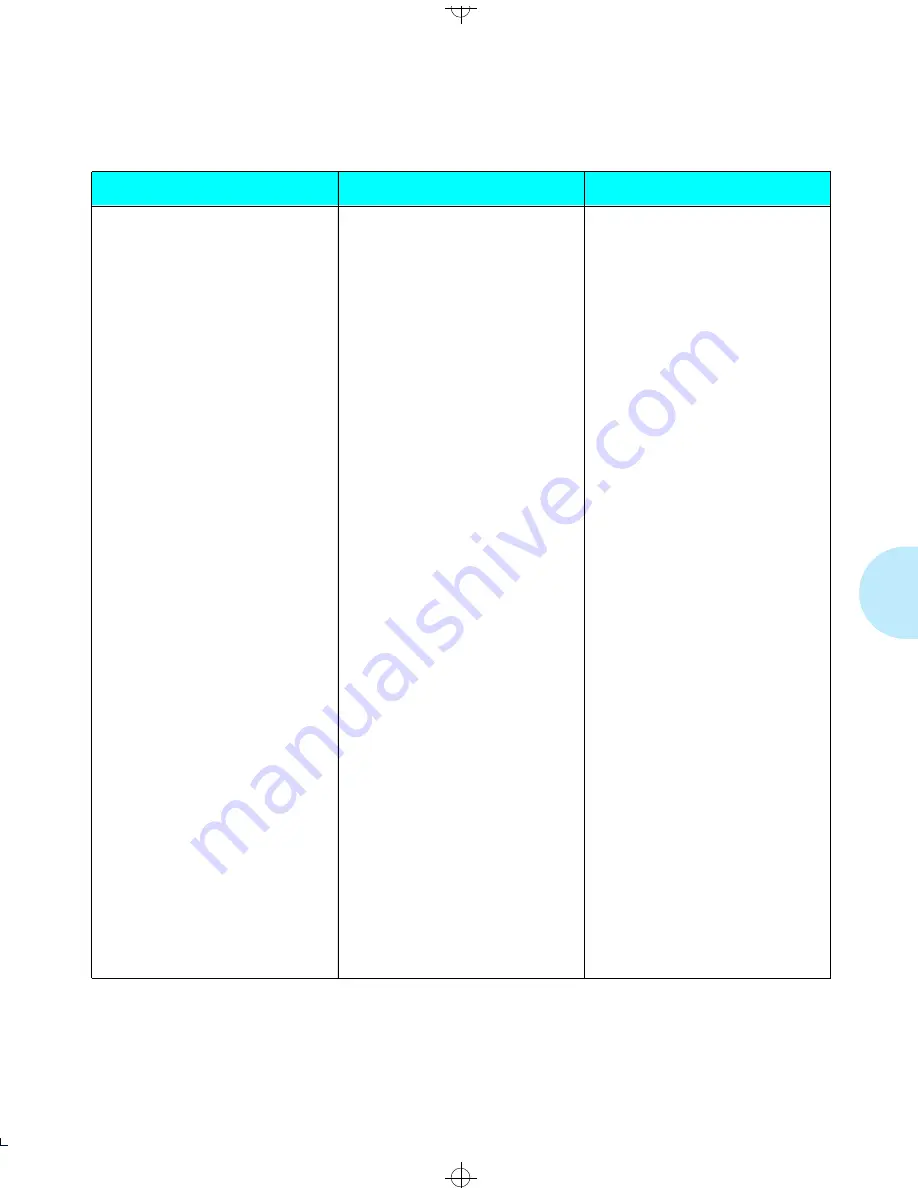
A d d i t i o n a l O r d e r I t e m s
A p p e n d i x D : O r d e r i n g I n f o r m a t i o n
❖
D-11
User Documentation
(continued)
720P53070 English (Xerox)
721P53070 English (Rank Xerox)
720P55070 French
720P54070 German
720P57070 Italian
720P56070 Spanish (Xerox)
721P56070 Spanish (Rank Xerox)
720P53180 English (Xerox)
721P53180 English (Rank Xerox)
720P55180 French
720P54180 German
720P57180 Italian
720P56180 Spanish (Xerox)
721P56180 Spanish (Rank Xerox)
720P53200 English (Xerox)
721P53200 English (Rank Xerox)
720P55200 French
720P54200 German
720P57200 Italian
720P56200 Spanish (Xerox)
721P56200 Spanish (Rank Xerox)
720P53190 English (Xerox)
721P53190 English (Rank Xerox)
720P55190 French
720P54190 German
720P57190 Italian
720P56190 Spanish (Xerox)
721P56190 Spanish (Rank Xerox)
720P53210 English (Xerox)
721P53210 English (Rank Xerox)
720P55210 French
720P54210 German
720P57210 Italian
720P56210 Spanish (Xerox)
721P56210 Spanish (Rank Xerox)
Lower Base Installation Instructions
Networking: Ethernet (XNIC-E’NET)
Installation and Configuration Guide
Networking: LocalTalk (XNIC-L’TALK)
Installation and Configuration Guide
Networking: Token Ring (XNIC-T’RING)
Installation and Configuration Guide
PostScript Installation Instructions
Figure D.2
Additional order items
(continued)
Type/Part No.
Description
Comments
AUG-APPD Page 11 Black,Red,Cyan Saturday, January 21, 1995 7:15 PM






























