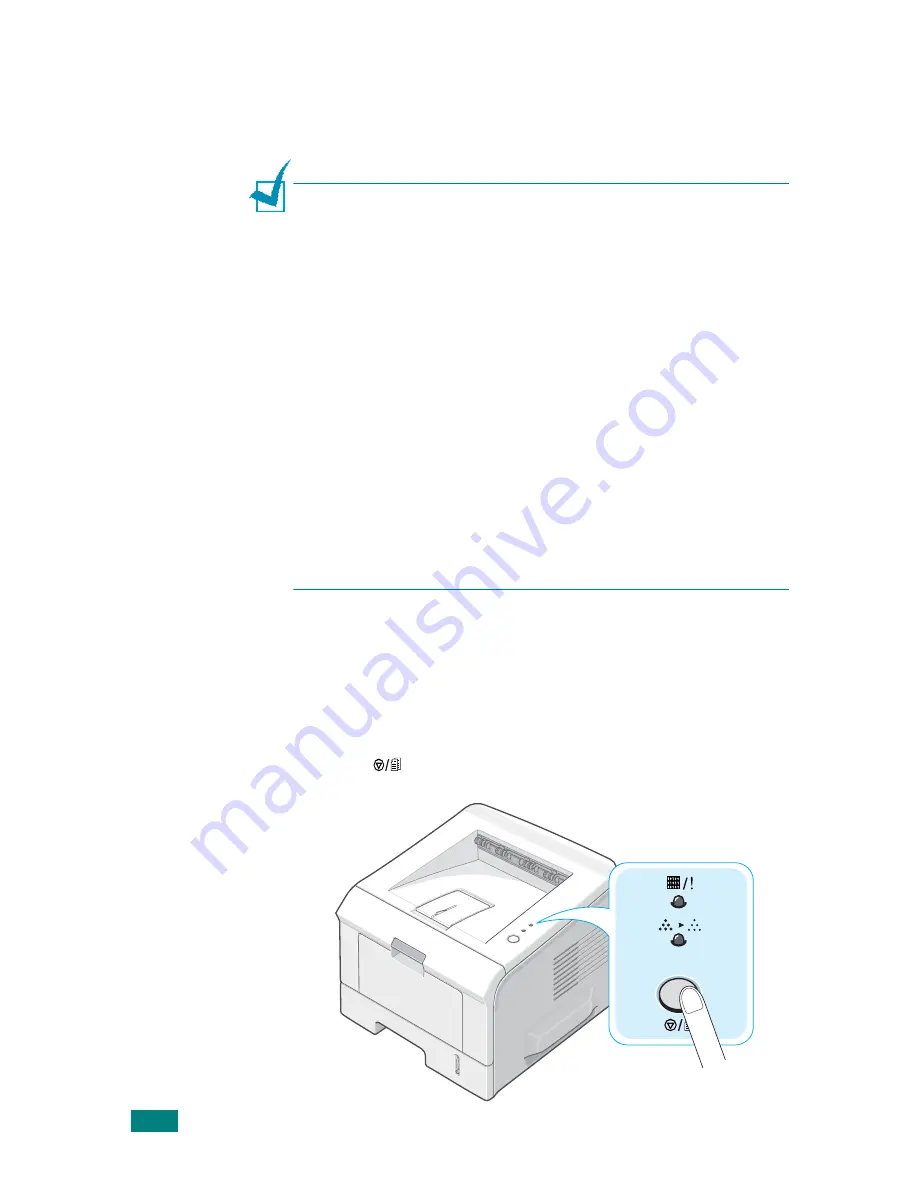
P
RINTING
T
ASKS
4.4
7
When you complete setting the Preferences, click OK until
the Print window is displayed.
8
Click Print to start printing.
N
OTES
:
• Most Windows applications will override settings you specify in
the printer driver. Change all print settings available in the
software application first, and change any remaining settings
using the printer driver.
• The settings you change remain in effect only while you are
using the current programme. To make your changes
permanent, make them in the
Printers
folder. Follows this
procedure:
1. Click the Windows Start menu.
2. For Windows 98/Me/NT 4.0/2000, select Settings and then
Printers.
For Windows XP, select
Printers and Faxes
.
3. Select the
Xerox Phaser 3150 PCL 6
printer.
4. Click the right mouse button on the printer icon and:
• In Window 98/Me, select Properties.
• In Windows 2000/XP, select Printing Preferences.
• In Windows NT 4.0, select Document Default.
5. Change the settings on each tab, and click OK.
Cancelling a Print Job
There are two ways to cancel a print job.
To stop a print job from the control panel:
Press the
button on the control panel.
Содержание 3150 - Phaser B/W Laser Printer
Страница 1: ......
Страница 11: ...x MEMO...
Страница 19: ...INTRODUCTION 1 8 MEMO...
Страница 39: ...2 20 SETTING UP YOUR PRINTER MEMO...
Страница 129: ...USING YOUR PRINTER IN LINUX 7 12 MEMO...
Страница 139: ...PRINTING FROM DOS APPLICATIONS 8 10 MEMO...
Страница 140: ...9 This chapter includes Printer Specifications Paper Specifications SPECIFICATIONS...
Страница 152: ......






























