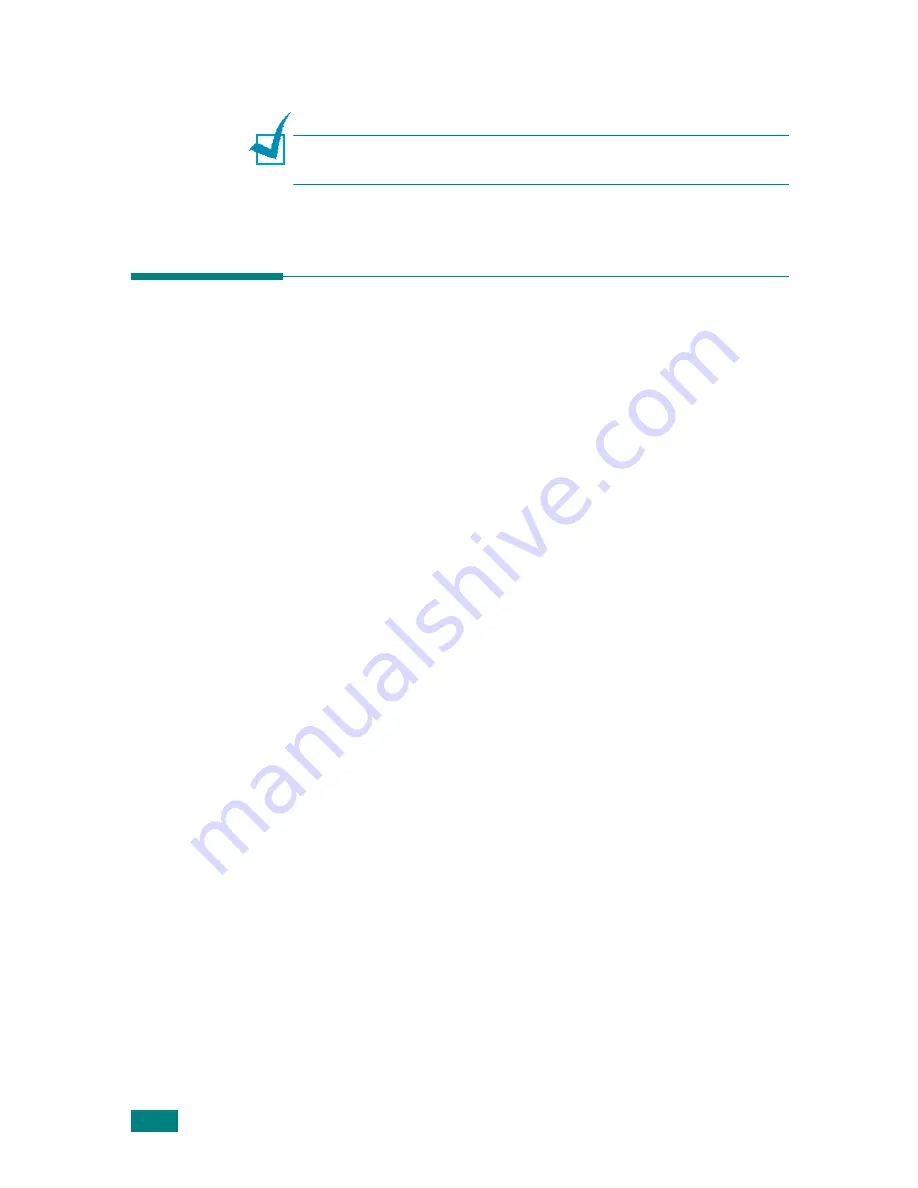
2.18
S
ETTING
U
P
Y
OUR
P
RINTER
4
Follow the instructions on the screen to complete the
installation.
N
OTE
: If the printer does not print properly, disconnect the USB
cable and reconnect it or turn the printer off and then back on.
Uninstalling Printer Software
Uninstall is required if you are upgrading the software or if your
installation fails. You can uninstall the desired item using the
CD-ROM or unInstallShield.
1
From the Start menu, select Programs.
2
Select Xerox Phaser 3150, and then select the
components you want to uninstall.
If you want to uninstall the Remote Control Panel, select
Remote Control Panel Uninstall.
If you want to uninstall the Status Monitor, select Uninstall
Status Monitor.
If you want to uninstall the printer driver, select Xerox
Phaser 3150 PCL 6 Driver uninstall.
3
When your computer asks you to confirm, click Yes.
The selected driver is removed from your computer.
4
When the uninstall is complete, click Finish or OK.
Содержание 3150 - Phaser B/W Laser Printer
Страница 1: ......
Страница 11: ...x MEMO...
Страница 19: ...INTRODUCTION 1 8 MEMO...
Страница 39: ...2 20 SETTING UP YOUR PRINTER MEMO...
Страница 129: ...USING YOUR PRINTER IN LINUX 7 12 MEMO...
Страница 139: ...PRINTING FROM DOS APPLICATIONS 8 10 MEMO...
Страница 140: ...9 This chapter includes Printer Specifications Paper Specifications SPECIFICATIONS...
Страница 152: ......






























