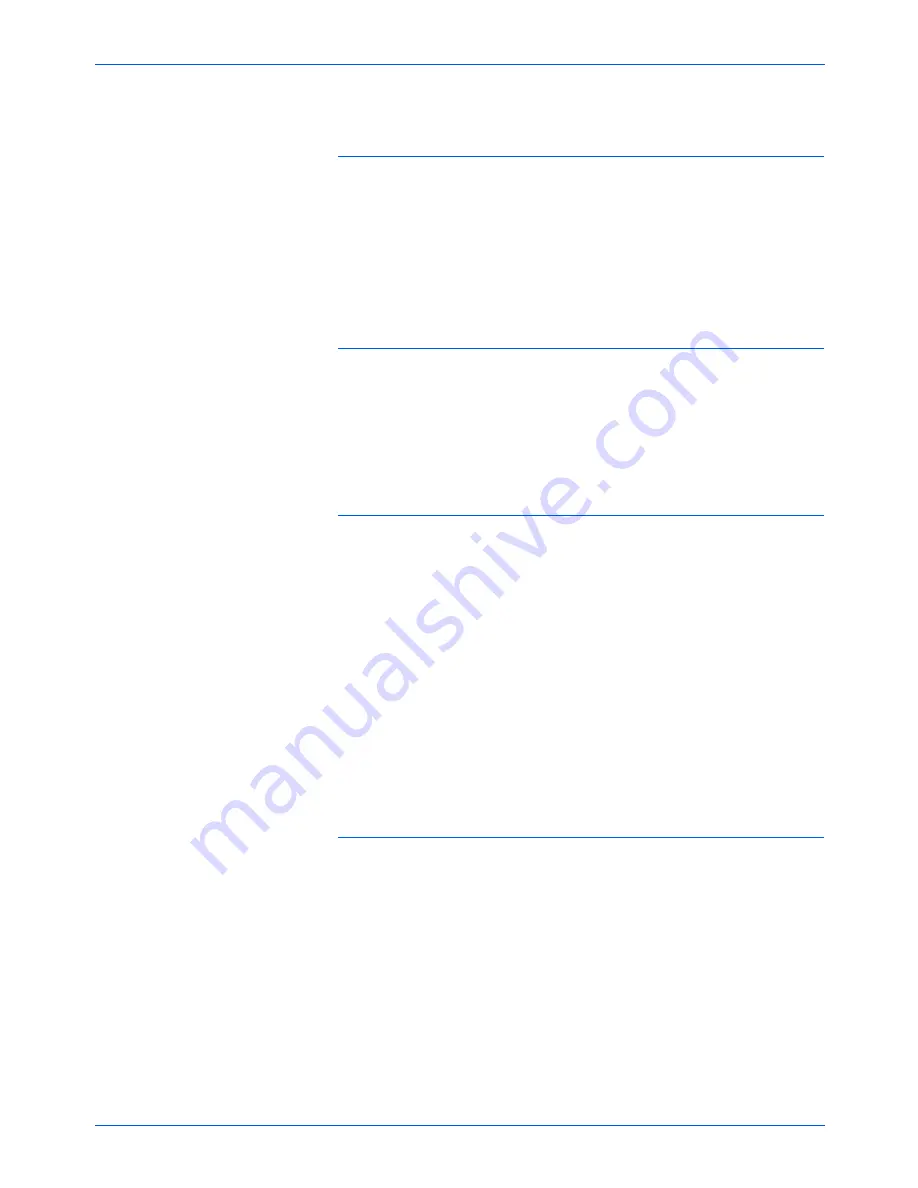
Xerox Scanner User’s Guide
115
Maintenance
Problem: I got the error message: PaperPort cannot
allocate enough memory to perform internal critical
operations. What do I do?
Close any other active applications so that additional memory is
available. If you click Continue, PaperPort moves the file to the
PaperPort data directory and renames the file with the prefix “bad”.
This allows you to recover the file later.
To recover the file, you can import it into PaperPort by using the
Import command in the File menu.
Problem: How do I uninstall PaperPort?
See the section “Uninstalling Your Scanner” on page 116.
Uninstalling does not delete your scanned items, and they remain
in the PaperPort Data folder.
Problem: The installation will not complete successfully.
If installation finishes, the scanner’s One Touch 4.0
options do not seem to work properly. What do I do?
A likely cause is that some driver programs are already installed on
your computer for another scanner. They are interfering with the
installation and One Touch options, and you need to remove those
other drivers and re-install your Xerox scanner. Please see the
documentation that you received with the other scanner for the
steps to remove its driver programs. You can also use the basic
steps in the section “Uninstalling Your Scanner” on page 116, but
instead of uninstalling One Touch 4.0, uninstall the other scanner’s
driver programs. After uninstalling the other scanner’s driver
programs, uninstall One Touch 4.0 using the steps on page 116,
then reinstall it using the steps starting on page 7.
Problem: If the USB cable is disconnected during a scan,
the scanner does not reconnect when the USB cable is
plugged back in.
Unplug the power cable from the scanner, and then plug it back in.
If the scanner does not reconnect:
1. Unplug the power cable from the scanner.
2. Restart your computer.
3. After the restart is complete, plug the power cable back in.
Содержание 2400 Series
Страница 1: ...4800 2400 Series user s guide scanner...
Страница 2: ...4800 2400 Series scanner user s guide...
Страница 131: ...Index 126 Xerox Scanner User s Guide...
Страница 132: ...05 0589 100...



























