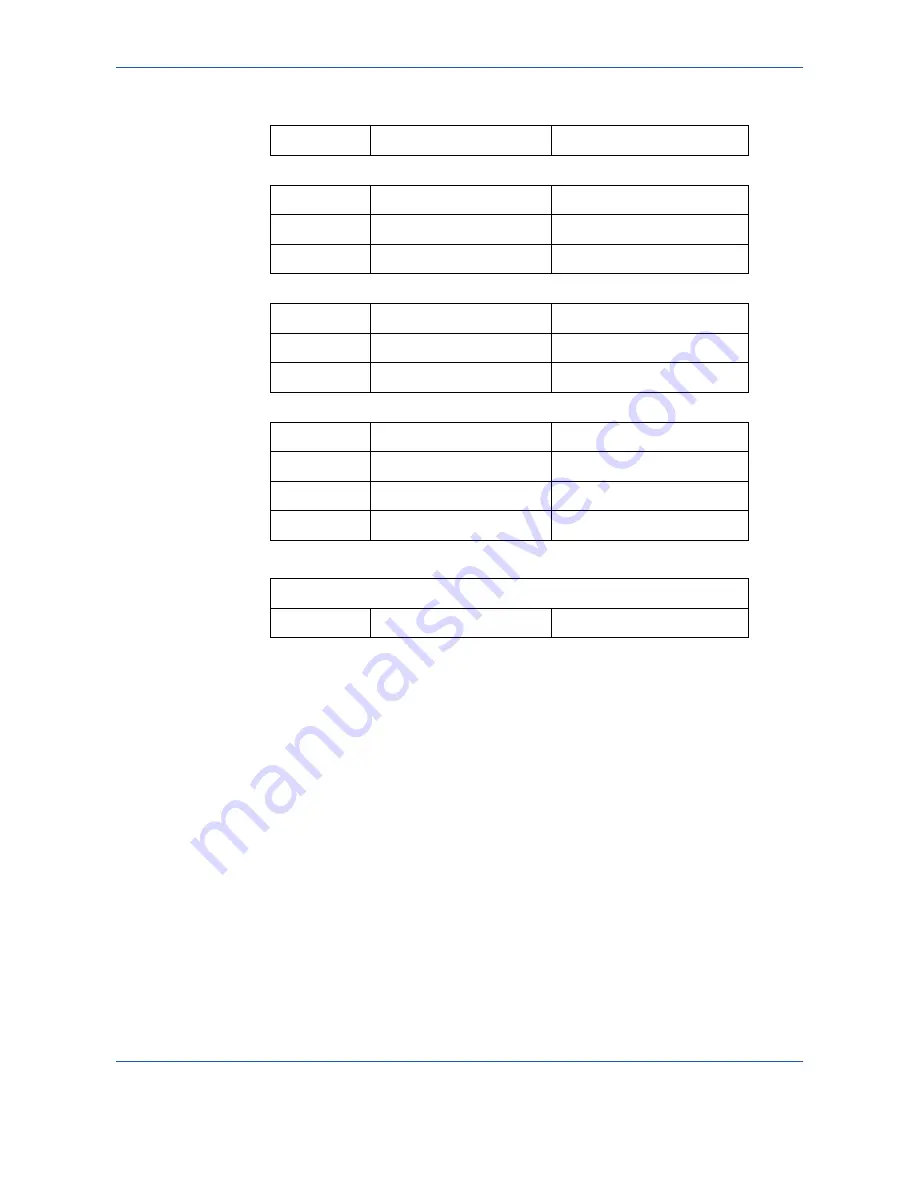
Setting the machine
4-21
Complete the following MENUS on the fax machine:
The machine is now configured. Print the settings in order to check they have been
acknowledged by pressing M, 9, 4, 5 and
OK
.
Settings
The settings are divided into two categories:
• the
standard settings
define the Internet connection type and transmission type
for the documents,
• the
E-mail sorting
defines how received E-mails are stored.
Standard settings
The machine has settings that define:
91
Supplier
Provider 1
Connection
9211
Call numb.
0860001000
9212
Identifier
9213
Password
*****
Message service
9221
Email ID
demo jt 12
9222
EMAIL PASSWORD
*****
9223
E-Mail adr
Servers
9231
SMTP
mail.gofornet.com
9232
POP3
mail.gofornet.com
9233
DNS 1
103.195.014.001
9234
DNS 2
103.195.014.002
smtp authent.
9241
activation
With or Without
Содержание 2121L - FaxCentre B/W Laser
Страница 1: ...FaxCentre 2121 2121L User Guide Part Number 252780989 Version 3 0 06 11 15 ...
Страница 8: ...ii ...
Страница 24: ...1 16 Safety Environment ...
Страница 38: ...2 14 Installing your machine ...
Страница 78: ...4 30 Setting the machine ...
Страница 88: ...5 10 Directory ...
Страница 126: ...7 8 Maintenance 1 Open the printer cover 2 Remove the drum toner cartridge assembly ...
Страница 144: ...7 26 Maintenance ...






























