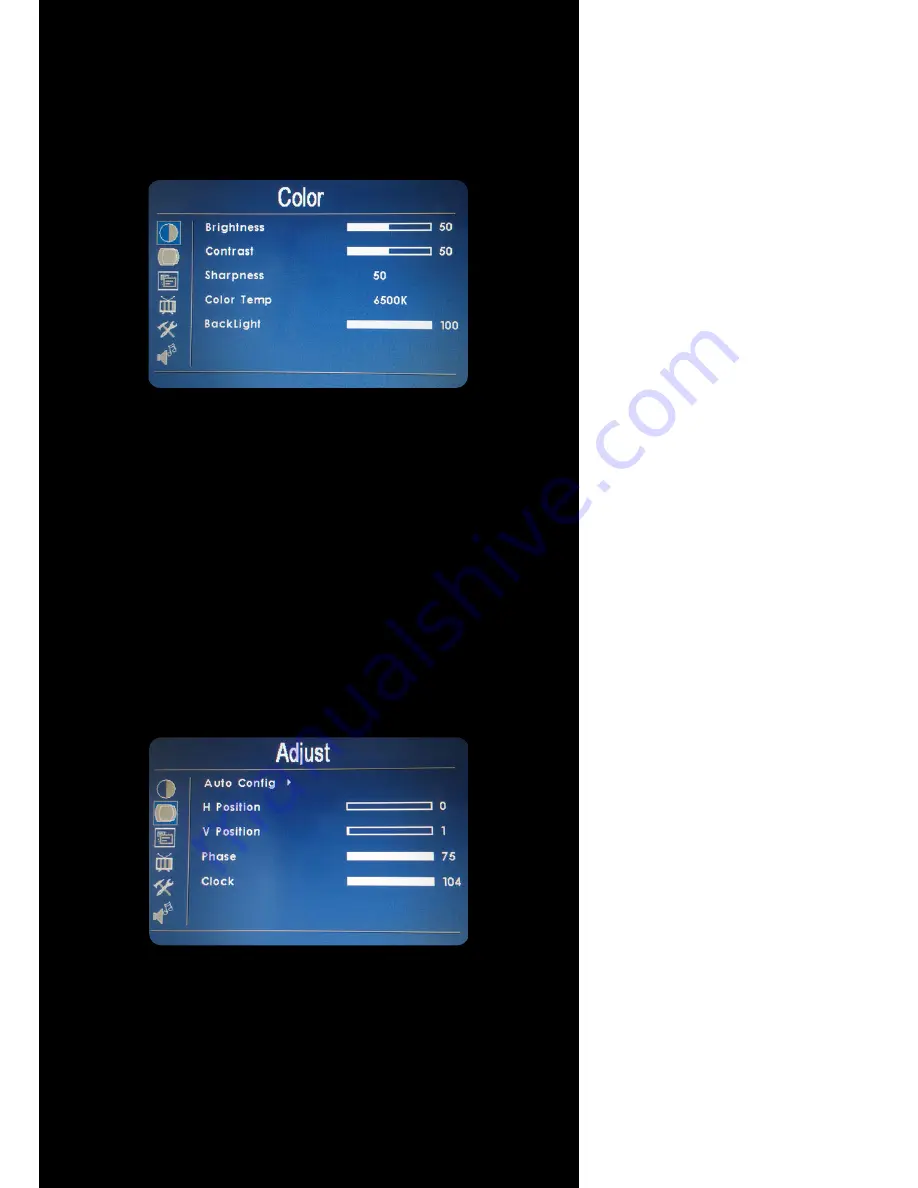
OSD ( On-Screen Display ) Menu
The Settings and options in the OSD menu are categorized into 6
Categories : Color, Adjust, OSD, Setup, Function, Sound
1. Colors
● Brightness : Adjust brightness by p
ressing Left (
◄
) or Right (
►
)
buttons. Inc
r
ease the number
for a higher level of
brightness.
Decr
ease the number
for a lower level of
brightness.
● Cont
r
ast : Adjust brightness by p
ressing Left (
◄
) or Right (
►
)
buttons. Inc
r
ease the number
for a higher level of contrast.
Decr
ease the number
for a lower level of contrast.
● Sha
r
pness : Adjust sharpness by pressing left or right buttons.
Press left to decrease sharpness and right to increase the level
of sharpness.
● Color Temp :
Set the color temp to the desired setting : 6500K,
9300K and User.
● Ba
c
klight : Adjust ba
c
klight intensity by p
ressing Left (
◄
) or
Right
(
► ) buttons. Inc
r
ease the number
for a higher le
v
el o
f
ba
cklight
output. Decr
ease the number
for a lower level of
ba
cklight
output.
Only works when Auto sensor is turned off.
11
│ Hardware I
nstallation
2. Adjust
● Auto Config : Adjust display au
tomatically.
● H Position : Adjust the Horizon
t
al position by pressing the left or
right buttons.
● V Position : Adjust the Vertical
position by pressing the left or
right buttons.
● Phase : Ph
a
se ( fine ) adjustme
n
t. Image flickering can be removed
through changing this setting (o
nly val
i
d for VGA setting )
● Clock : Adjust the horizontal sy
nc width of the screen image.
Содержание 705YV
Страница 1: ...705 INSTALLATION MANUAL...















