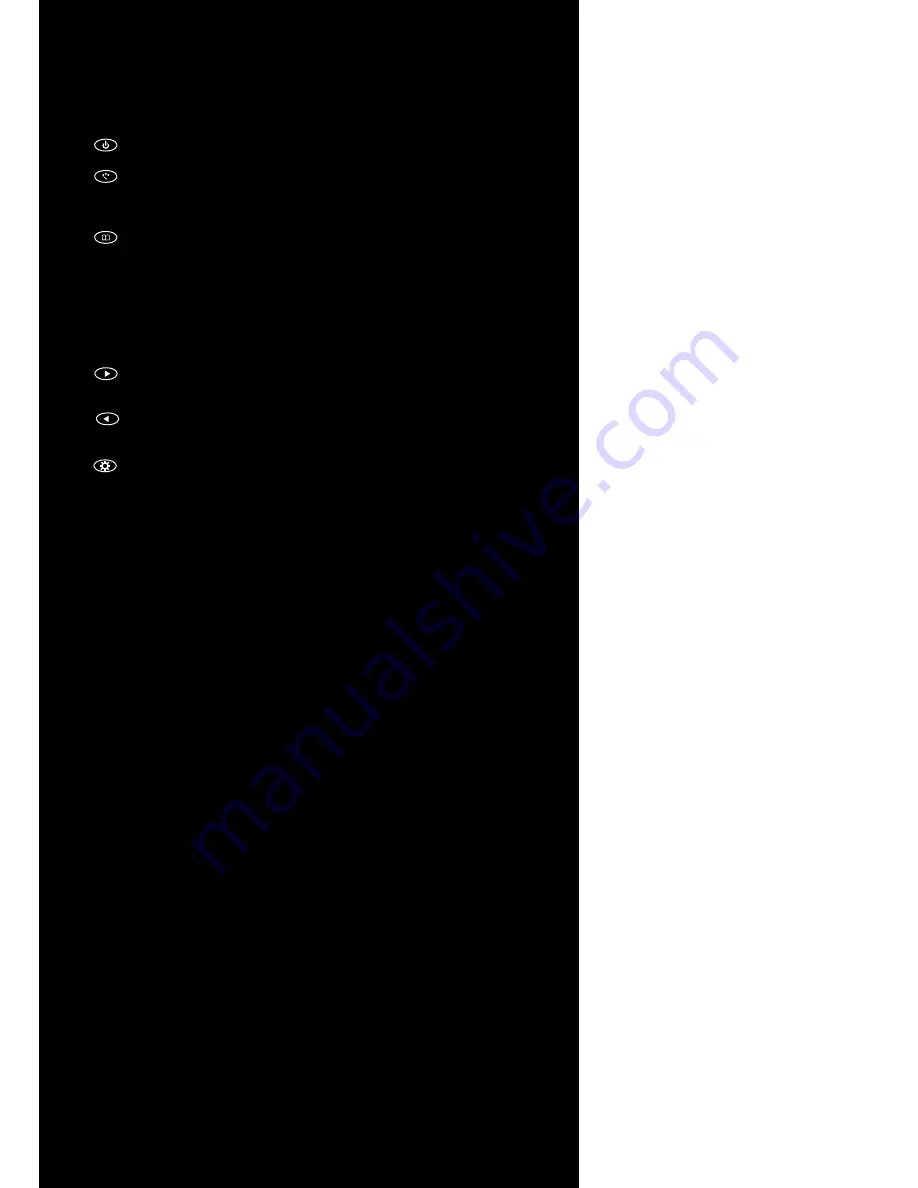
10
│ Ha
rdw
a
r
e Installa
tion
Buttons description:
1.
Power Button : Press to turn ON or OFF the monitor.
2.
Select B
utton : Pr
ess to select the input signal to displa
y.
Pr
ess the left ( ◄ ) or right ( ► ) to highlight the input sou
rce
desir
ed and then p
r
ess menu button to ma
k
e the selection.
3.
Menu Button : Press the button to show the OSD menu.
And then pr
ess the left ( ◄ ) or right ( ► ) to naviga
te thr
ough
the menu.
Pr
ess “ Select ” button to go th
r
ough a list of settings and
options.
Pr
ess the left ( ◄ ) or right ( ► ) buttons to
c
ha
n
ge the values
o
f settings.
Press Menu button
again to lea
ve the OSD menu.
4.
Right But
ton : Press this button to incr
ease
v
olume or the value
o
f settings inside the OSD menu.
5.
Left Butt
on : Press this button to decr
ease
v
olume or the value
o
f settings inside the OSD menu.
6.
Dimmer :
This button controls display brightness.
OSD ( On-screen display ) Menu
Press MENU to display the OSD on the screen, then press
UP / DOWN ( or LEFT / RIGHT from the front control panel )
to highlight a different category. Press ENTER ( or Source ) to adjust
the selected highlighted category. Under the selected item page,
press UP / DOWN ( or Source ) to select the item from the list, use
LEFT / RIGHT to adjust. To select the sub-menu, please press LEFT to
enter to the sub-menu.
Содержание 705YV
Страница 1: ...705 INSTALLATION MANUAL...















