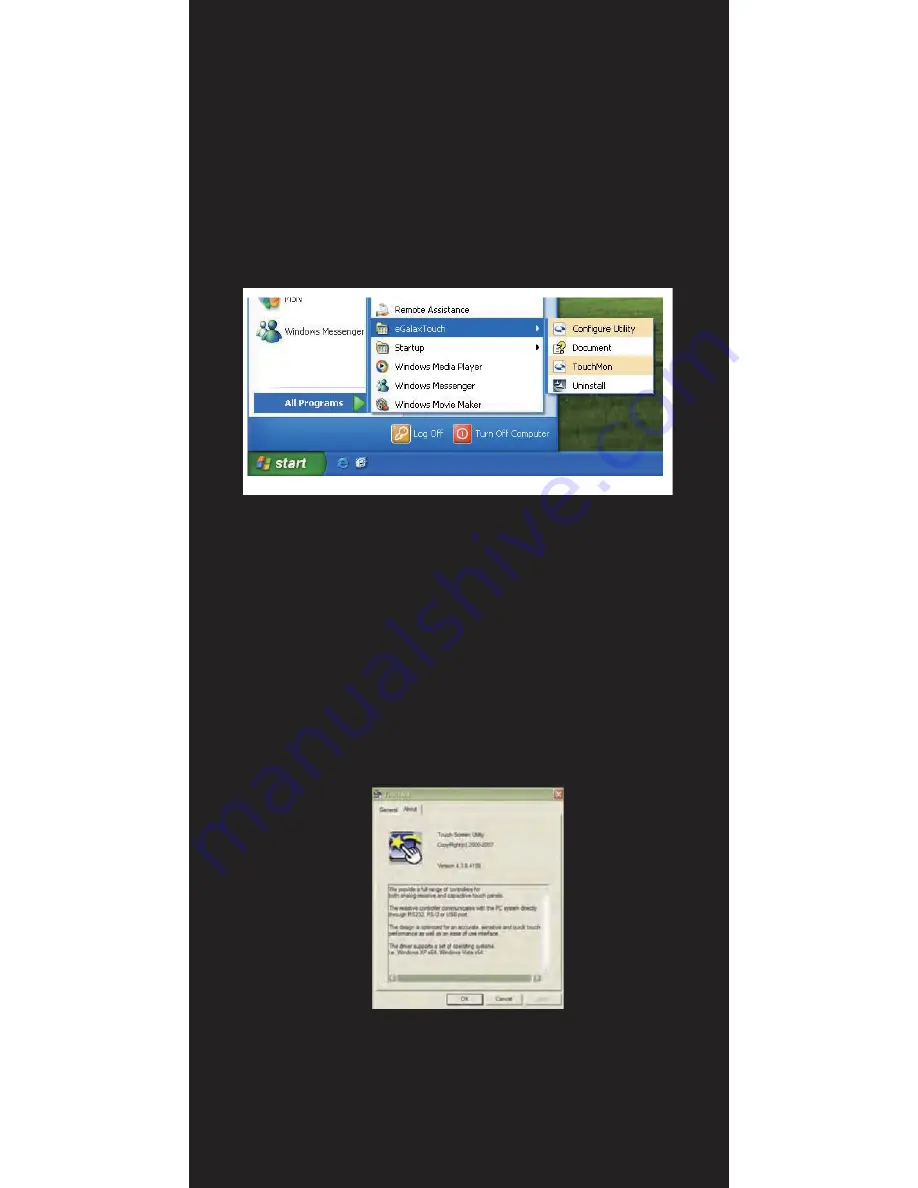
After driver installation, a shortcut will be generated and shown on the desktop. And,
a new file group generated for eGalaxTouch as below,
Your Touch screen is ready to use now You can click on the icon Touchkit located on
your desktop to launch the Touch screen program for various settings and
adjustments.
|
21
Software Installation
Содержание 700TSU
Страница 1: ... M 700TSU INSTALLATION MANUAL ...

































