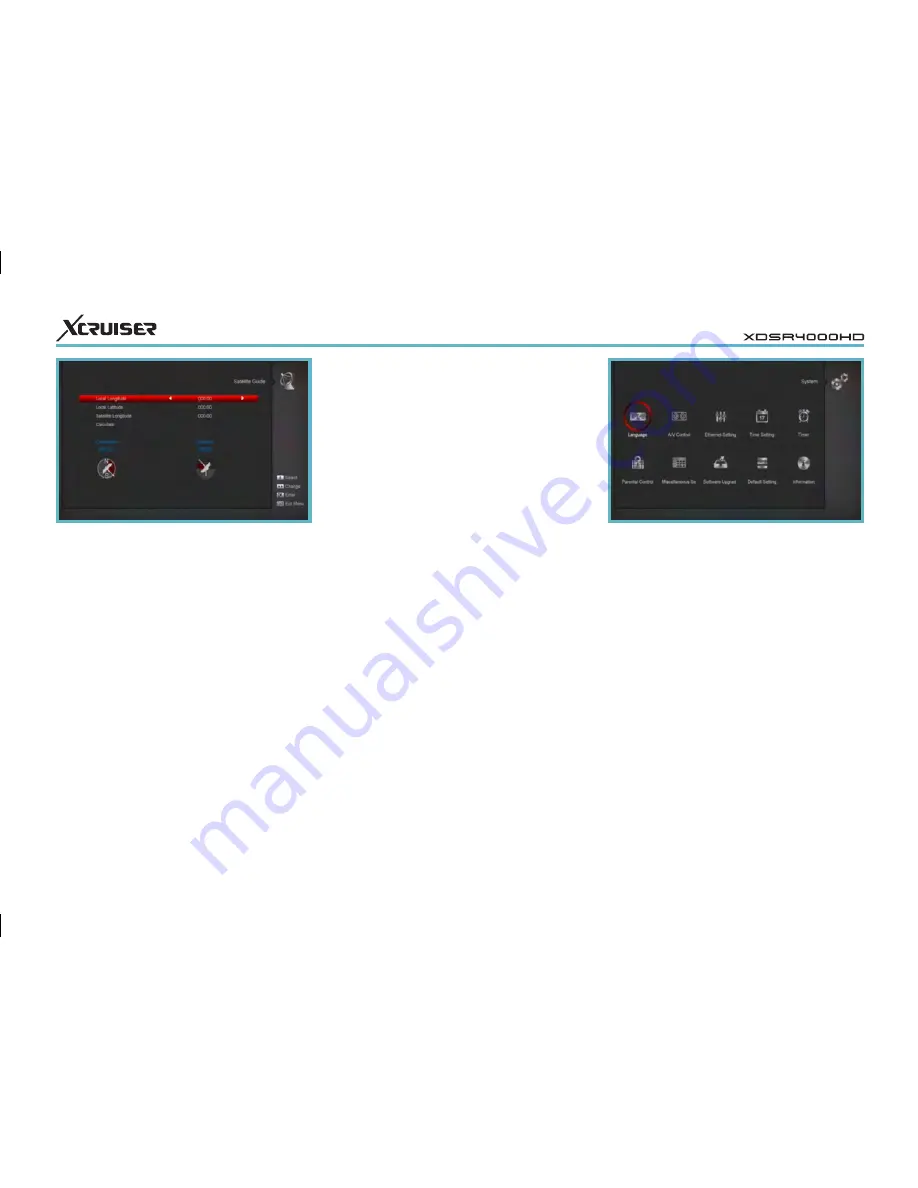
24
11
SYSTEM
When you enter to “System” menu, you
will see a screen like above.
In “System” menu:
• Press [Left/Right] key to select menu
items among Language, A/V Control,
Ethernet setting, Time setting, Timer,
Parental Control, Miscellaneous Setting,
Software Upgrade, Default setting,
Information.
• Press [OK] key to enter the selected
item.
You can use number keys to input
parameters in “Local Longitude”, “Local
Latitude” and “Satellite Longitude”.
You can use [Left/Right] key to select
east or west in “Local Longitude” and
“Satellite Longitude”, select north and
south in “Local Latitude”.
Moving highlight to “Start” item and
press [OK] key. The lower column on the
screen will calculate the corresponding
value automatically.
Orientation means the angle between
south and satellite.
Press [Menu] key to draw back to “Main”
Menu.
settings. Just press “ OK ” button to enter
this “Auto Installation” menu then it starts
scanning and shows you the result at the
end of scanning.
10.3 Satellite Guide
When you enter to “Satellite Guide”
menu, you will see the screen like above:
“Satellite Guide” is use for user to enter
local longitude; local latitude and satellite
longitude. By the evaluation from the
receiver evaluate the antenna azimuth
and antenna elevation; user can follow
this guidance to adjust antenna.






























