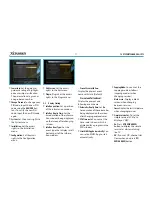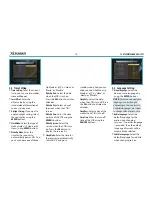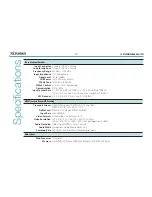XDSR385HD
50
Speciications
Tuner & Channel Decoder
Input Connector
Loop through out
Frequency Range
Input Impedance
Signal Level
LNB Power
22KHz Tone
DISEqC Control
Demodulation
Input Symbol Rate
FEC Decoder
F-type, IEC 169-24, Female
F-type, IEC 169-24, Female
950MHz ~ 2150MHz
75Ω, unbalanced
-65 to -25dBm
13/18VDC, max.400mA
(22±2)KHz, (0.6±0.2)V
V1.0/1.2/USALS Compatible
QPSK / 8PSK
2 ~ 67.5 Ms/s(QPSK of DVB-S), 2 ~ 52.5 Ms/s(8PSK of DVB-S2)
1/2, 2/3, 3/4, 5/6 and 7/8 with Constraint Length K=7(DVB-S)
3/5, 2/3, 3/4, 4/5, 5/6, 8/9 and 9/10 (DVB-S2)
MPEG Transport Stream A/V Decoding
Transport Stream
Proile Level
Input Rate
Video Formats
Video Resolution
Audio Decoding
Audio Mode
Sampling Rate
H.264(MPEG-4 part 10, MPEG-4/AVC and H26L)
MPEG-II ISO/IEC 13818-2/11172-2
MPEG-4/AVC MP@L4, MPEG-II MP@HL
Max. 80Mbit/s
4:3 Letter Box, 4:3 PanScan, 16: 9
720 x 576i, 720 x 576p, 720 x 480i, 720 x 480p,
1280 x 720p, 1920 x 1080i, 1920 x 1080p(supports only HDMI)
Dolby Digital, MPEG-1 Layer 1,2 and 3
Stereo/Joint stereo/Mono, Dolby AC-3
32KHz, 44.1KHz and 48KHz (According to input)
Main System
Main Processor
Memory
STi chipset
Flash-ROM: 32 Mbyte, SDRAM: 256 Mbytes , EEPROM: 256 bytes