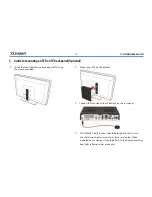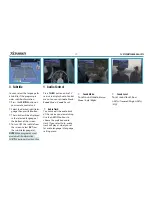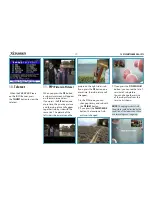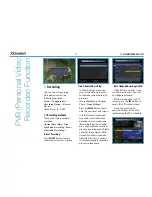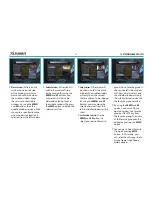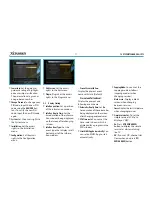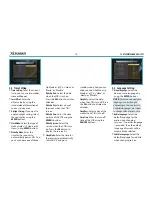XDSR385HD
28
3.
Playback (Play List)
You can playback many iles
with the Playlist which you
access by the
PLAYLIST
button.
In the Playlist, you can check
and playback
recorded iles,
multimedia movie iles, MP3
music iles,
and
image iles.
With the
LEFT/RIGHT ARROW
button, go to the
Recorded
Files, Imported Files, Music
and
Photo
category and
check & for playback iles in
each category.
If press the
PLAYLIST
button,
you can see all playable
iles. In this mode,
Green
button is not in operation
(not working). And when you
select the ile, you will not be
able to select the diferent
types of ile format iles
together at once.
You can press
LEFT/RIGHT Arrow
button to move to
Recorded
Files / Imported Files / Music
/ Photo / Play List menu.
3.1 Recorded Files
w
w
If you press
RIGHT Arrow
button
in Play List, you can go to
Recorded Files menu.
w
w
Locate the recorded ile(s)
you wish to play with the
UP/
DOWN
button and press the
OK
button to playback the
recorded ile(s).
w
w
To choose a particular
selection of iles, select a
desired ile and press the
RED
button. Press the
OK
button to
begin the selected iles.
w
w
Select Device:
Press
PLAYLIST
button one more time in the
Playlist mode to see
“Select
Device”
window, and select
the device which has the ile
you want to play.
NOTE
: “Select Device” window
shows devices which are currently
connected to the STB.
Sorting:
If you press the
YELLOW
button, you can sort the iles by
Time / Name / Size / Type.
w
w
File Option:
If you press the
BLUE
button, you
can select a option for
Delete,
New Folder, Move to Folder,
Copy to Device, Rename, Lock/
Unlock.
You can select multiple
iles together and delete or
move all of them at once.
- Delete:
To delete ile(s)
- New Folder:
To make new
folder. Default name of
the folder is
“Group#”.
- Move to Folder:
To move the
selected ile(s) to a folder
you want. This option is