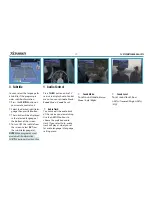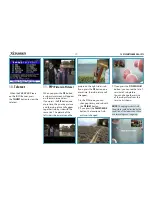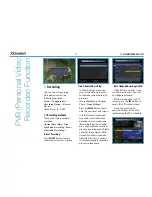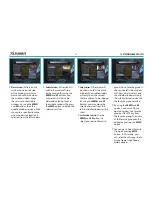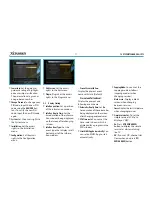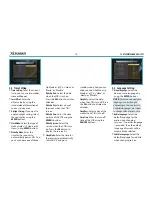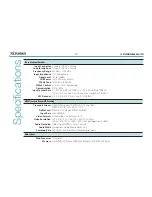XDSR385HD
36
instantly without asking the
additional conirmation from
the user.
w
w
Extra Recording Time Before (Start)
& After (Finish)
:
- You can add extra recording
time before start / after
inish
(1min/2min/3min/4min
/5min/10min/15min/off)
to
scheduled recording events.
If you set an extra recording
time by using the
ARROW
and
OK
buttons, the scheduled
recording event will have
a
‘Start’ / ‘Finish’
time of
additional recording time
added to the basic event. This
option only works for real
time events. But, when you
schedule a service recording in
the Timer Settings menu, this
option has no afect.
w
w
TimeShift Start
: You can choose
the method of TimeShift
function.
- Auto:
TimeShift function is
automatically activated.
- Of:
TimeShift function will be
disabled.
pressed the video will move
forward according to the
NUMERIC
buttons pressed. For
example; when
‘1’
is pressed,
1min move forward,
‘5’
is
pressed, 5min move forward
from current position. When
‘0’
is pressed, it will move
back for 1minute.
- Percentage Move:
When the
NUMERIC
buttons are pressed,
the video will move to the
location of that % percentage
of numbers pressed. For
example; if you press
‘10’
, you
will move to the 10% location
of the total video length. If
you press
‘99’
, you will move
to the end of the video clip
recorded.
w
w
TimeShift Device:
You can select
the TimeShift Device you wish
to use.
- USB Network Drive.
w
w
Record Device:
You can select
the Recording device you
wish to use.
- USB Network Drive.
- Manual:
TimeShift will be
activated when the
Pause
key
is pressed.
w
w
TimeShift Duration
: You can
adjust TimeShift duration
in 30 minute intervals.
(Off /30min /60min /90min
/120min).
This duration
deines the maximum time
length of the TimeShift as
long as the storage device has
enough memory space left.
w
w
Playback Position Jump
: When
you use
LEFT/RIGHT ARROW
button to move back/forward
through the recorded time
bar, You can select the time
intervals.
(10 Sec / 30 Sec /
1Min / 2 Min / 4 Min / 10 Min
/ Auto).
w
w
Playback Numeric Function
:
This selection of function
deines the operation type
of the
NUMERIC
buttons of
your remote control unit
(RCU) while the
‘Playbar’
is
displayed on the screen.
- Commercial Skip:
When the
NUMERIC
buttons (1 to 9) are
2.2
Parental Control
User’s access rights to a service
and programs are controlled
by a 4-digit secret code that is
deined by the user. Whenever
you attempt to access the
parental control menu, a pop-
up window will ask you to input
a
PIN code.
(If necessary, you
can change it.)
NOTE
: The default PIN code is
‘0000’