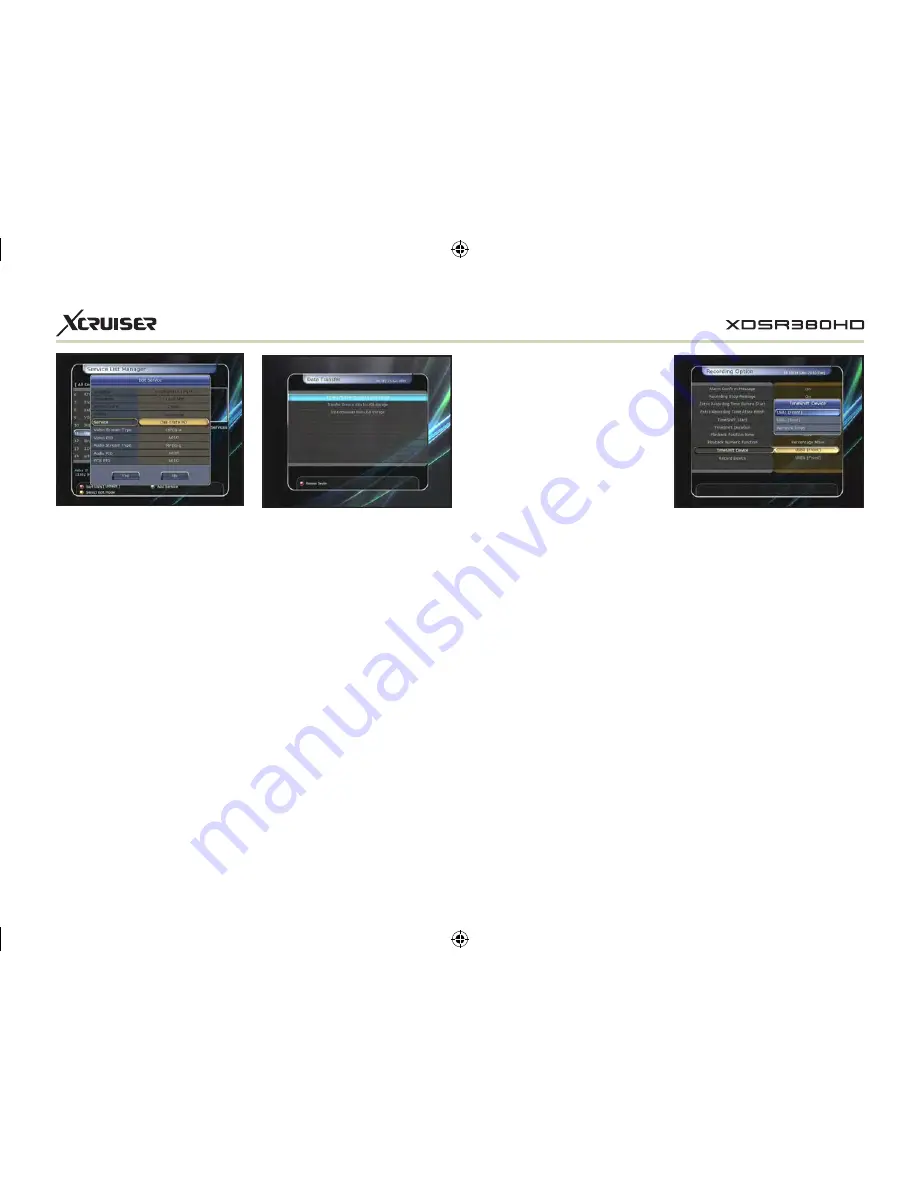
35
viewed and edited on a PC
with an appropriate editor
(DrEdit) for the file saved.
w
w
Data download from USB storage
device: This menu allows you
to download the saved data
from the external USB storage
to your STB. Press OK button to
download data.
NOTE: If no USB device is
connected USB slots, then a
Menu item will not be available.
w
w
Edit Services: All services name
will be shown on the left side
of the window.
Move the highlighted bar to
the service where you want to
edit its name and press the OK
button for Edit Service menu.
Then move the highlighted
bar which you want to edit.
You can edit
Service Name,
Video Stream Type, Video PID,
Audio Stream Type, Audio PID,
PCR PID.
1.4 Data Transfer
w
w
Transfer all System data to USB
storage: If you want to transfer
and use BOTH of the current
system parameters and
service data in the future, this
menu will allow you to store
all data to your USB device.
Press OK button to store all
current data to an external
USB storage.
w
w
Transfer Service data to USB
storage: If you want to transfer
and use ONLY the service data
in the future, this menu allows
you to store current service
data. Press the OK button to
store the current service data
to your external USB storage.
The service data can also be
2. Configuration
2.1 Recording Option
w
w
Alarm Confirm Message: Turn
‘ON’
this Alarm message to
indicate and show the alert
pop-up message when there
is a reserved recording event.
The alert message will show
3 minutes before the starting
time of the reserved recording
event.
w
w
Recording Stop Message:
- Set ‘On’: When you press the
STOP button while recording,
then a confirmation window is
displayed.
- Set ‘Off’: When you press the
STOP button while recording,
the STB will stop the recording






























