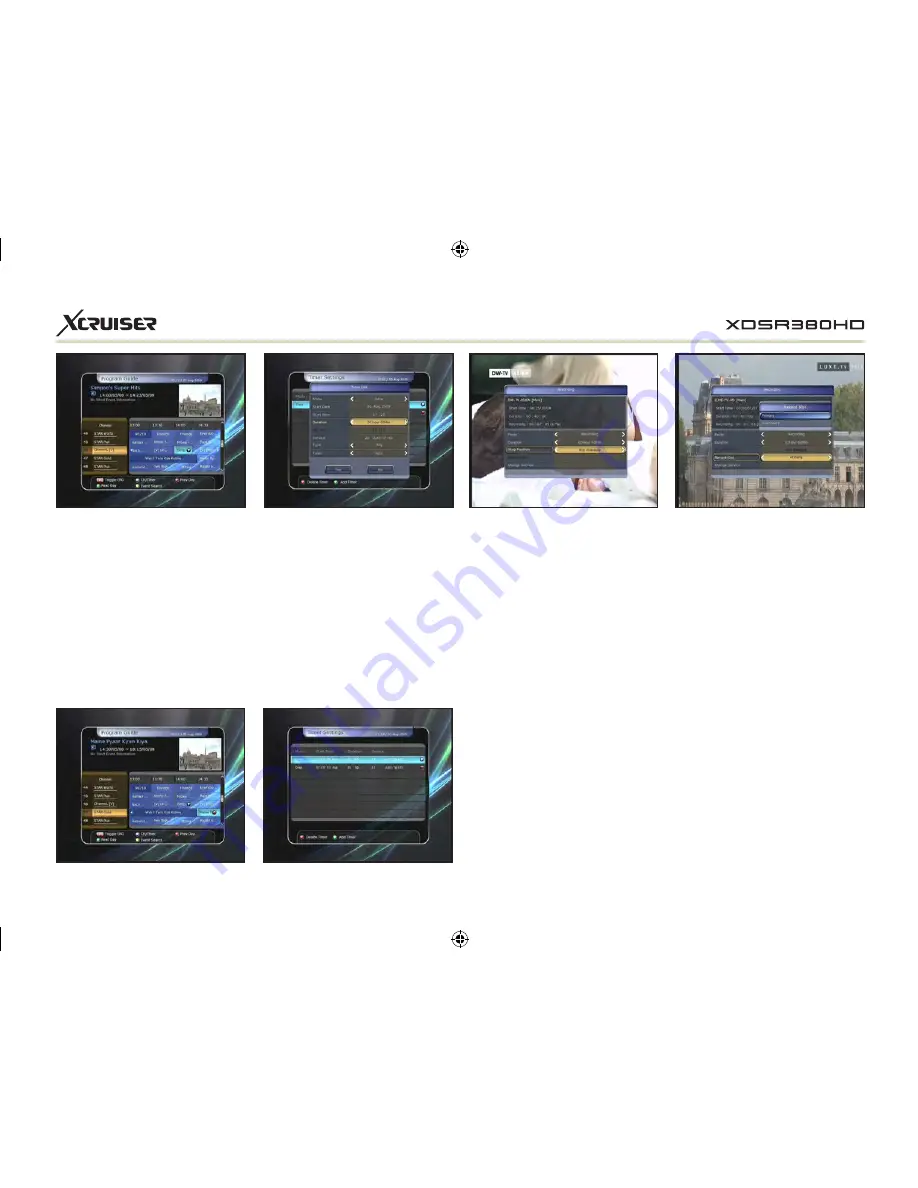
25
- Go to the event which
you wish to view at the time
indicated on the EPG schedule,
then press OK. The event will be
scheduled with the
BLUE play
icon
.
This BLUE play icon means
that you want to just watch the
event at the scheduled time.
- Press the OK button one more
time, then the event will be
scheduled with the
RED dot
icon
.
This RED dot icon means
that you want to record the
event at the scheduled time.
- When you set an event for
scheduled recording via the EPG
menu. It automatically sets a
Timer Event in the
Main Menu >
System Tools > Timer Settings.
1.2 Recording Edit
Press the REC button while
recording to see the recording
message window.
w
w
Pause: Select
Pause Recording
then press OK to pause the
current recording process.
w
w
Duration: Set recording
duration. Press LEFT/RIGHT
ARROW button to change
recording duration.
w
w
Stop Position:
Set the finishing time of
recording.
- End of current event: finish
recording at the end of current
event
- End of next event: finish recording
at the end of next event.
- Not Available: EPG is not
available.
w
w
Record Slot: When you are
recording 3 services, you can
select Primary / Secondary
/ Tertiary by pressing Left/
Right Arrow button, then go to
Change Service and press OK
button to show that recording
service.






























