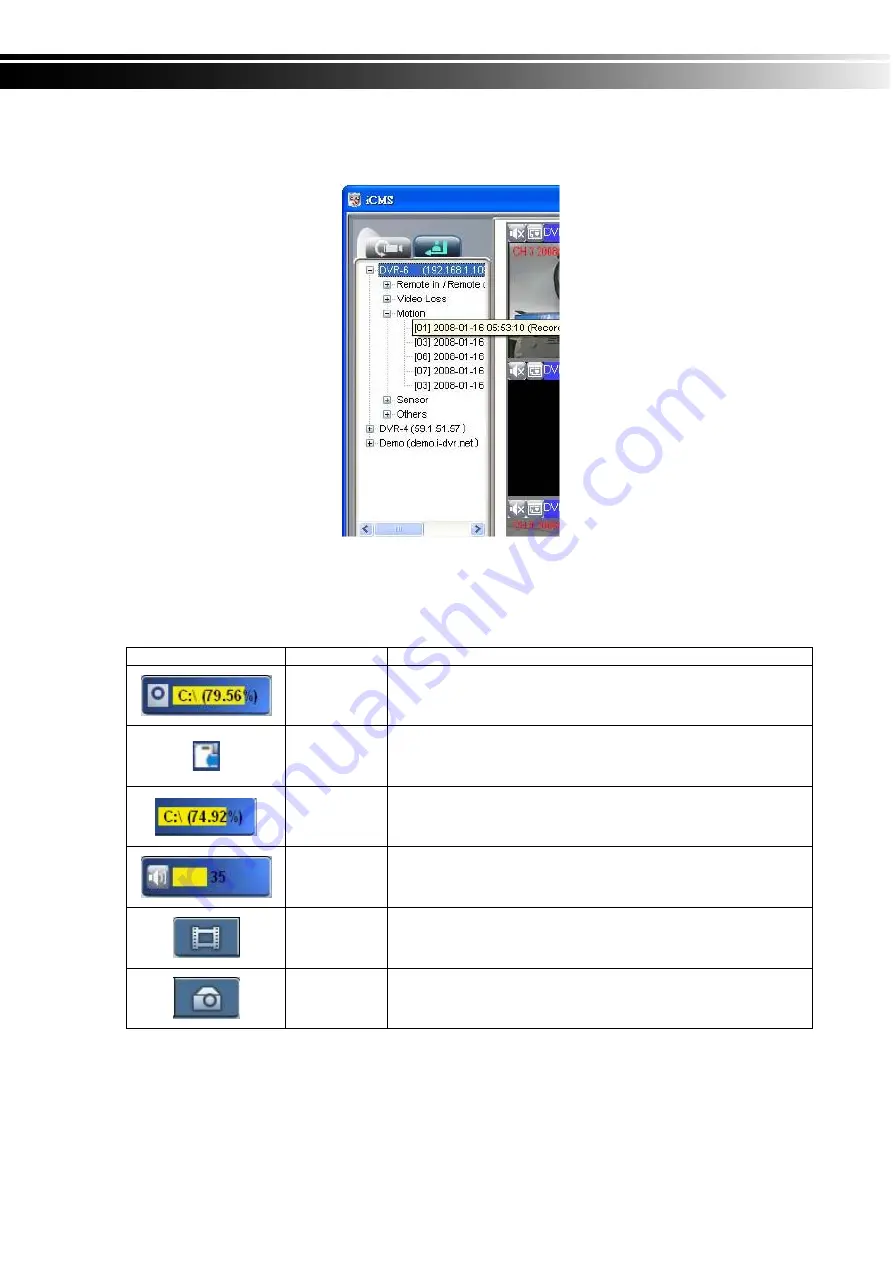
2010.10.15 H.264 DVR 8CH/16CH User Manual v1.1
89
9-3.2 View Event Logs
Under this page, all the events of a DVR can be expanded/collapsed in the order of Re
mote in/Remote out, Video Loss, Motion, Sensor, Others (Power Reset, Key Lock, Key
Unlock, HD Full).
9-4 Local PC Information and Control
Located at the left lower corner of the screen, please see the chart below:
Icon Function
Description
HDD info
Shows the ratio of available space / HDD capacity of C:\ drive
(where CMS is installed).
Recording
Directory
Setting Recording Directory.
(Default is C:\Program files\iCMS)
Recording
Cycle
Set the capacity size of the Recording space.
(minimum is 10MB)
Volume
PC volume or playback volume control bar.
Recording
Record live image to local PC storage. To view locally stored
data, use “Record” under the operation bar. Also see
“9-6.6 recording data” for detail.
Snapshot
Take snapshot to save in local PC storage. To view all the
snapshots you’ve taken, please go to ” Snapshot” under the
operation bar. See “9-6.5 Snapshot data” for detail.
















































