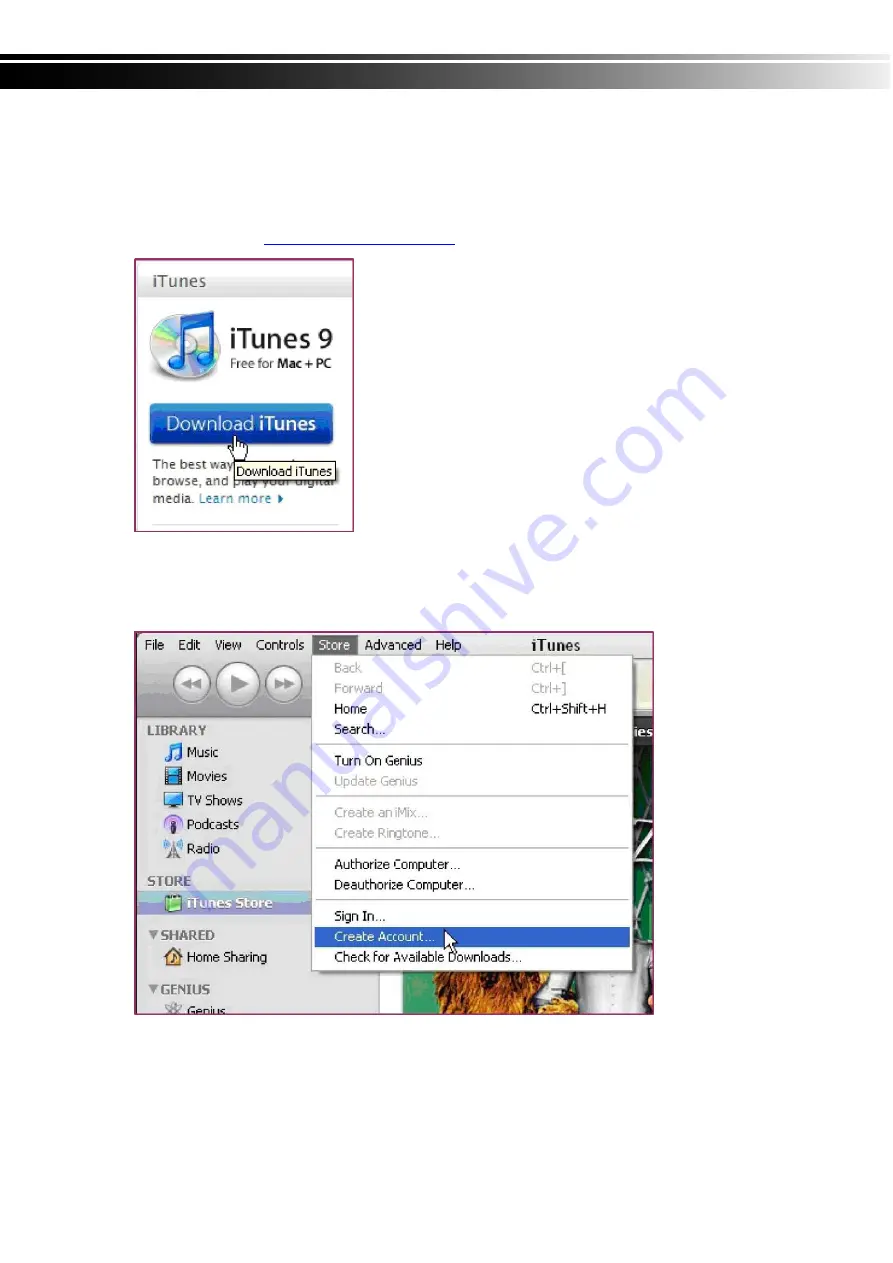
2010.10.15 H.264 DVR 8CH/16CH User Manual v1.1
72
8-5 iPhone Software installation and operation
8-5.1 iTune software installation and registration
STEP1: Download iTunes
Visit Apple website
http://www.apple.com/itunes/
to download & install the
iTunes
.
Step 2 Register iTunes Store
2.1.1 Run the installed iTunes, you might need to create an account to visit iTunes
store firstly. Move to the menu “Store”, and click the option “Create Account”.






























