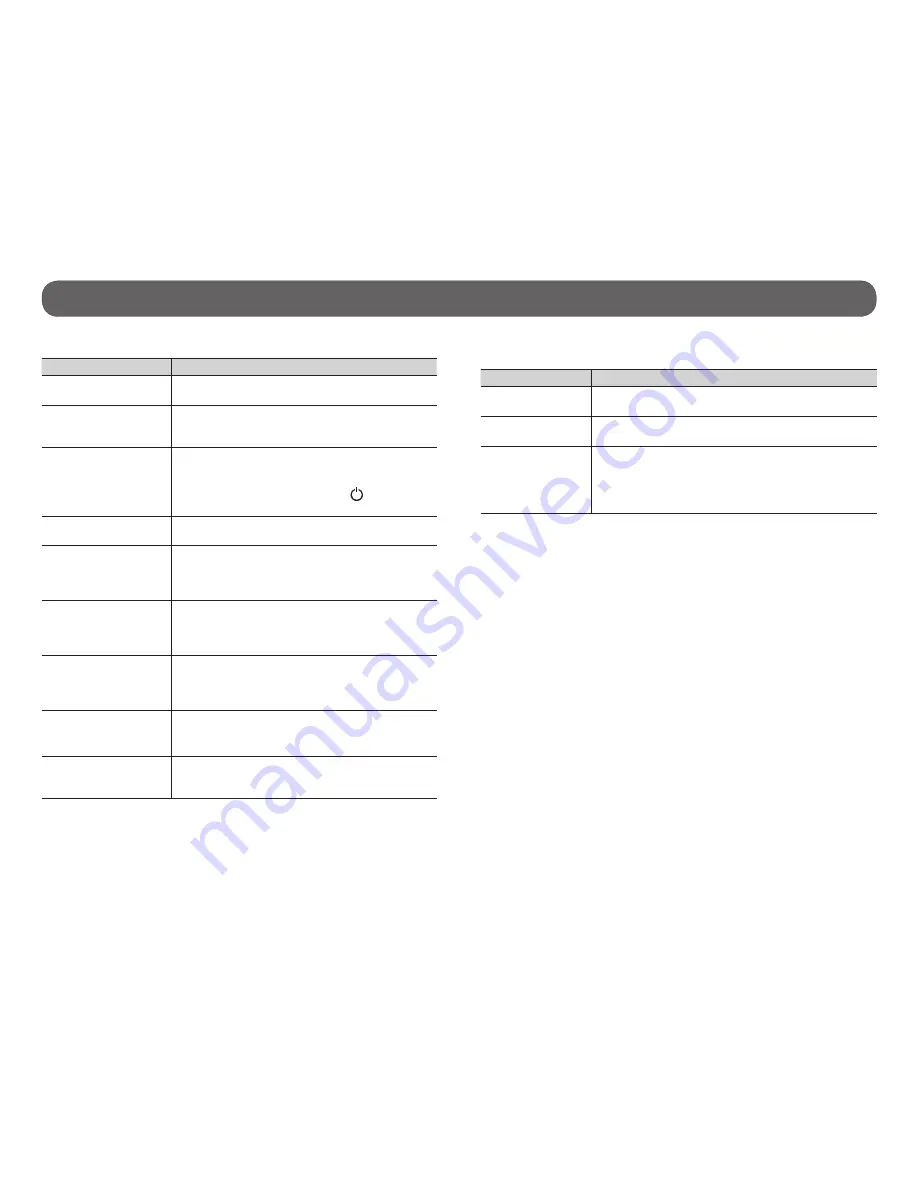
15
Troubleshooting/ Error message
ERROR MESSAGE
MICROSD CARD
Error message
Possible solutions
no card
There is no memory card in the camera. The use of a
memory card is required to record video and photos.
card ful
The memory card is full. Delete the files or use a new
memory card.
SD error
The camera can not access the memory card.
•
Turn off the camera and turn on again.
•
Remove the memory card and insert it again.
•
Verify if the gold contacts are not dirty.
•
Format the memory card
TROUBLESHOOTING
Problem
Possible solutions
Impossible to turn on
the camera
•
Verify if there is a battery in the camera
•
Charge the battery
The screen of the
camera turns off
(ENERGY SAVING)
The screen turns off in order to preserve the
battery while still recording. To return to the
screen, press the M button.
The camera turns off
•
Charge the battery
•
When the remote control option is disabled,
the camera turns off after 2 minutes of
inactivity.
Press and hold the button a few
seconds to turn on the camera.
The camera does not
respond
Remove the battery and reinstall it.
Impossible to take
photos/videos
•
Verify if there is a battery in the camera
•
Charge the battery
•
Memory card is full
•
Verify if the camera is turned on.
The camera heats
It is possible that the camera warms during
extended use. (Heat sink located under the
camera) This is normal and does not affect the
life or performance of the camera.
The photos/videos
do not appear on the
television
•
Verify if the camera is correctly connected to
the television using the HDMI cable.
•
Verify if the memory card contains pictures/
videos
The computer does
not recognize the
camera
•
Verify if the camera is properly connected to
the computer using the USB cable.
•
Verify that camera is turned on.
The computer can’t
play videos
The .MP4 video format requires the use of a
video playback software compatible such as
VLC, Windows Media Player or QuickTime.



































