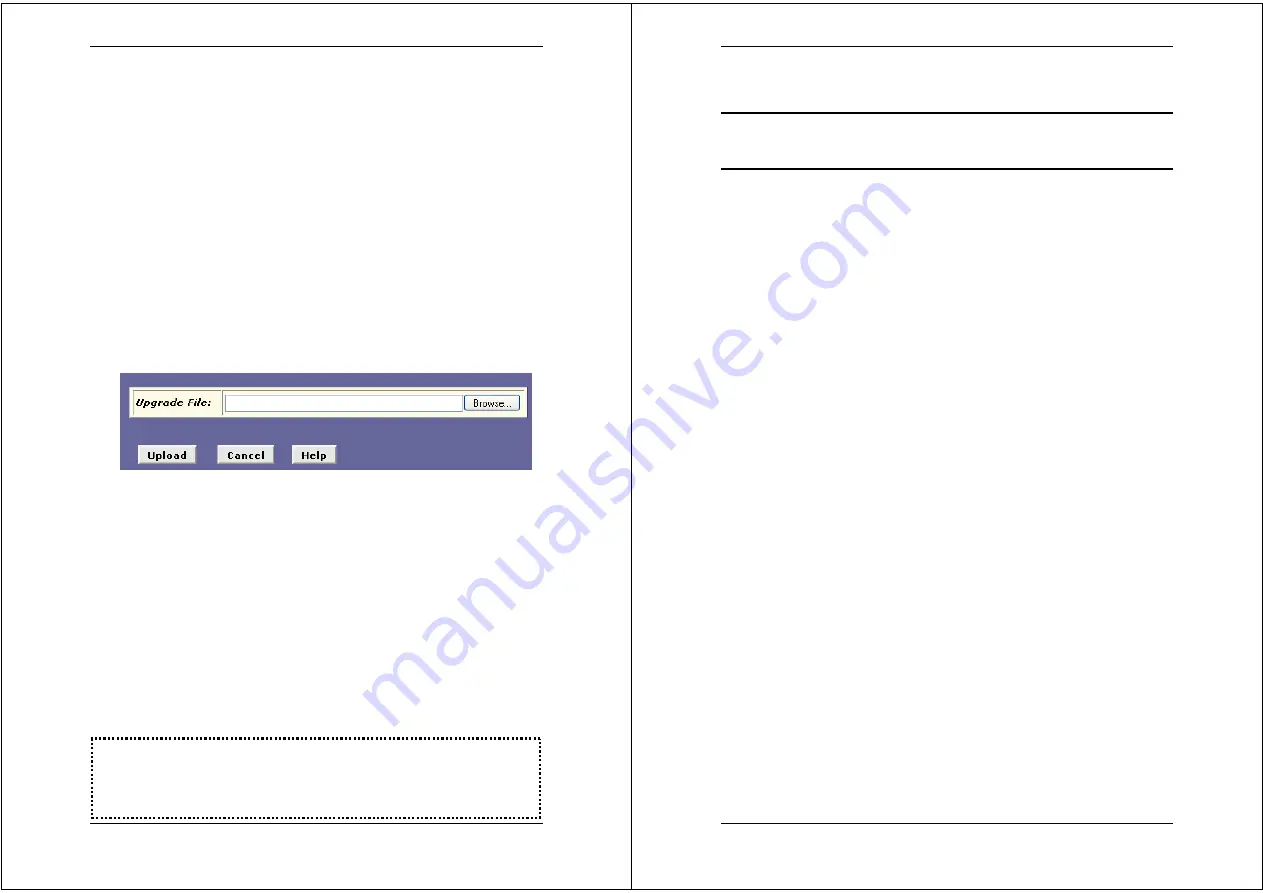
X8824r User’s Manual Version 1.0
15 / 102
8. Software Upgrade
You may easily upgrade the embedded software by obtaining the
compressed upgrade kit from the service provider then following the
steps:
Click on the
Local
Image Upgrade
link to upgrade the software
on the modem.
You may easily upgrade the embedded software by obtaining
the compressed upgrade kit from the service provider and then
following the steps:
a. Click on the
Browse
button to select the upgrade file.
b. Click on the
Upload
button to upload the file into the
modem
c. This process may last as long as 60 seconds.
Note
: Strictly maintain stable power to the device
while upgrading its
software. If the power fails during the upgrading process, contents in
the memory could be destroyed, and the system may hang. In such a
case, you must call the dealer or system integrator for repairs.
X8824r User’s Manual Version 1.0
16 / 102
Chapter 2
Web Interface Management
1.
Overview
The Web management is provided in order to manage the ADSL
device as easily as possible. It provides a very user-friendly
configuration and graphical interface through a Web based platform.
You can configure a bridge or a router, as you feel appropriate. In the
section below, each configuration item is described in detail.
2. Preparation
1) Please refer the hardware installation procedure to install
modem.
2) You should configure the PC to the same IP subnet as the
modem.
For example: The modem: 192.168.1.1
Your PC: 192.168.1
.x
3) Let your PC access the modem, and make sure that the
PING function is working properly. The default IP address
of this modem could be found in the default settings
section.
4) Open the Web browser (Internet explorer or Netscape),
enter the default IP address “
192.168.1.1
” for the website
address to access the web management page.
5) The
Login
dialog box will pop up first.























