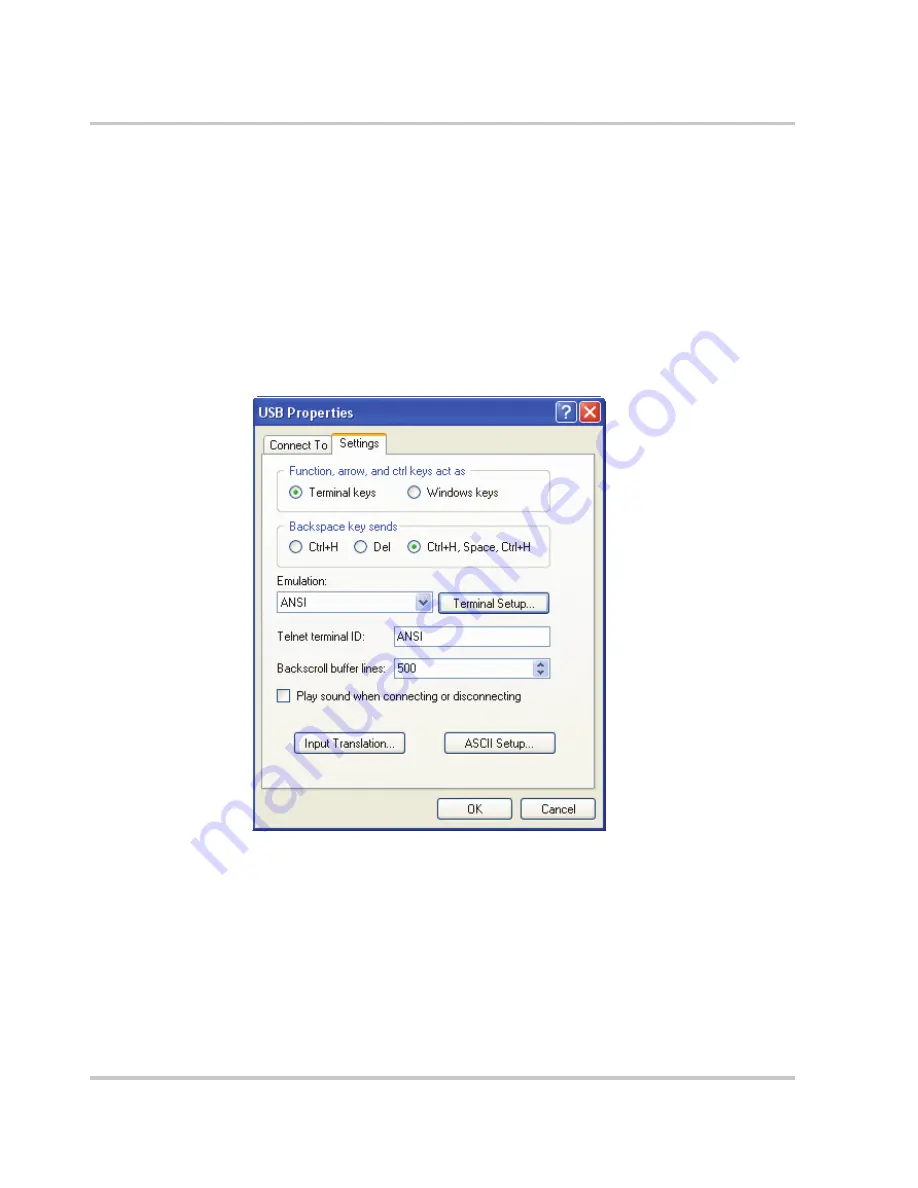
Remote Operation
5-18
M370046-01
This is the COM port that you have your serial cable hooked up to or
in the case of USB the one that was configured to be used in the FDTI
software.
5. Click OK when done.
6. Setup the data format to be used. See “Data Format” on page 5–17 for
details.
7. Set up the Hyper terminal you will need to configure the properties.
8. Click
File>Properties
to bring up the connection properties dialog
and click on the Settings tab.
9. Fill out the following selections in the connection properties dialog:
•
Terminal keys
•
Ctrl+H, Space, Ctrl+H.
•
On the Emulation list, select ANSI.
10. Click on the ASCII Setup
button to bring up the ASCII Setup dialog.
Figure 5-14
USB Settings
Содержание XTR 850 Watt
Страница 2: ......
Страница 3: ...XTR 850 Watt Series Programmable DC Power Supply firmware v1 09 and below Operating Manual...
Страница 6: ......
Страница 18: ...xvi...
Страница 30: ...1 8...
Страница 52: ...Local Operation 3 8 M370046 01 Figure 3 3 Front Panel Menu System...
Страница 82: ...Local Operation 3 38 M370046 01 The SCPI command s for these instructions are SYSTem channel s REMote STATe...
Страница 86: ...Local Operation 3 42 M370046 01 Figure 3 5 Split Supply Operation V V Common Power Supply Power Supply Load...
Страница 126: ...Analog Programming APG and Isolated Analog Programming ISOL 4 34 M370046 01...
Страница 198: ...5 72...
Страница 234: ...A 36...
Страница 284: ...IX 4...
Страница 285: ......






























