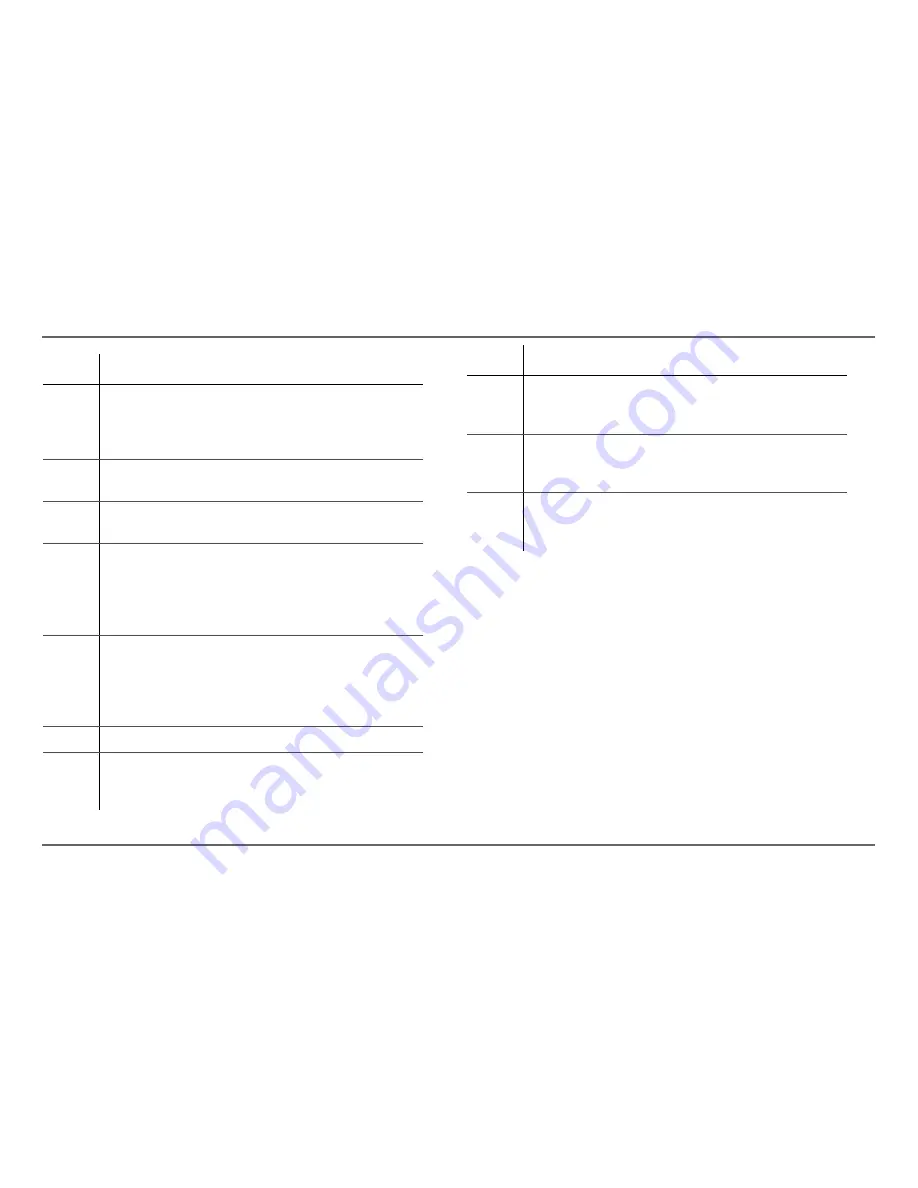
14
Freedom SW 3000 Owner’s Guide
Operating The Freedom SW 3000
On Start Up
When the Freedom SW 3000 is powered up or has been reset, all of the
front panel lights illuminate and remain on for a minimum of five seconds.
After five seconds, the lights remain illuminated until the front panel has
status information for all the lights.
The Freedom SW 3000 inverter is disabled every time the Freedom SW
3000 is powered up. After power up, the Inverter Enable button or the
System Control Panel can be used to enable or disable the inverter. The
power up behavior of the Freedom SW 3000 charger is determined by the
'Force Charge' setting (see page 40).
When a function is enabled, it is allowed to occur but other conditions may
have to be met before the function is activated or turned on. For example,
the charger function on the Freedom SW 3000 may be enabled, but it will
not charge unless qualified AC power is present.
Item Description
1
AC In/Charge light
indicates that qualified AC is present
at the input of an inverter/charger. When the Freedom SW
3000 is connected to a qualified AC source like the utility
grid or a generator, this light on the SCP illuminates.
2
Inverter On
light
illuminates when the Freedom SW
3000 is enabled (turned on).
3
Low Battery light
illuminates when the battery voltage
on the Freedom SW 3000 is low.
4
Fault light
indicates a condition that requires user
attention and intervention. The Fault light illuminates
when any Xanbus-enabled device connected to the
network is in fault. See “Faults and Warnings” on page 21
for the definitions of a fault and warning.
5
System button
is used to clear active faults on the system
if pressed momentarily. It also toggles all Xanbus-enabled
devices on the system between Operating mode and
Power Save mode when held down for more than five
seconds. See “Operating in Invert Mode” on page 16.
6
Screen
displays menus, settings, and system information.
7
Exit button:
•
Cancels selection of a menu item.
•
Returns you to the previous screen.
8
Down arrow button:
•
Scrolls down one line of text.
•
Decreases a selected value.
9
Up arrow button:
•
Scrolls up one line of text.
•
Increases a selected value.
10
Enter button:
•
Confirms selection of a menu item.
•
Moves you to the next screen.
Item Description
















































