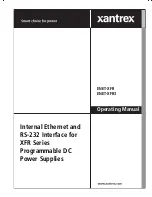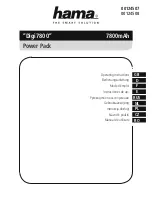TM-XR9B-01XN
xiii
Figure 1-1
Sample configuration using
Ethernet/RS-232 Interface
(1200 Watt DC Power Supplies Shown) - - - - - - - - - - - - - - - - - - - - 1–2
Figure 2-1
Power Supply Front Panel with
Ethernet/RS-232 Interface
Installed
(1200 Watt Power Supply Shown) - - - - - - - - - - - - - - - - - - - - - - - - 2–4
Figure 2-2
Ethernet/RS-232 Interface
Subplate - - - - - - - - - - - - - - - - - - - - - - - 2–5
Figure 2-3
Ethernet/RS-232 Interface
PCB - - - - - - - - - - - - - - - - - - - - - - - - - - 2–6
Figure 2-4
Removing the PCB- - - - - - - - - - - - - - - - - - - - - - - - - - - - - - - - - - - 2–8
Figure 2-5
RS-232 Connector Pinouts- - - - - - - - - - - - - - - - - - - - - - - - - - - - - 2–17
Figure 2-6
User Lines Signal Connector Circuit Block Diagram - - - - - - - - - - - 2–27
Figure 2-7
User Lines Cable with Ferrite Block - - - - - - - - - - - - - - - - - - - - - - 2–28
Figure 4-1
Voltage Calibration Setup - - - - - - - - - - - - - - - - - - - - - - - - - - - - - - 4–3
Figure 4-2
Current Calibration Setup - - - - - - - - - - - - - - - - - - - - - - - - - - - - - - 4–5
Figure B-1
Ethernet Bridge LEDs- - - - - - - - - - - - - - - - - - - - - - - - - - - - - - - - - B–5
Figures
TM-XR9B-01XN.book Page xiii Monday, April 19, 2004 9:00 AM
Содержание ENET-XFR
Страница 2: ......
Страница 3: ...XFR 1 2kW and 2 8kW Ethernet RS 232 Interface Option Operating Manual...
Страница 8: ...vi...
Страница 10: ...viii...
Страница 14: ...xii...
Страница 16: ...xiv...
Страница 18: ...xvi...
Страница 22: ...1 4...
Страница 49: ...User Signals TM XR9B 01XN 2 27 Figure 2 6 User Lines Signal Connector Circuit Block Diagram...
Страница 74: ...3 24...
Страница 82: ...4 8...
Страница 88: ...A 6...
Страница 94: ...B 6...
Страница 99: ......