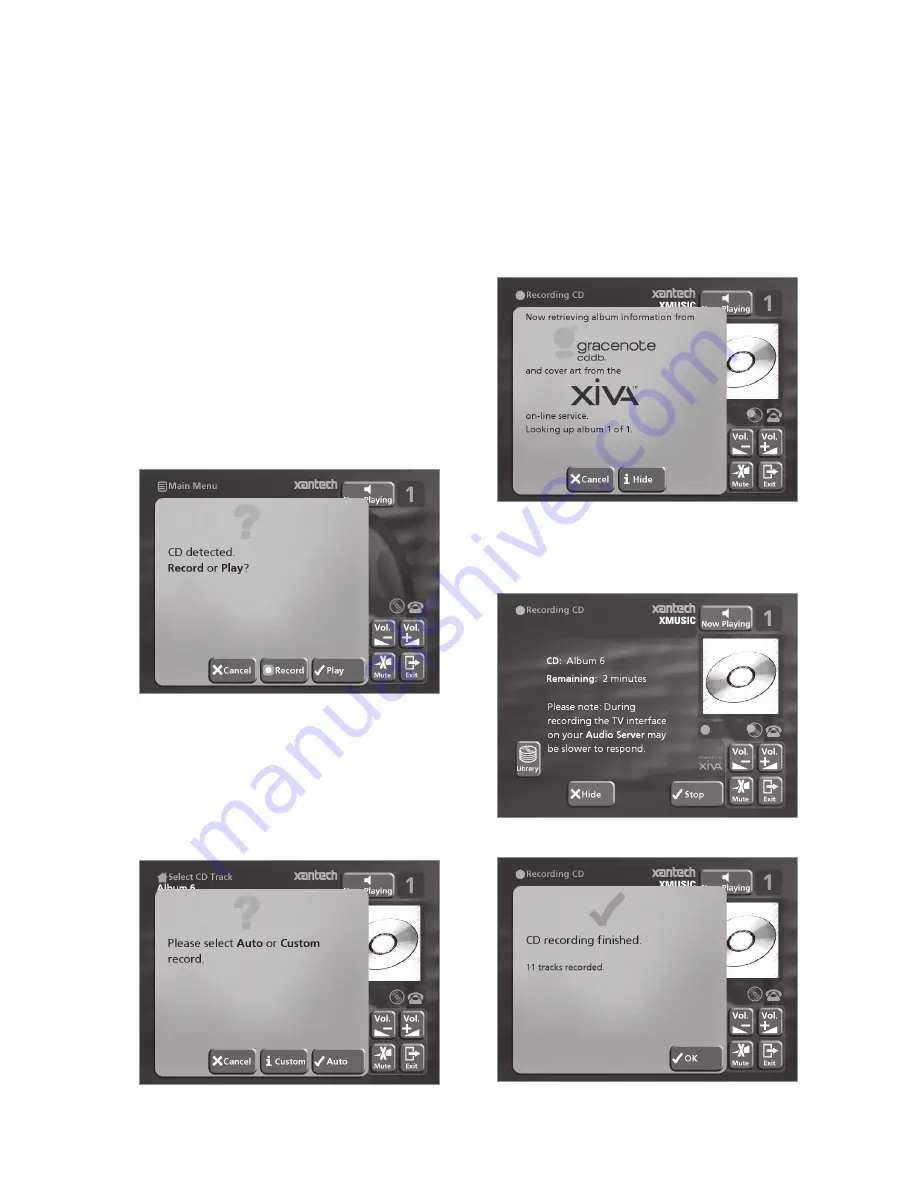
25
RECORDING MUSIC
Your Digital Music Server can make new recordings onto
the hard disk either by recording music directly from an
audio CD placed in the CD tray, or by recording from
another piece of equipment (such as a vinyl record
player) using the line-in connectors on the back on the
unit.
If you are recording directly from the CD tray your Digital
Music Server can access the internet, using either a
broadband connection (via the Ethernet port) or using the
built-in modem, to automatically retrieve information
about the CD. This information includes the album name,
artist name, track names and music genre from the
Gracenote CDDB Music Recognition Service and an album
cover illustration from the XiVA on-line service.
If you do not provide an Internet connection you can
label the CDs you record manually.
RECORDING FROM A CD
• Press
the
OPEN/CLOSE
key on the front panel to
open the CD tray.
•
Place a CD in the tray.
• Push
the
OPEN/CLOSE
key on the front panel.
The following prompt is automatically displayed:
• Press
the
K
Record
action key to record the album
onto the hard disk.
Note:
If you already have a CD in the tray, select the
CD
option from the
Main Menu
to display the contents of
the disc; press the
K
Rec. CD
to begin the recording
process.
The following display then allows you to choose whether
to do an auto (one-touch) recording of the entire CD, or a
custom recording which allows you to select the tracks you
want to record and the recording quality:
To make an automatic (one-touch) CD recording
• Press
the
5
Auto
key.
An
Auto
recording will automatically look up the track and
artist information on the Gracenote CDDB Music Recognition
Service and the album cover illustration on the XiVA on-line
service, and then record all the tracks on the album.
The quality of the recording is specified in the
Settings
menu (under
Default Recording Quality
). For more
information on the settings menu see the chapter called
Advanced Settings
p.38.
Once recording has begun your Digital Music Server will
connect to the Internet to retrieve the CD information:
Once the search has been completed you will receive a
confirmation to tell you if the CD has been found.
• Press
the
5
OK
key to continue.
The following display shows the approximate progress of
the recording:
Once recording is complete the following screen confirms
how many tracks have been successfully recorded.
• Press
the
Open/Close
button to remove the disc.
Содержание Digital Music Server XMusic
Страница 1: ...USER GUIDE D I G I TA L M U S I C S E RV E R...
Страница 6: ...4...






























