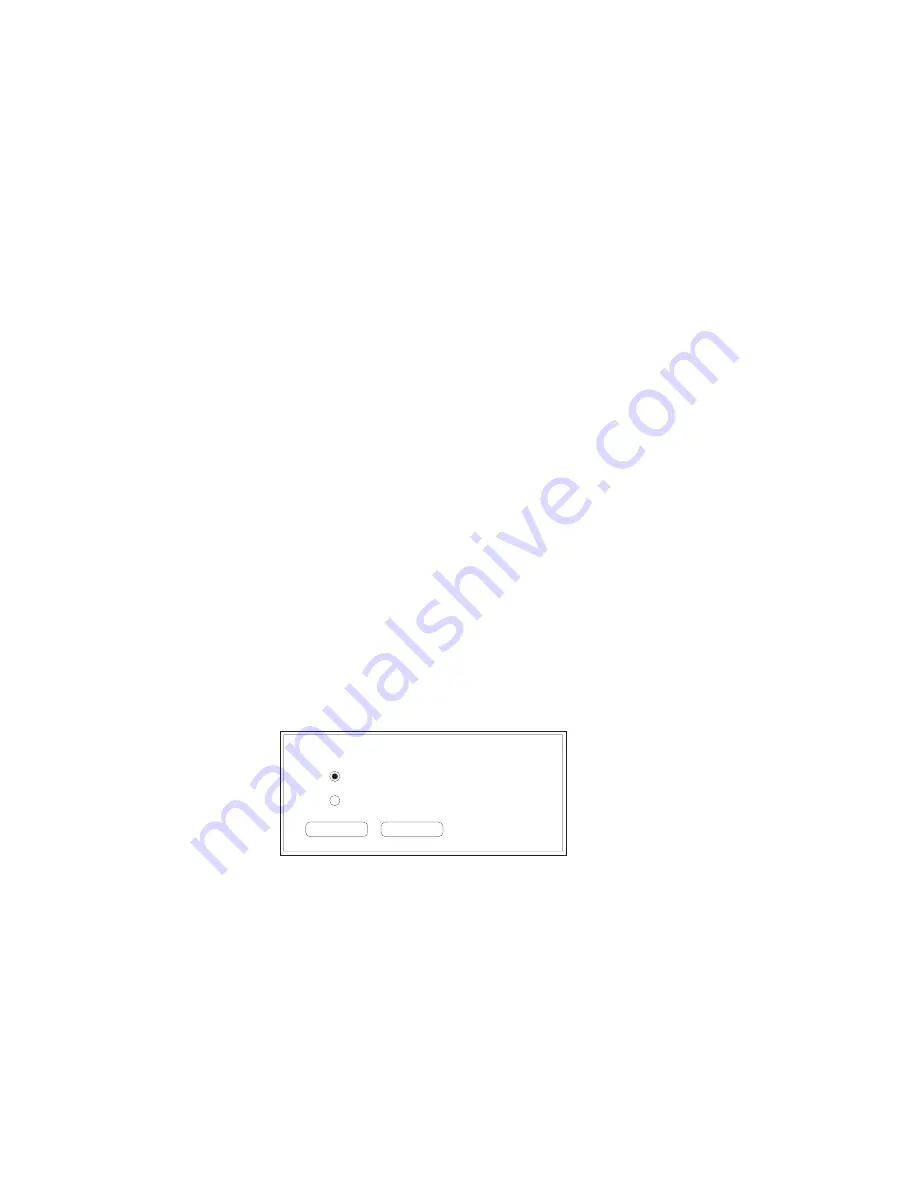
3-48 Macintosh Setup
bb
____________________________________
2.
Select the folder on your Macintosh that contains the font files
from the drop down menu on the top left of the screen (fig.
3.25). The large box on the left displays the fonts in the
selected folder.
3.
Select Memory or Disk from the Device menu as the
destination for the downloaded fonts.
Note:
If more than one optional hard disk is attached to your
printer, select the target disk from the drop-down menu.
4.
Highlight a single font in the list on the left and click Add or click
Add All to select all the fonts in the open folder. Selected font(s)
appear in the list on the right of the window.
Note:
To remove fonts from the selected list, highlight the fonts
and click Remove.
5.
Click Download to send the selected fonts to the printer.
6.
Wait until download is complete; then, select File: Quit to
close the Adobe Downloader.
Reviewing and Removing Downloaded Fonts
1.
Open the Adobe Downloader and select Special: Printer Font
Directory. The following window appears.
Where would you like the directory sent?
Cancel
OK
Screen
Printer
Fig. 3.26 Directory Location Window
2.
Choose Printer or Screen (fig. 3.26) and then click OK. If you
select Printer, a list prints of fonts in printer memory, ROM,
and on hard disks; if you select Screen, the Font Directory
window appears (fig. 3.27).
Содержание ScreenWriter 3
Страница 2: ...1 2 Introductionbb ________________________________________ Notes...
Страница 10: ...2 2 Installationbb_________________________________________ Notes...
Страница 38: ...3 2 Macintosh Setupbb ____________________________________ Notes...
Страница 86: ...3 50 Macintosh Setupbb ____________________________________...
Страница 88: ...4 2 PC Setupbb __________________________________________ Notes...
Страница 140: ...5 2 Ethernet Setupbb ______________________________________ Notes...
Страница 206: ...7 2 Media Optionsbb ______________________________________ Notes...
Страница 216: ...7 12 Media Optionsbb ______________________________________...
Страница 218: ...8 2 Printing with Various Media Typesbb______________________ Notes...
Страница 224: ...9 2 Maintenance and Specificationsbb ________________________ Notes...
Страница 238: ...10 2 Optionsbb __________________________________________ Notes...
Страница 256: ...11 2 Troubleshootingbb____________________________________ Notes...






























