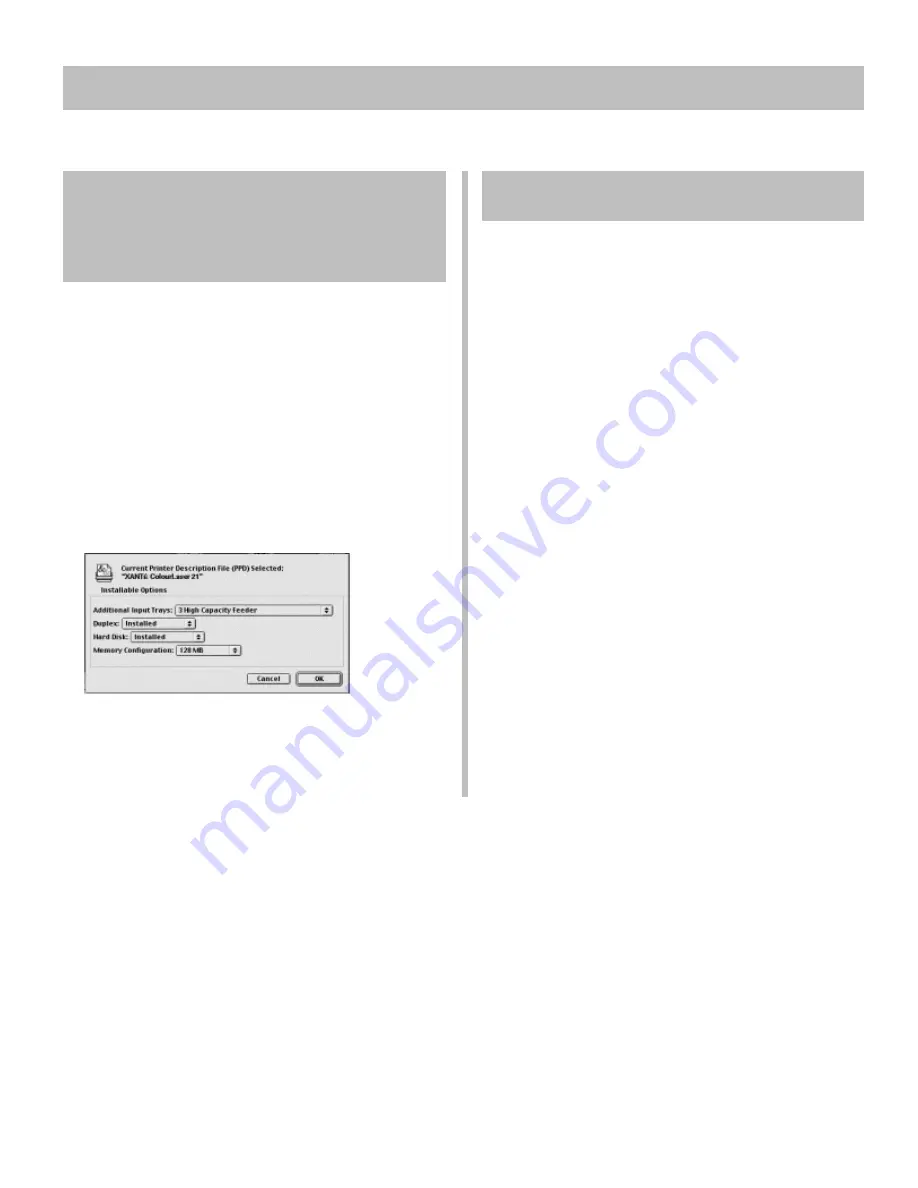
21
16
USB Install: Macintosh (cont.)
Activate the Duplex Unit and
Internal Hard Drive in the
Printer Driver
If you have the XANTÉ ColourLaser 21D or the XANTÉ
ColourLaser 21HC, you must activate the duplex unit and
hard disk drive in the drivers before using them.
!
These procedures are also used when installing
optional memory SIMMs, auxiliary paper trays and
High Capacity Feeder. See “Accessories” in the
on-line XANTÉ ColourLaser 21 Series User’s Guide.
1. Activate Chooser from the Apple menu.
2. Select LaserWriter 8.
3. Click Printer
® Setup.
4. Click Configure.
5. Change the Duplex setting to Installed.
6. Change the Hard Disk setting to Installed.
7. Click OK twice.
8. Close Chooser.
USB: On-Line Manuals
Requirements
• Microsoft Internet Explorer version 5.0 or higher
To Load the Manuals
!
In order to open the on-line manuals, you must have
your Macintosh set to run .htm extension files under
your browser.
Create folders in which to store the XANTÉ
ColourLaser 21 Series User’s Guide and the Network
User’s Guide.
Place the CD supplied with your printer in your
CD-ROM drive.
Copy the files from the CD folder
Manuals\UserGuid\Html\English to the folder you
created for the XANTÉ ColourLaser 21 Series User’s
Guide.
Copy the files from the CD folder
Manuals\Network\Html\English to the folder you
created for the Network Print Server User’s Guide.
!
For the latest information, double-click the
ReadmeMac.htm file in the Readme folder on the CD
supplied with your printer.
To View the Manuals
To view the on-line manuals, go to the folder where you
stored the manual, then double-click the start_e.htm file.


























