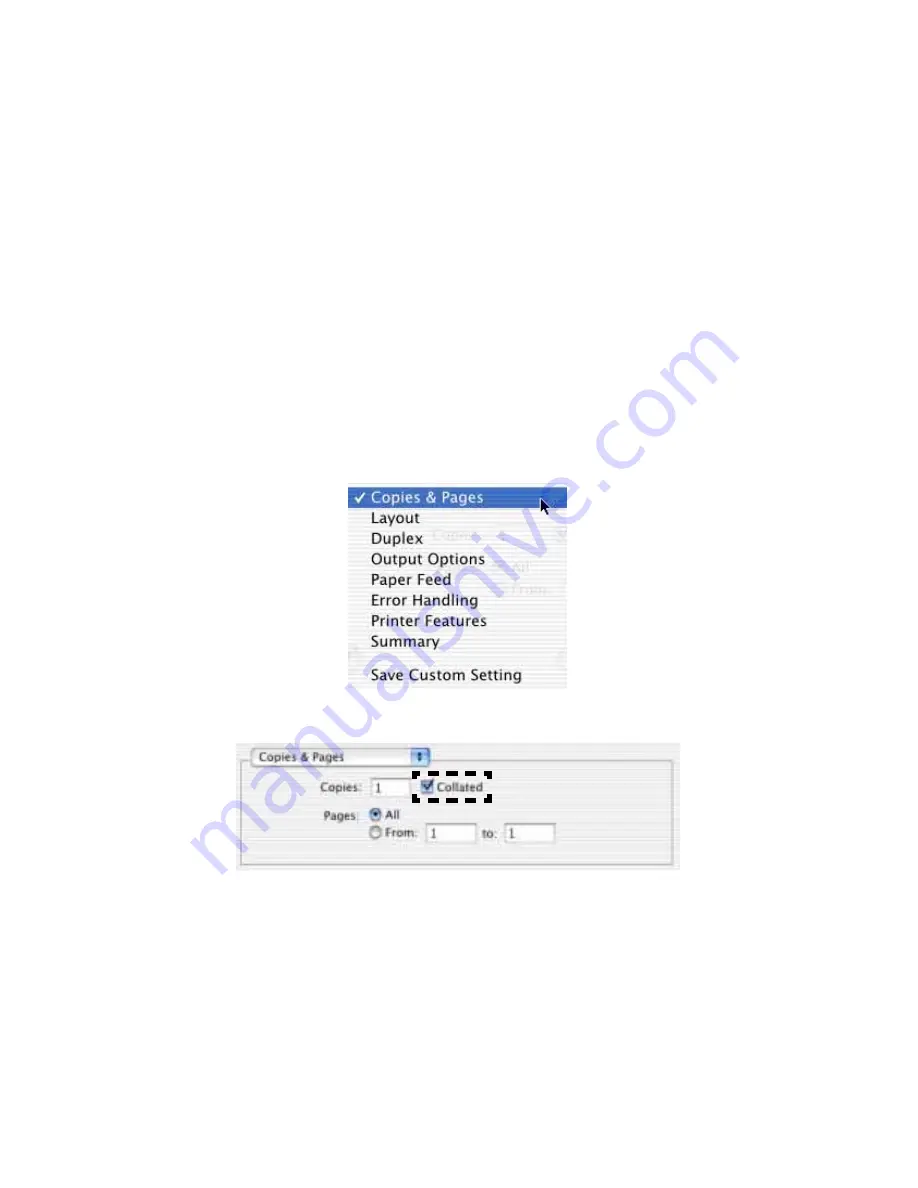
Chapter 7 - Mac OS 10.1.5 Operation • 136
Collating
Collating can be carried out with or without a hard disk drive installed.
However, fitting a HDD will achieve greater performance.
If the software application being used has a collate print option, it is
recommended to use only one collate option to prevent any conflicts
in printing, i.e. collate from the software application or collate from the
printer driver.
The following instructions explain how to select collating using a
printer driver.
1.
Open your printer driver (by choosing
File — Print
from an
application) and select your desired XANTÉ printer.
2.
The
Copies & Pages
dialog box should be displayed already. If
not, then select
Copies & Pages
from the menu.
3.
From the General screen, click the button next to
Collate
to
enable the function.
Содержание CL30
Страница 1: ......
Страница 21: ...Chapter 2 Getting Started 12...
Страница 61: ...Chapter 3 Setting Up 52...
Страница 62: ...Chapter 3 Setting Up 53 Item Value...
Страница 63: ...Chapter 3 Setting Up 54 Item...
Страница 64: ...Chapter 3 Setting Up 55...
Страница 83: ...Chapter 3 Setting Up 74...
Страница 85: ...Chapter 4 Mac OS 8 6 9 2 2 Printer Driver 76 4 Click Select to activate the Description file...
Страница 89: ...Chapter 4 Mac OS 8 6 9 2 2 Printer Driver 80...
Страница 91: ...Chapter 4 Mac OS 8 6 9 2 2 Printer Driver 82...
Страница 121: ...Chapter 5 Mac OS 8 6 9 2 2 Operation 112...
Страница 123: ...Chapter 6 Mac OS 10 1 5 Printer Drivers 114...
Страница 204: ...Chapter 11 Troubleshooting 196...
Страница 233: ...Chapter 15 Factory Default Settings 225...
Страница 238: ...Chapter 15 Factory Default Settings 230...






























