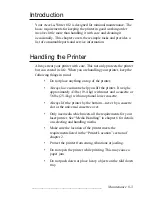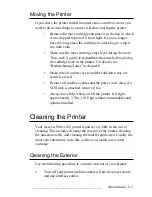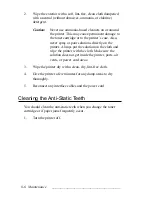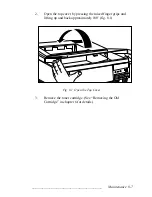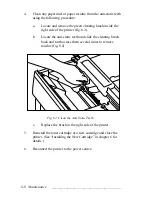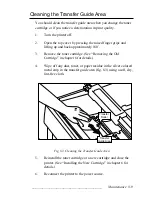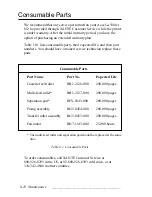________________________________________
Maintenance 8-5
Moving the Printer
If you move the printer farther than just across a table or room, you
need to do several things to protect it. Before moving the printer:
•
Remove the toner cartridge and place it in the bag in which
it was shipped to protect it from light. If you no longer
have this bag, place the cartridge in a dark bag or wrap it
in a dark cloth.
•
Make sure the toner cartridge stays level during the move.
Then, rock it gently to redistribute the toner before placing
the cartridge back in the printer. For details, see
“Redistributing Toner” in chapter 6.
•
Make sure all printer covers and the fold down tray are
securely closed.
•
Remove all interface cables and the power cord. Also, if a
SCSI disk is attached, remove it too.
•
Always have help when you lift the printer. It weighs
approximately 37 lbs. (16.8 kg) without consumables and
options installed.
Cleaning the Printer
Your Accel-a-Writer 812 printer requires very little in the way of
cleaning. This includes cleaning the exterior of the printer, cleaning
the anti-static teeth, and cleaning the transfer guide area. Usually the
most convenient time to do this is when you install a new toner
cartridge.
Cleaning the Exterior
Use the following procedure to clean the exterior of your printer:
1.
Turn off your printer and disconnect it from the power source
and any interface cables.