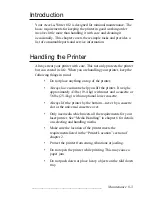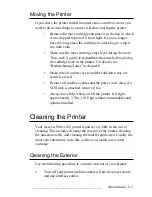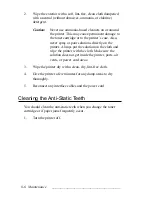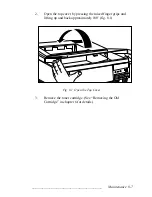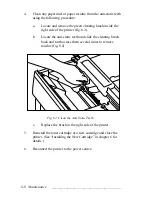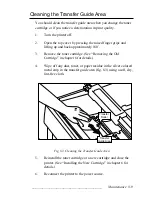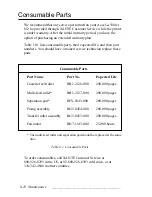8-4 Maintenance
bb
_______________________________________
•
Make sure that the printer’s air vents are not covered and
that the air can move freely around those areas. Also,
never insert anything into the vents.
•
Make sure the output tray does not overfill. Overfilling can
block media as it comes out of the printer and cause a jam.
•
If the printer will not be used for an extended period (over
several days), unplug the power cord from the power
source, leave the toner cartridge installed, and close the
fold down tray. Then, after the printer cools, cover it with
protective plastic or a cloth.
•
If the printer is stored, make sure it is in an area with a
temperature of 32˚ to 95˚ F (0˚ to 35˚ C) and a relative
humidity of 10% to 80% with no condensation.
•
Do not oil the printer. This could cause permanent
damage.
If any of the following situations arise, contact your vendor or
XANTÉ for service by a qualified technician:
•
If the power cord is damaged or frayed
•
If the printer gets wet
•
If the printer is dropped or damaged
•
If you notice unusual sound or odors coming from the
printer
•
If the printer operates erratically even when you follow
instructions and procedures covered in this manual