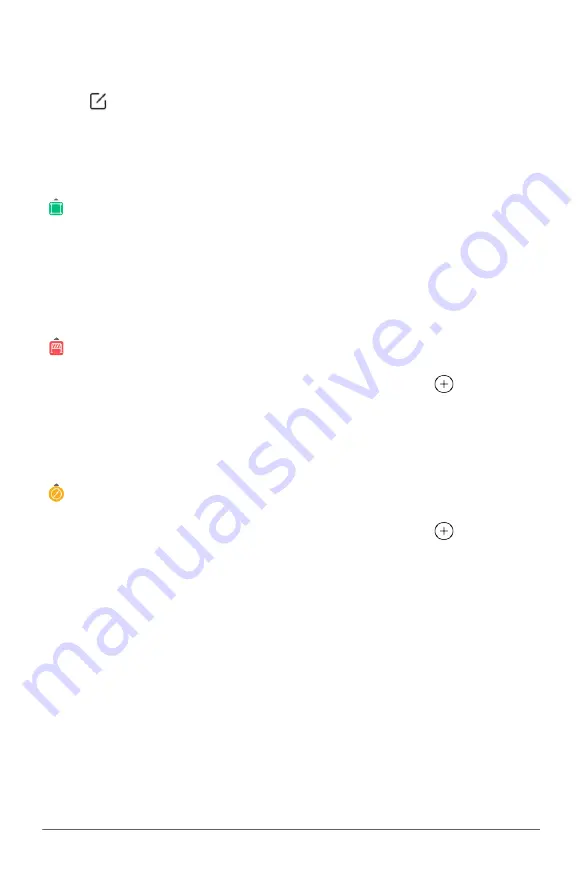
XAG AUSTRALIA
102
Edit Fields
Field Boundary
Add Points:
Tap anywhere between the segments to add Points
Move Points:
Drag the points to the appropriate location
Delete Points:
Tap on the points, then select “Delete Point”
Obstacle
Add Points:
Tap once between the segments and drag the “
” to add Points
Move Points:
Drag the points to the appropriate location
Delete Points:
Tap on the points, then select “Delete Point”
Non-Spraying Zone
Add Points:
Tap once between the segments and drag the “
” to add Points
Move Points:
Drag the points to the appropriate location
Delete Points:
Tap on the points, then select “Delete Point”
Select “
” Edit Field, and then Tap on one of the Boundary Icons to switch options between Field
Boundary, Obstacles, or No-Spraying Zone. Points are highlighted in respect of their Boundary Type
colours. Users have the options to Add, Move, or Delete the points to edit the field in preparation for
the Aerial Flight.
Содержание V40
Страница 1: ...XAG V40 2022 LNT Pilot s Operating Handbook EN Version AU V1 0...
Страница 2: ......
Страница 15: ...15 XAG AUSTRALIA Wiring Guide...
Страница 20: ...XAG AUSTRALIA 20 Lock and Secure the Arm fasteners and ensure the fastener is tightened 04...
Страница 21: ...21 XAG AUSTRALIA Gently lift the Nozzle inwards and then rotate it outward Unfolding the Nozzles...
Страница 28: ...XAG AUSTRALIA 28 Antenna Stand Indicator Power Button Power Port Reset Button Overview Local Network Terminal...
Страница 56: ...XAG AUSTRALIA 56 APP Operation View 13 14 15 16 17 18 19 12 11 08 09 10 07 01 02 03 04 05 06...
















































