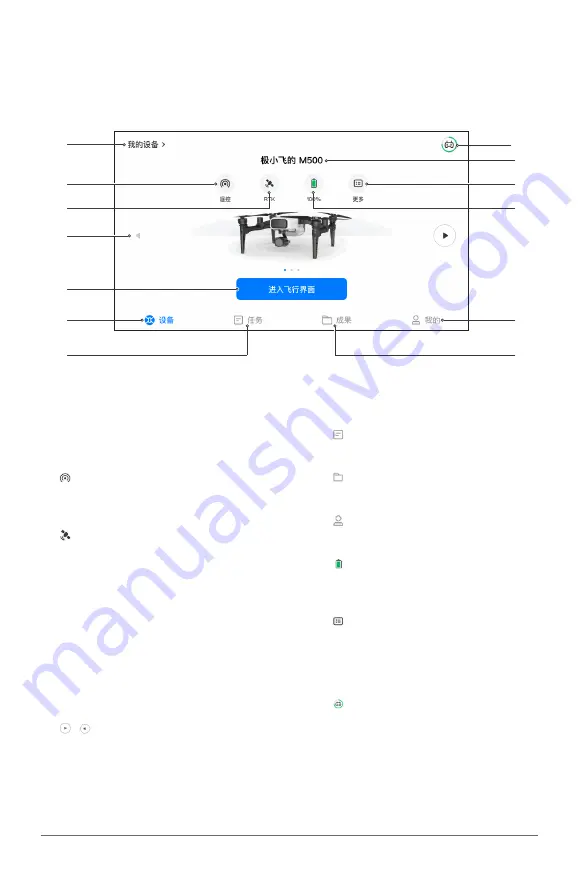
20
www.xa.com/en
"Xpilot" App
App Overview
Home Screen
1
2
3
4
5
6
7
8
9
10
11
13
12
1. My Device
Tap to get to the device list.
2. Remote Control Status
:
Ta p t o v i e w t h e s t a t u s o f t h e
communication system.
3. Positioning Status
:
Tap to view positioning information.
RTK means real-time and high precision
positioning (stable shared GPS signal and
differential data received). Float means
fluctuation (insufficient shared satellites
and unstable shared GPS signal as well
as differential data received). Single
indicates single point signal (only GPS
signal available, no differential data).
None indicates no signal (no GPS signal or
insufficient satellites)
.
4. Switch Device
/
:
Tap to switch to another device.
5. Flight Screen
Tap to enter the flight screen.
7. Mission Screen
:
Tap to enter the flight mission screen.
8. Flight Results
:
Tap to view flight results.
9. User Profile
:
Tap to view user profile.
10. Battey Status
:
Aircraft's battery level. Tap to view
battery status.
11. More Information
:
Tap to view system information of the
aircraft.
12. Aircraft's Name
13. Remote Controller Information
:
The green circle indicates the battery
level of the remote controller. Tap
for more information of the remote
controller.

























