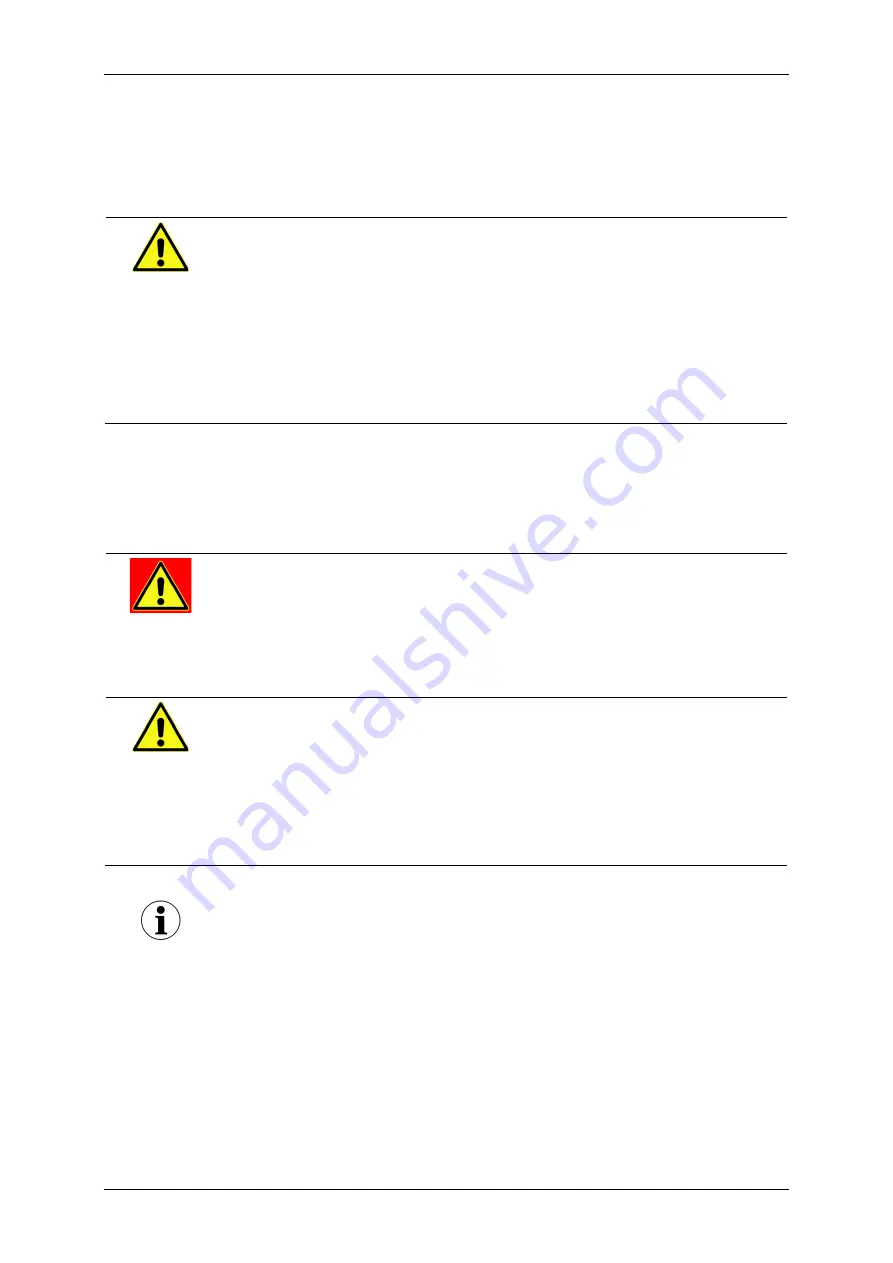
User Manual
OABR2CAN
9
Installation
Mounting
CAUTION
Device damage due to overheating
Overheating may result in malfunction or destruction of the gateway.
Do not operate the gateway outside the specified temperature range.
Do not operate the gateway in the vicinity of heat sources.
Ensure adequate air circulation.
Do not cover the gateway with other objects.
Mount the gateway in such a way that it does not pose a hazard at any time.
Connecting
DANGER
Electric shock due to improper connection
Introducing the 4-mm plugs of the supplied connection cable into low-volt-
age sockets can be fatal.
Never introduce the 4-mm plug into low-voltage sockets.
CAUTION
Device damage due to wrong power supply
A wrong power supply can result in damage or destruction of the gateway.
Only connect the gateway to power supplies that correspond to the
technical specifications.
Pay attention to the correct polarity when connecting.
Disconnect service interface during standard operating mode
Make sure that the service interface
(C)
is disconnected in standard operat-
ing mode. Pull the plug if necessary and connect it again before changing
the configuration or updating the firmware.
Содержание OABR2CAN
Страница 1: ...OABR2CAN Media Gateway User Manual Version 1 8 November 2019...
Страница 21: ......








































