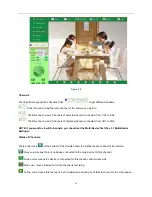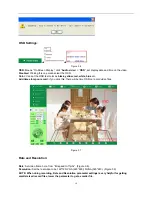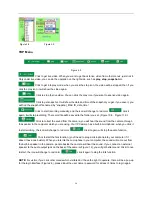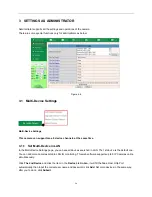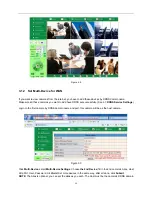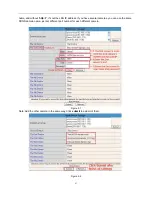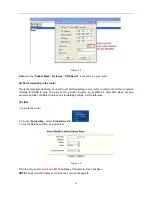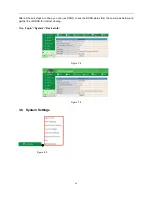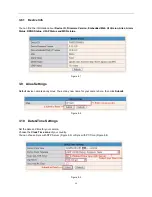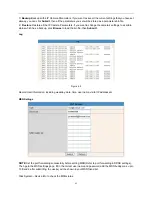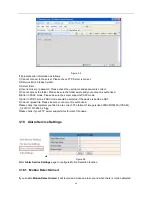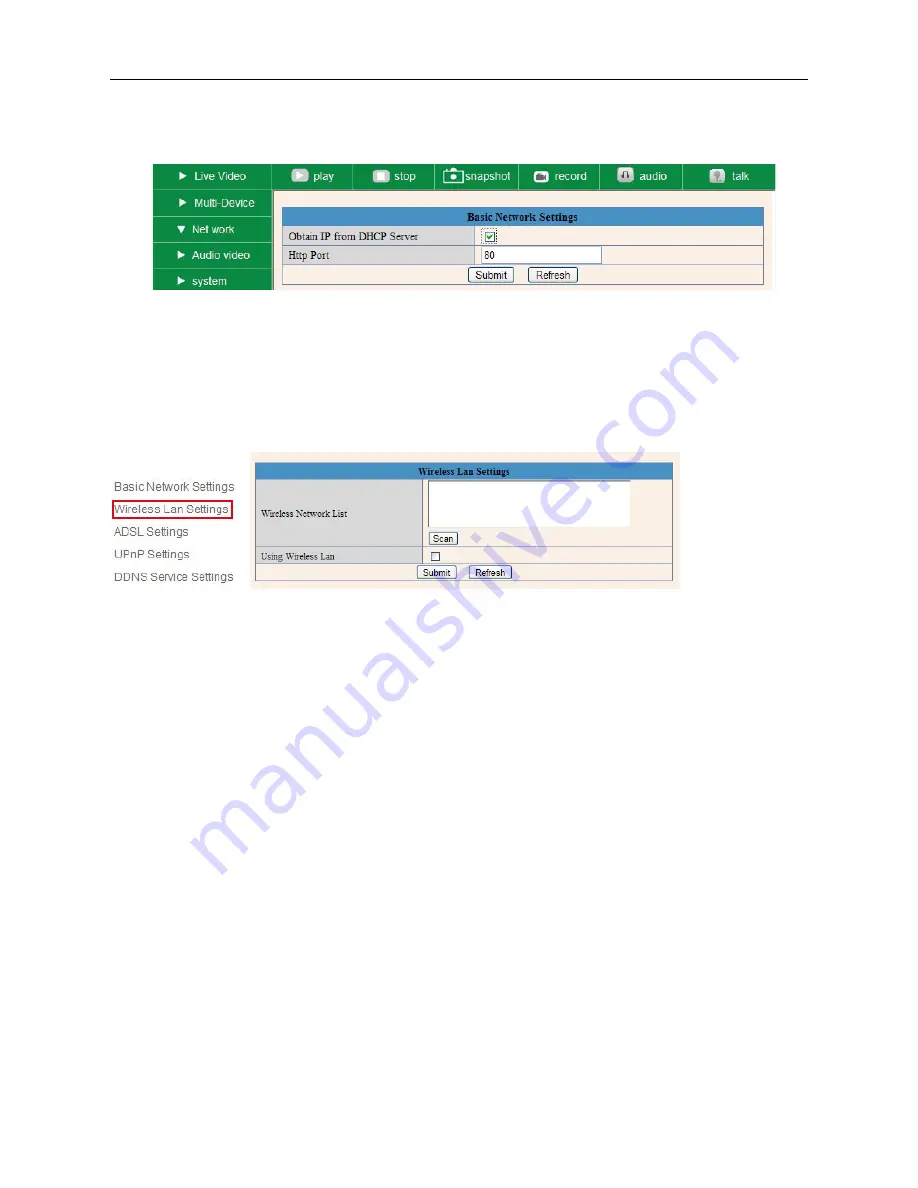
31
If you don’t know the DNS Server, you can set it the same as Gateway.
If the router supports DHCP function, you can choose “Obtain IP from DHCP Server” to get dynamic IP.
Figure 6.0
Http Port:
In most cases, you can leave this value as-is. However, if your Internet Service Provider blocks this
port, you may change it to another port number such as 85.
3.4 Wireless LAN Settings
Figure 6.1
You should set up your camera using a wired connection before you attempt to use it wirelessly. (See
Hardware Installation).
1. Make sure your router is a wireless router.
2. Make sure the Wi-Fi antenna is installed on the camera.
3. Determine if your router uses encryption, (see your router’s owner’s manual for how to do this), if it
uses encryption, note the share key.
4. Login to the camera using the IP Camera Tool, like you did when setting up with a network cable.
5. When you see the screen in Figure 6.2, click “
Network
” then ”
Wireless Lan Settings
” then click on
“
Scan
”, wait and then click it again, when you see your camera in the
Wireless LAN settings box
,
click on it.
6. If there is no encryption, just click “
Submit
”, if there is encryption, input the share key, then click
“
Submit
”.
7. Unplug the network cable and wait about 30 seconds while the camera reboots.
Содержание AIRSIGHT XX34A
Страница 1: ...Indoor Wireless Wired IP Network Camera Model XX34A User Manual...
Страница 7: ...7 2 ActiveX Double click Appinstall exe Next Install Finish Figure 1 5 Figure 1 6 Figure 1 7...
Страница 25: ...25 Figure 4 7 Click Live Video and then select to see four channels or click to see nine channels Figure 4 8...
Страница 32: ...32 Figure 6 2 Figure 6 3 Figure 6 4...