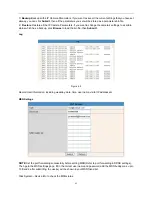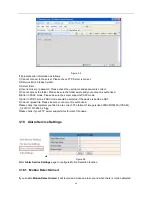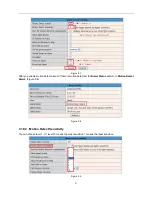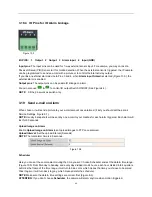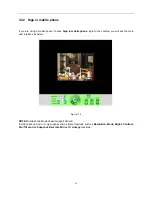54
4. APPENDIX
4.1 Frequently Asked Questions
Note:
For most problems you might encounter, please check Network connections first.
Check the working status revealed by the indicators on the network server, hub, exchange and network card. If
abnormal, check the network connections.
4.1.1 I have forgotten the administrator username and/or password.
To reset the administrator username and password, press and hold down the RESET BUTTON for 15 seconds.
Release the power button and the username and password will be reset back to the factory default
administrator username and password.
Default administrator username:
admin
Default administrator password: None, i.e., no password
4.1.2 Subnet doesn’t match, dbclick to change
If IP Camera Tool shows error information “Subnet doesn’t match, dbclick to change!” Please choose
Obtain
IP from DHCP server
. (Figure 2.2).
If it still shows this error after obtaining IP from DHCP server, please check local area connection of your
computer, change subnet, gateway of the camera. Keep them in the same subnet as your computer. (Figure
2.3).
4.1.3 IP Address configuration
Check whether IP address of the IP camera server shares the same subnet as your computer: Click
My
Computer >Control Panel> Network & Dial-up Connections > LAN > Attributes >Internet Protocols
(TCP/IP)
, and check
IP Address
and
Subnet Mask
. Make sure they are in the same subnet when configuring
the camera’s IP address manually.
4.1.4 Can’t access IP camera via the Internet
Some typical reasons:
1. ActiveX controller is not installed correctly (for more details see: Figure 2.9 - Figure 3.1).
2. The port that the camera is using is blocked by your Firewall or Anti-virus software. Please change to
another port number and try again. (Figure 3.2).
3. Port forwarding is not successful (for more details see Figure 7.4 - Figure 7.9).
Double check these settings and make sure they are correct.
4.1.5 IP Camera Tool could not find camera’s IP
Make sure the camera is connected to its power supply and the power supply is plugged in.
Check if the network cable is not loose.
Make sure DHCP is enabled in your router, don’t enable MAC address filter.
Make sure that firewall or anti-virus software does not block the camera. You can add the camera as a trusted
site in your firewall or anti-virus software.
Содержание AIRSIGHT XX34A
Страница 1: ...Indoor Wireless Wired IP Network Camera Model XX34A User Manual...
Страница 7: ...7 2 ActiveX Double click Appinstall exe Next Install Finish Figure 1 5 Figure 1 6 Figure 1 7...
Страница 25: ...25 Figure 4 7 Click Live Video and then select to see four channels or click to see nine channels Figure 4 8...
Страница 32: ...32 Figure 6 2 Figure 6 3 Figure 6 4...