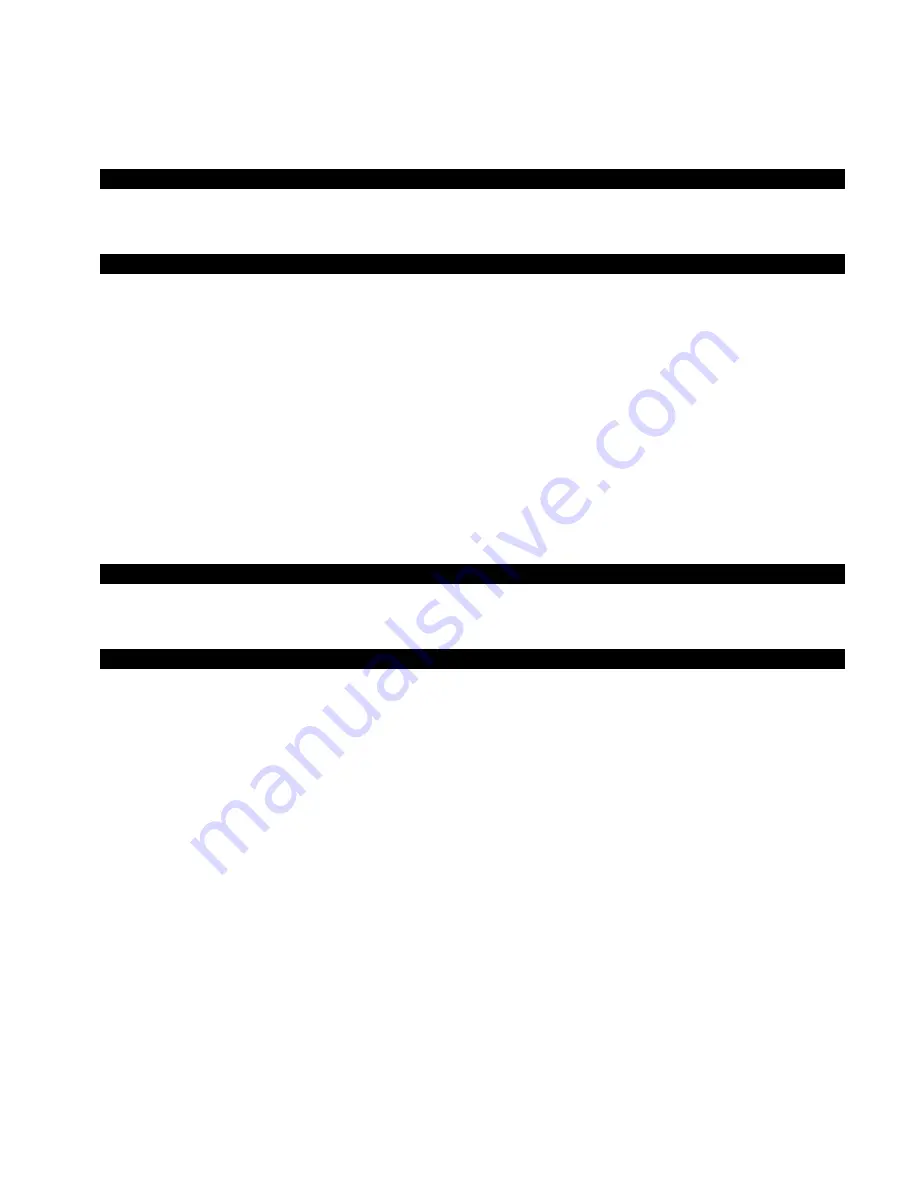
M U L T I - A N G L E S P E C T R O P H O T O M E T E R
6
Instrument Orientation
23
Clear All Samples
23
Load Defaults
23
Calibration Mode
24
Positioning the Instrument on the Black Trap
24
Positioning the Instrument on the Calibration Reference
25
Calibrating the Instrument
25
Measure Mode
27
Entering Measure Mode
27
Measure Mode Icons
27
Selecting a Group
28
Manually Selecting a Standard
29
Selecting a Color Space
30
Selecting Illuminant/Observer Combinations
31
Measuring a Sample
32
Using Measurement Averaging
33
Using Graph View
34
Viewing Stored Measurements
35
Viewing Pass/Fail Data
35
∆
L*a*b* Color Space (pass/fail)
35
∆
L*a*b* Color Space (pass/warning)
36
Pass/Fail Option
36
Using Quick Compare
37
Creating Standards
38
Job Mode
39
Accessing Job Mode
39
Job Mode Icons
39
Selecting and Running a Job
40
Appendices
42
Service Information
42
Cleaning the Instrument
43
General Cleaning
43
Cleaning the Optics
43
Cleaning the Calibration Reference
43
Cleaning the Black Trap
44
Replacing the Battery Pack
44
Troubleshooting
45
Screen Messages
46
Resetting the Instrument
46
Instrument Specifications
47
Содержание MA94
Страница 1: ...Multi Angle Spectrophotometer Covers models MA94 MA96 and MA98 User Guide ...
Страница 2: ......
Страница 51: ......
Страница 52: ......























