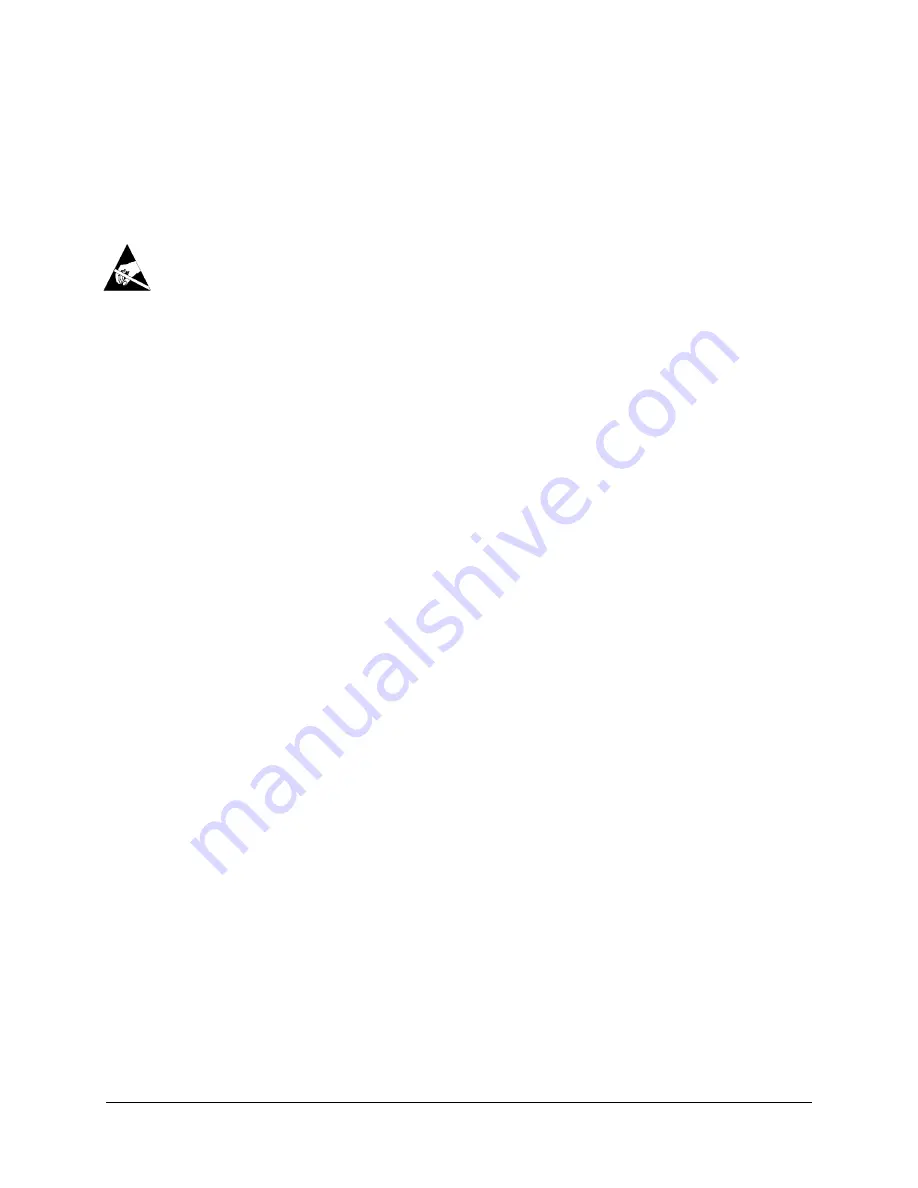
EasyTrax Setup and Operation
21
•
Reset the instrument by unplugging the AC adapter waiting 10 seconds and plugging the
adapter back in.
Calibration Plaque Replacement
Read Head Replacement
IMPORTANT:
These replacement procedures require handling and contact with electrostatic
sensitive parts. Care should be taken when installing these parts into your system.
NOTE
: You must have EasyTrax ver. 1.1 or greater installed to have access to the replacement
instructions. The instructions are located within the Instrument Utility application. If you do not have
version 1.1 or greater installed, go to the Support page at www.xrite.com for a software download.
If you are using a 3
rd
party software solution with EasyTrax hardware, either look for the Instrument
Utility Icon on your computer or contact your provider for more details.
1.
Make sure AC power is connected to the EasyTrax scanning system.
2.
Click the
Instrument Utility
application icon in the EasyTrax Launcher screen and enter a
password if required.
3.
Click the
Connect
button at the top of the Instrument Utility window and then select the
Utilities
tab page.
4.
Click the desired replacement procedure button at the bottom and follow the step-by-step
instructions.




















