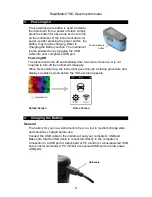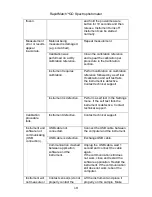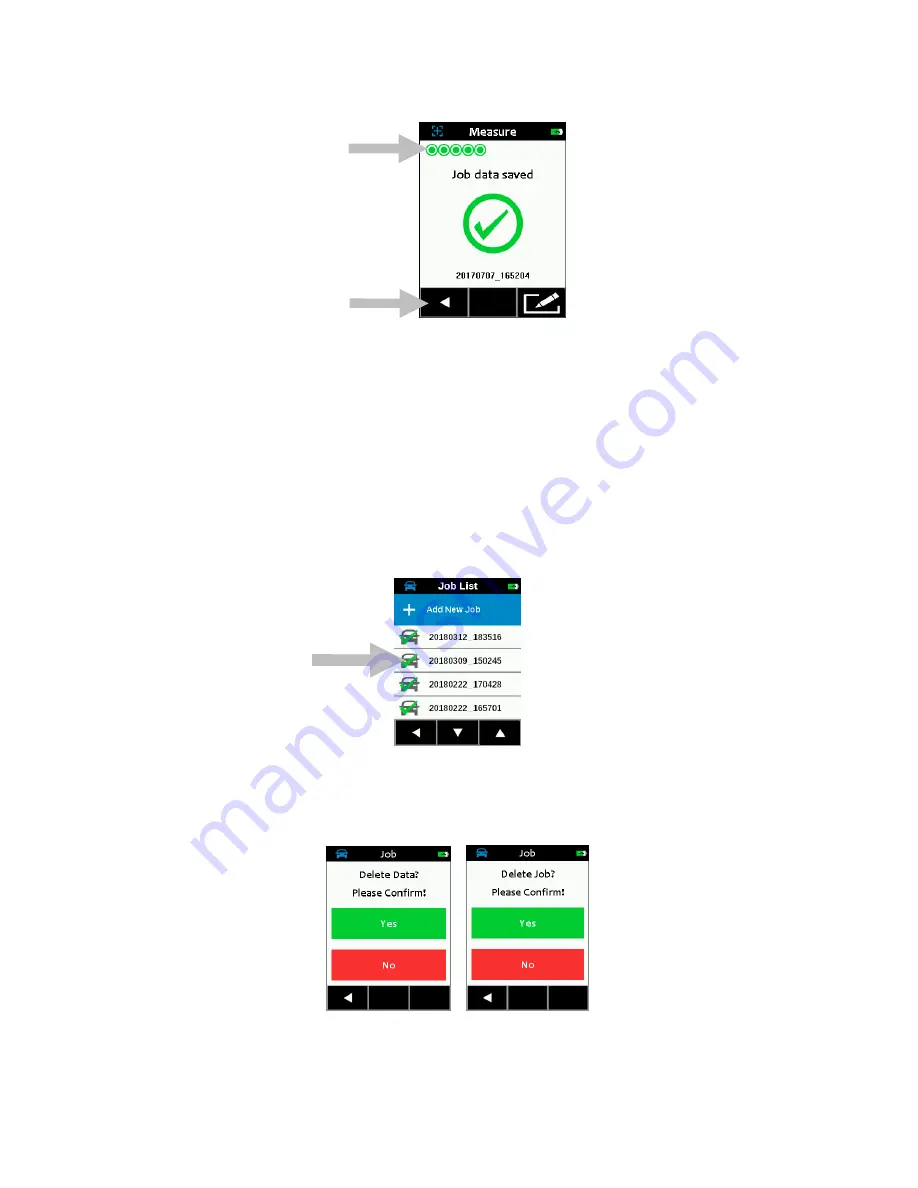
RapidMatch
TM
GO Spectrophotometer
16
9.
If the job was created on the instrument using the Add New Job feature,
you can edit the name if desired. Click on the Edit icon at the button of
the screen and enter a job name using the virtual keyboard. Click the
Checkmark icon to save the job name.
Deleting a Single Job
1.
To delete a single job or job data, tap the job from the Job list. You will
need to tap the Down (▼) or Up (▲) arrow icons if the job you want to
delete is not showing up in the list. You can quickly get to the end of the
job list or top of the job list by pressing and holding the Down (
▼
) or Up
(
▲
) arrow icon for 2 seconds and then releasing.
2.
Tap Delete Data or Delete Job in the screen to continue. If Delete Data
is selected, only the data will be deleted and not the job.
3.
A message appears asking you to confirm that you want to delete the
data or job. Tap Yes to confirm or No to return to the Job List screen.
All Jobs
1. To delete all jobs, press and hold the Down (
▼
) arrow icon for 2
seconds and release to advance to the end of the job list.
Содержание AMW106
Страница 1: ...User Guide ...