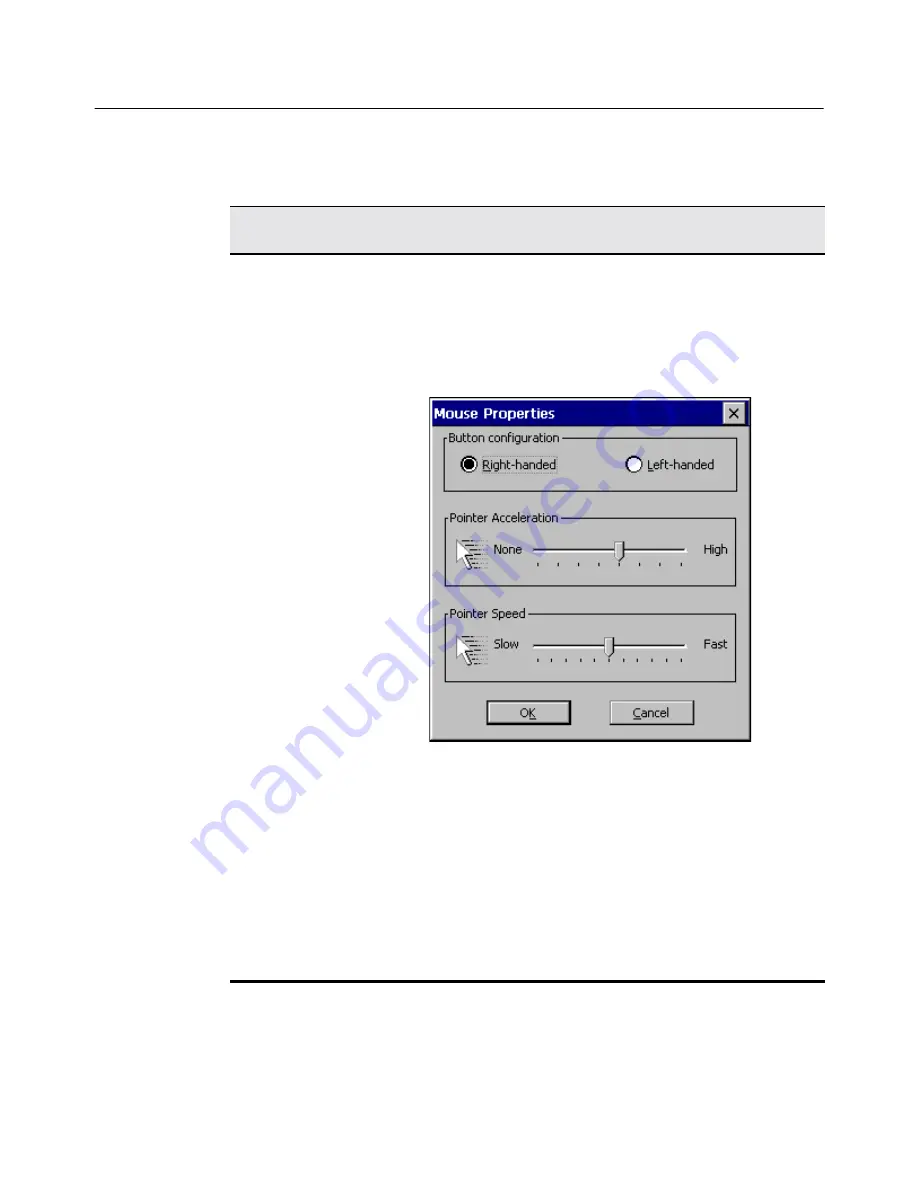
42
Chapter 5
Mouse
This section discusses configuring your mouse referring to Figure 5-1 and using Table 5-2.
To finish, click on
Apply
then
Close
to apply the changes and return to the
Winterm
Connection Manager
.
Table 5-2 Mouse
Input Properties Sheet
Area Called...
To Use...
Mouse
Use the following dialog box to configure mouse
attributes.
Properties...
Click on this command button to invoke the
Mouse
Properties
dialog box. Use it to set your mouse
properties.
Button Configuration
Select from:
Right-handed
Left-handed
to choose which button you will use on your mouse. The
default is
Right-handed
.
Pointer Acceleration
Use this slider control to adjust the acceleration of the
mouse.
Pointer Speed
Use this slider control to adjust the speed of the mouse.
Содержание 3230LE
Страница 1: ...Winterm 3000 Series Windows based Terminal Users Guide Issue 070601 ...
Страница 2: ...This page intentionally blank ...
Страница 4: ...This page intentionally blank ...
Страница 18: ...xvi This page intentionally blank ...
Страница 22: ...4 This page intentionally blank ...
Страница 34: ...16 Chapter 1 This page intentionally blank ...
Страница 37: ...General Terminal Information 19 Figure 2 3 User Level Terminal Properties Screen ...
Страница 42: ...24 Chapter 2 This page intentionally blank ...
Страница 56: ...38 Chapter 4 This page intentionally blank ...
Страница 64: ...46 Chapter 6 This page intentionally blank ...
Страница 68: ...50 Chapter 7 This page intentionally blank ...
Страница 70: ...52 Chapter 8 This page intentionally blank ...
Страница 80: ...Glossary 8 This page intentionally blank ...
Страница 83: ...Index 3 This page intentionally blank ...






























